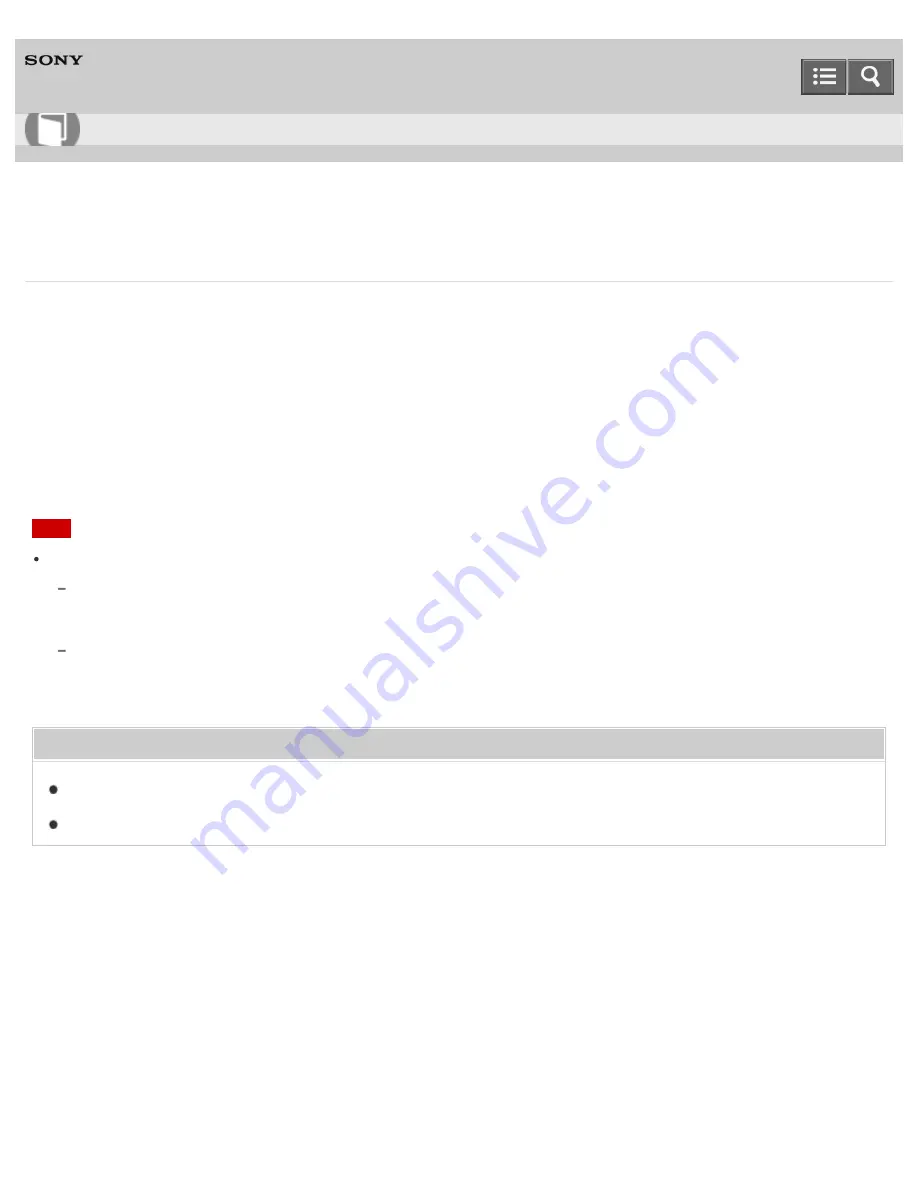
Personal Computer
VAIO Fit 13A/14A/15A
SVF13N2/SVF14N2/SVF15N2
Changing the Low Battery Hibernation Settings
You can change the Low Battery Hibernation settings in
VAIO Control Center
.
Low Battery Hibernation is enabled by default. With this function, your VAIO computer automatically enters Hibernate
mode and your working data is saved on the built-in storage device when the battery pack runs out of power.
1. Start
VAIO Control Center
and select
Power and Battery
. (See
Starting Apps
to start
VAIO Control
Center
.)
2. Enable/disable the setting in
Action When Battery Power Low
.
Note
With Low Battery Hibernation disabled:
Your working data will be lost if your VAIO computer is turned off because, for example, the battery pack runs out of
power or the computer is disconnected from an AC power source. To avoid data loss, be sure to save the data before the
computer enters Sleep mode.
If your VAIO computer is equipped with the power indicator, it blinks slowly in orange during Sleep mode. When the
battery pack runs out of power during Sleep mode, the charge indicator light blinks. If the computer is equipped with the
power indicator, it blinks along with the charge indicator.
Related Topic
Using Sleep Mode
Notes on Sleep Mode
Notes on use
Copyright 2013 Sony Corporation
User Guide
How to Use
370
Summary of Contents for SVF13N1
Page 8: ...USB Notes on use Copyright 2013 Sony Corporation 8 ...
Page 108: ...output port Notes on use Copyright 2013 Sony Corporation 108 ...
Page 222: ...Notes on Recovery Notes on use Copyright 2013 Sony Corporation 222 ...
Page 238: ...Opening the Charms Opening the Desktop Notes on use Copyright 2013 Sony Corporation 238 ...
Page 242: ...Installing Apps from Windows Store Notes on use Copyright 2013 Sony Corporation 242 ...
Page 253: ...Searching Content Notes on use Copyright 2013 Sony Corporation 253 ...






























