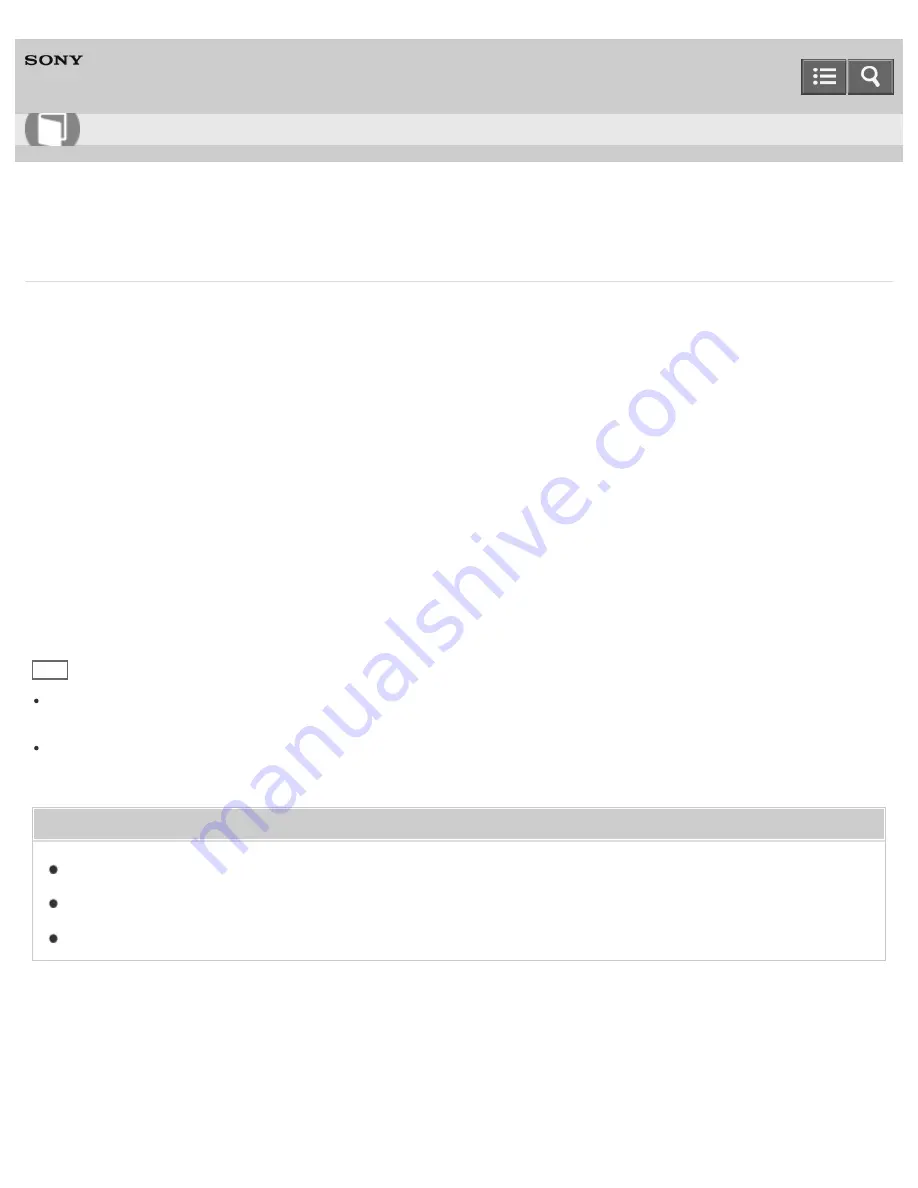
Personal Computer
VAIO Fit 13A/14A/15A
SVF13N2/SVF14N2/SVF15N2
Connecting a High-Quality Digital Sound Output Device between Your VAIO Computer and a TV
You can connect a high-quality home theater receiver or other surround sound decoder devices between your VAIO
computer and a TV using an HDMI connection.
1. Make sure the HDMI connection has been set up between the TV and the home theater receiver or surround sound
decoder device.
2. Change the device for sound output to the HDMI output. (See
Changing the Sound Output Device
for more
information.)
3. Turn on the TV and set its input to the HDMI input.
4. Turn on the home theater receiver or surround sound decoder device and set its input to the HDMI input.
5. Plug one end of an HDMI cable to the HDMI input port on the home theater receiver or surround sound decoder
device and the other end to the
HDMI
output port on your VAIO computer.
Hint
You can adjust the screen resolution of the connected TV with your VAIO computer. See
Changing the Resolution
(Size) of the Screen Image on an HDMI-Connected Device
for more information.
With the HDMI connection, the volume can be adjusted by the connected audio device only. Your VAIO computer has
no control over the output volume of any connected devices.
Related Topic
Changing the Sound Output Device
Changing the Resolution (Size) of the Screen Image
Connecting a TV with an HDMI Input Port
Notes on use
Copyright 2013 Sony Corporation
User Guide
How to Use
296
Summary of Contents for SVF13N1
Page 8: ...USB Notes on use Copyright 2013 Sony Corporation 8 ...
Page 108: ...output port Notes on use Copyright 2013 Sony Corporation 108 ...
Page 222: ...Notes on Recovery Notes on use Copyright 2013 Sony Corporation 222 ...
Page 238: ...Opening the Charms Opening the Desktop Notes on use Copyright 2013 Sony Corporation 238 ...
Page 242: ...Installing Apps from Windows Store Notes on use Copyright 2013 Sony Corporation 242 ...
Page 253: ...Searching Content Notes on use Copyright 2013 Sony Corporation 253 ...






























