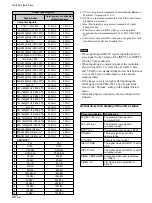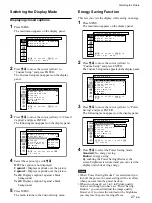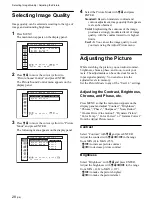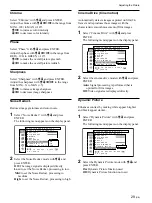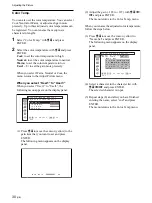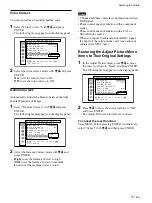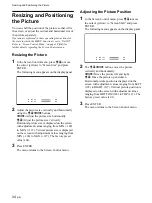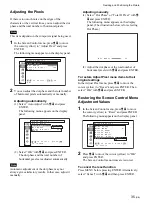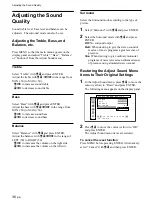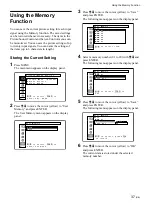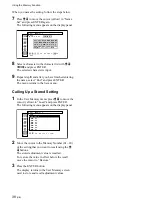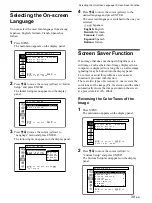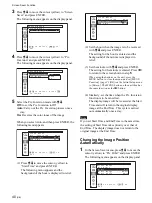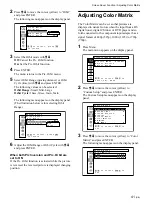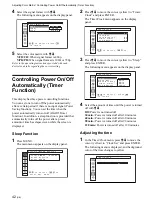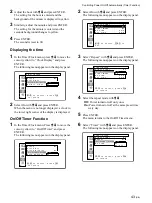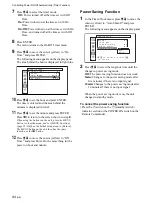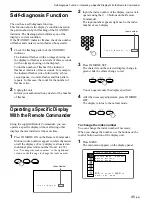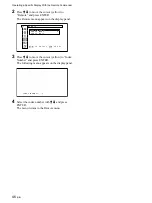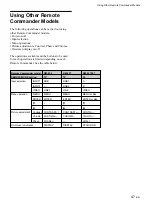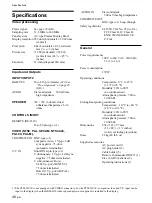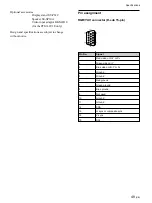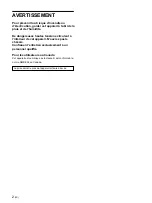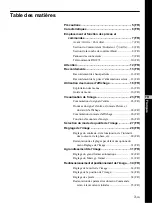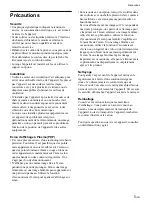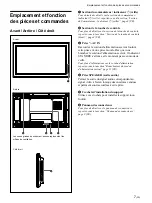40
(GB)
Screen Saver Function
3
Press
M
/
m
to move the cursor (yellow) to “Screen
Saver” and press ENTER.
The following menu appears on the display panel.
C u s t o m
S e t u p
S c r e e n
S a v e r
P i c .
I n v e r s i o n
:
O f f
P i c .
O r b i t
s e t
,
t o
s e l e c t ,
,
t o
ENTER
4
Press
M
/
m
to move the cursor (yellow) to “Pic.
Inversion” and press ENTER.
The following menu appears on the display panel.
C u s t o m
S e t u p
S c r e e n
S a v e r
P i c . I n v e r s i o n
:
P i c . O r b i t
O f f
A u t o
O n
,
t o
s e l e c t ,
p r e s s
t o
r e t u r n
ENTER
5
Select the Pic. Inversion mode with
M
/
m
.
Off: to set the Pic. Inversion to Off
Auto: Carry out the Pic. Inversion process once a
day.
On: Reverses the color tones of the image
When you select Auto, and then press ENTER, the
following menu appears.
,
t o
s e l e c t ,
,
t o
s e t
C u s t o m
S e t u p
S c r e e n
S a v e r
P i c .
I n v e r s i o n :
A u t o
S t a r t
T i m e
:
0 0 : 0 0
E n d
T i m e
:
0 0 : 0 0
ENTER
(1) Press
M
/
m
to move the cursor (yellow) to
“Start Time” and press ENTER.
The following menu appears and the
background of the hour is displayed in relief.
C u s t o m
S e t u p
S c r e e n
S a v e r
P i c .
I n v e r s i o n :
A u t o
S t a r t
T i m e
:
0 0 : 0 0
E n d
T i m e
:
0 0 : 0 0
(2) Set the hour when the image is to be reversed
with
M
/
m
and press ENTER.
The setting for the hour is entered and the
background of the minute is displayed in
relief.
(3) Set the minute with
M
/
m
and press ENTER.
The setting for the minute is entered. Press
<
to return to the screen shown in step
5
.
When using the buttons on the unit, press the
MENU button to close the menu, and set [MENU
Function] (page 21 (GB)) on the Initial Setup menu
to [Return]. The MENU button on the unit then has
the same function as the
<
button.
(4) Similarly, set the time when the Pic. Inversion
function is to be cancelled.
The display image will be reversed at the Start
Time and will return to the original display
image at the End Time. This cycle is carried
out automatically once a day.
Note
If you set Start Time and End Time to the same time,
the setting of Start Time takes priority over that of
End Time. The display image does not return to the
original image at the End Time.
Changing the Image Position
Automatically
1
In the Screen Saver menu, press
M
/
m
to move the
cursor (yellow) to “Pic. Orbit” and press ENTER.
The following menu appears on the display panel.
,
t o
s e l e c t ,
,
t o
s e t
C u s t o m
S e t u p
S c r e e n
S a v e r
P i c . O r b i t
O r b i t
:
O f f
O r b i t
R a n g e
:
S m a l l
O r b i t
C y c l e
:
5 m i n
ENTER
Summary of Contents for PFM-32C1
Page 53: ...53 JP ...
Page 199: ......
Page 297: ......
Page 298: ...2 CS 警告 为避免引发意外的火灾或遭受雷击的危险 请勿将 本机置于雨点所及或者潮湿的地方 输出插座应安装于装置附近使用方便的地方 ...
Page 311: ...15 CS 连接 使用电缆夹 可用附带的电缆夹 5 个 有效地捆扎扬声器电 缆 请按下图所示的方法安装电缆夹 1 2 后视图 取下去皮 纸遮盖物 请按图所示 的方法粘贴 电缆夹 ...
Page 346: ......
Page 347: ......
Page 348: ...Sony Corporation Printed in Japan ...