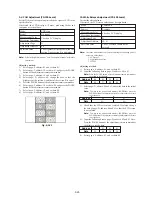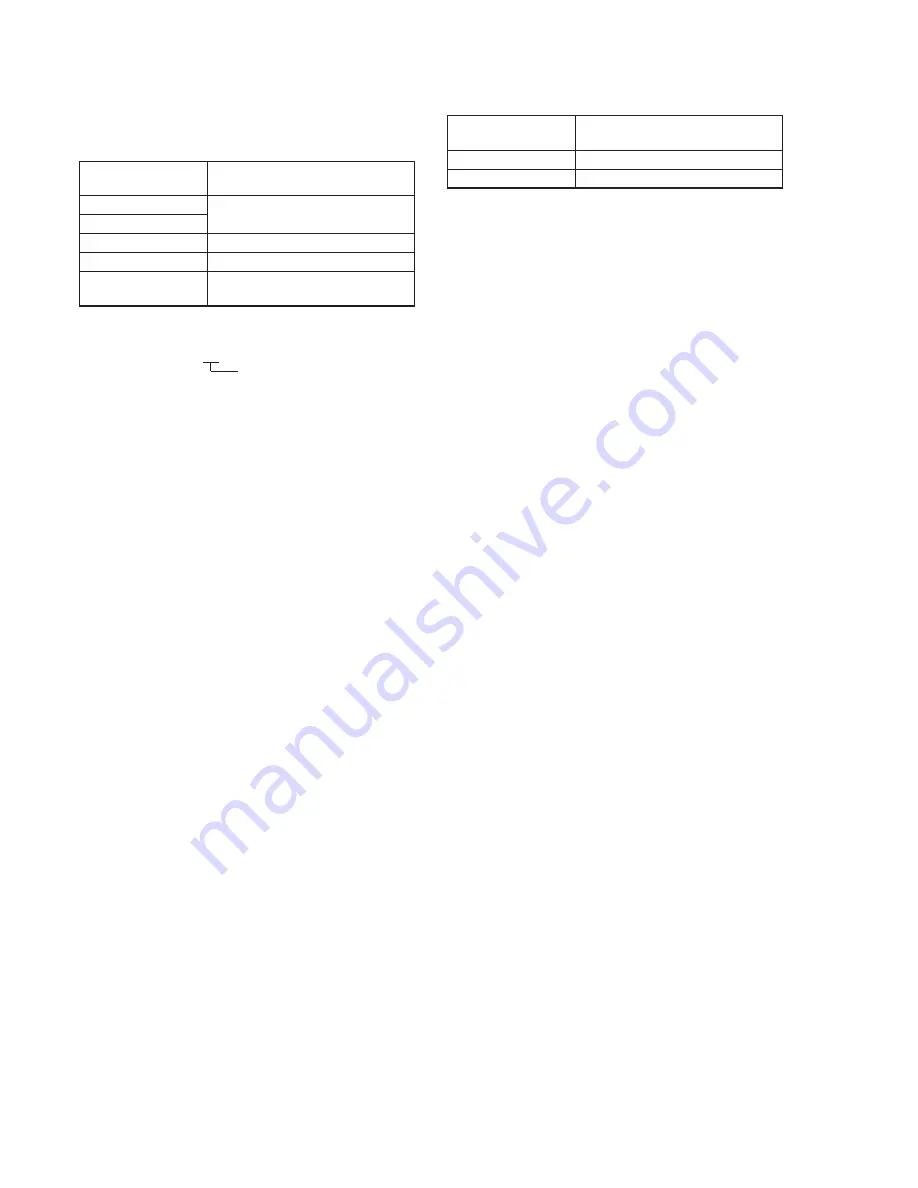
5-14
11. Auto White Balance Standard Data Input
Subject
Clear chart
(Color bar standard picture frame)
Adjustment Page
F
Adjustment Address
20 to 23
Note 1:
Perform “Color Reproduction Adjustment” before this adjustment.
Note 2:
Check that the data of page: 6, address: 02 is 00. If not, turn the
power of the unit OFF/ON.
Adjusting method:
1)
Select page: 6, address: 00, and set data: 01.
2)
Wait for 2 seconds.
3)
Select page: 6, address: 01, and set data: 11, and press the
PAUSE button of the adjustment remote commander.
4)
Select page: 6, address: 01, and set data: 0D, and press the
PAUSE button of the adjustment remote commander.
(When the standard data is take in, the data will be automatically
input to page: F, address: 20 to 23.)
5)
Select page: 6, address: 02, and check that the data is “01”.
6)
Perform “Auto White Balance Adjustment”.
Processing after Completing Adjustments:
1)
Select page: 6, address: 01, and set data: 00, and press the
PAUSE button of the adjustment remote commander.
2)
Select page: 6, address: 00, and set data: 00.
10. MAX GAIN Adjustment
Setting the minimum illumination.
If it is not consistent, the image level required for taking subjects in
low illuminance will not be produced (dark).
Subject
Clear chart
(Color bar standard picture frame)
Measurement Point
DDS display of LCD or TV monitor
Measuring Instrument
(Note)
Adjustment Page
F
Adjustment Address
2C
Specified Value
70 to 78 (NTSC)
6C to 74 (PAL)
Note:
The right two digits of the display data at the right bottom side of
the LCD and TV monitor is the object data.
CA 00 00XX
Object data
Switch setting:
1)
STEADY SHOT (Menu display) ..................................... OFF
Adjusting method:
1)
Select page: 0, address: 01, and set data: 01.
2)
Select page: D, address: 11, and set data: 12, and press the
PAUSE button of the adjustment remote commander.
3)
Select page: 6, address: 00, and set data: 01.
4)
Select page: 6, address: 04, and set data: 01.
5)
Select page: 6, address: 40, and set data: 02.
6)
Select page: 6, address: 56, and set data: 40.
7)
Select page: 6, address: 01, set data: 19 and press the PAUSE
button of the adjustment remote commander.
8)
Select page: F, address: 2C, change the data and adjust the DDS
display data (Note) to the specified value.
9)
Press the PAUSE button of the adjustment remote commander.
Processing after Completing Adjustments:
1)
Select page: D, address: 11, and set data: 10, and press the
PAUSE button of the adjustment remote commander.
2)
Select page: 0, address: 01, and set data: 00.
3)
Select page: 6, address: 00, and set data: 00.
4)
Select page: 6, address: 01, and set data: 00, and press the
PAUSE button of the adjustment remote commander.
5)
Select page: 6, address: 04, and set data: 00.
6)
Select page: 6, address: 40, and set data: 00.
7)
Select page: 6, address: 56, and set data: 00.
Summary of Contents for Handycam Vision DCR-TRV5
Page 10: ...1 2 ...
Page 11: ...1 3 ...
Page 12: ...1 4 ...
Page 13: ...1 5 ...
Page 14: ...1 6 ...
Page 15: ...1 7 ...
Page 16: ...1 8 ...
Page 17: ...1 9 ...
Page 18: ...1 10 ...
Page 19: ...1 11 ...
Page 20: ...1 12 ...
Page 21: ...1 13 ...
Page 22: ...1 14 ...
Page 23: ...1 15 ...
Page 24: ...1 16 ...
Page 25: ...1 17 ...
Page 26: ...1 18 ...
Page 27: ...1 19 ...
Page 28: ...1 20 ...
Page 29: ...1 21 ...
Page 30: ...1 22 ...
Page 31: ...1 23 ...
Page 32: ...1 24 ...
Page 33: ...1 25 ...
Page 34: ...1 26 ...
Page 35: ...1 27 ...
Page 36: ...1 28 ...
Page 37: ...1 29E ...
Page 45: ...DCR TRV5 TRV5E SECTION 3 BLOCK DIAGRAMS 3 1 OVERALL BLOCK DIAGRAM 1 3 1 3 2 3 3 3 4 ...
Page 46: ...DCR TRV5 TRV5E 3 2 OVERALL BLOCK DIAGRAM 2 3 6 3 7 3 8 DCR TRV5 TRV5E ...
Page 47: ...DCR TRV5 TRV5E 3 3 POWER BLOCK DIAGRAM 3 9 3 10 3 11 3 12 3 13E ...
Page 71: ...DCR TRV5 TRV5E 4 75 4 76 4 77 AUDIO PROCESSOR AU 204 ...
Page 73: ...DCR TRV5 TRV5E 4 81 4 82 AUDIO PROCESS IR TRANSMMITER MA 330 ...
Page 107: ...ARRANGEMENT DIAGRAM FOR ADJUSTMENT PARTS VC 207 board SIDE A VC 207 board SIDE B 5 26 ...
Page 131: ...ARRANGEMENT DIAGRAM FOR ADJUSTMENT PARTS VC 207 board SIDE A VC 207 board SIDE B 5 52 ...