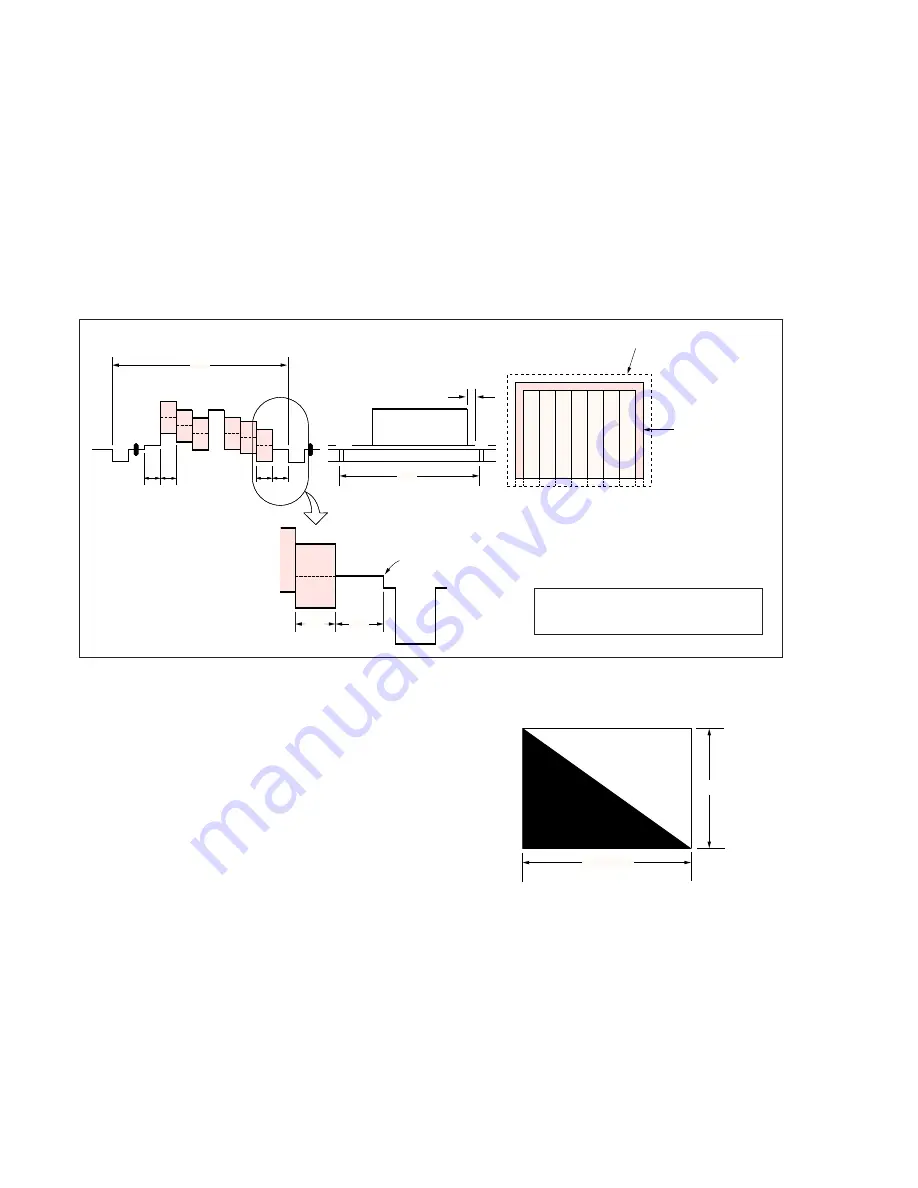
5-4
1-1-3.
Precaution
1. Setting the Switch
Unless otherwise specified, set the switches as follows and perform
adjustments without loading cassette.
1.
POWER switch (PS block) .................................... CAMERA
2.
DEMO MODE (Menu display) ....................................... OFF
3.
DIGITAL ZOOM (Menu display) ................................... OFF
4.
STEADY SHOT (Menu display) ..................................... OFF
5.
DISPLAY (Menu display) ................................. V-OUT/LCD
6.
DISPLAY (FP-699) ........................................................... ON
7.
FOCUS switch (FK block) ................................... MANUAL
8.
PROGRAM AE (Menu display) ..................................... Auto
9.
BACK LIGHT (FK block) ............................................... OFF
10. PICTURE EFFECT (Menu display) ................................ OFF
11. 16 : 9 WIDE (Menu display) ........................................... OFF
2. Order of Adjustments
Basically carry out adjustments in the order given.
H
A=B
A B
B A
Enlargement
V
0
±
0.1msec
Electronic beam scanning frame
CRT picture frame
B
A
Difference in level
Y
ello
w
Cy
an
Green
White
Magenta
Red
Blue
Y
ello
w
Cy
an
Green
White
Magenta
Red
Blue
Color bar chart standard picture frame
Fig. a
(Video output terminal
output waveform)
Fig. b (TV monitor picture)
Adjust the camera zoom and direction to
obtain the output waveform shown in Fig. a
and the TV monitor display shown in Fig. b.
Fig. 5-1-4
3. Subjects
1)
Color bar chart (Standard picture frame).
When performing adjustments using the color bar chart, adjust
the picture frame as shown in Fig. 5-1-4. (Standard picture
frame)
2)
Clear chart (Standard picture frame)
Remove the color bar chart from the pattern box and insert a
clear chart in its place. (Do not perform zoom operations during
this time.)
3)
Flange back adjustment chart
Make the chart shown in Fig. 5-1-5 using A0 size (1189 mm
×
841 mm) black and white vellum paper.
White
Black
841mm
1189mm
Fig. 5-1-5
Note:
Use matte vellum paper bigger than A0, and make sure the edges of
the black and white paper joined together are not rough.
Summary of Contents for Handycam Vision DCR-TRV5
Page 10: ...1 2 ...
Page 11: ...1 3 ...
Page 12: ...1 4 ...
Page 13: ...1 5 ...
Page 14: ...1 6 ...
Page 15: ...1 7 ...
Page 16: ...1 8 ...
Page 17: ...1 9 ...
Page 18: ...1 10 ...
Page 19: ...1 11 ...
Page 20: ...1 12 ...
Page 21: ...1 13 ...
Page 22: ...1 14 ...
Page 23: ...1 15 ...
Page 24: ...1 16 ...
Page 25: ...1 17 ...
Page 26: ...1 18 ...
Page 27: ...1 19 ...
Page 28: ...1 20 ...
Page 29: ...1 21 ...
Page 30: ...1 22 ...
Page 31: ...1 23 ...
Page 32: ...1 24 ...
Page 33: ...1 25 ...
Page 34: ...1 26 ...
Page 35: ...1 27 ...
Page 36: ...1 28 ...
Page 37: ...1 29E ...
Page 45: ...DCR TRV5 TRV5E SECTION 3 BLOCK DIAGRAMS 3 1 OVERALL BLOCK DIAGRAM 1 3 1 3 2 3 3 3 4 ...
Page 46: ...DCR TRV5 TRV5E 3 2 OVERALL BLOCK DIAGRAM 2 3 6 3 7 3 8 DCR TRV5 TRV5E ...
Page 47: ...DCR TRV5 TRV5E 3 3 POWER BLOCK DIAGRAM 3 9 3 10 3 11 3 12 3 13E ...
Page 71: ...DCR TRV5 TRV5E 4 75 4 76 4 77 AUDIO PROCESSOR AU 204 ...
Page 73: ...DCR TRV5 TRV5E 4 81 4 82 AUDIO PROCESS IR TRANSMMITER MA 330 ...
Page 107: ...ARRANGEMENT DIAGRAM FOR ADJUSTMENT PARTS VC 207 board SIDE A VC 207 board SIDE B 5 26 ...
Page 131: ...ARRANGEMENT DIAGRAM FOR ADJUSTMENT PARTS VC 207 board SIDE A VC 207 board SIDE B 5 52 ...






























