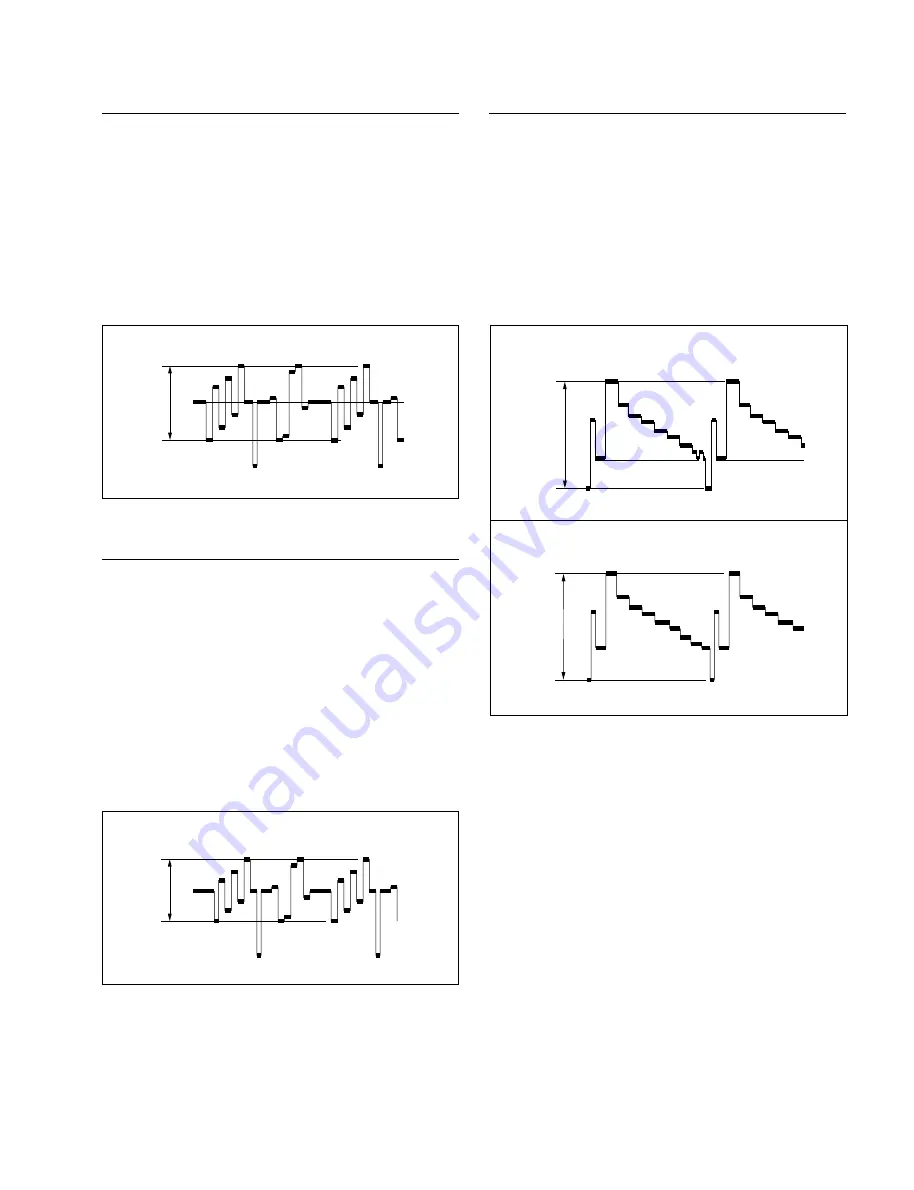
3-75
DNW-A100/A50/A45
DNW-A100P/A50P/A45P
2. METAL C Adjustment for PAL Model Only
1.
Change the connection of the oscilloscope as follows:
CH-1: TP705/DM-89(D-2), GND: E701/DM-89(D-3)
2.
During play back the alignment tape in PLAY mode,
adjust the level of specified part on the oscilloscope.
PB portion:
100% color-bar signal (14:00 to 17:00)
of CR5-1B PS
Adj. point:
1
RV703/DM-89(C-1)
Specification: B = 933
±
10 mV
3.
Eject the alignment tape.
4. C (NTSC) / OXIDE C (PAL) Adjustment
1.
For NTSC model only:
Change the connection of the oscilloscope as follows:
CH-1: TP705/DM-89(D-2), GND: E701/DM-89(D-3)
2.
During play back the alignment tape in PLAY mode,
adjust the level of specified part on the oscilloscope.
PB portion:
75% color-bar signal
NTSC: 14:00 to 17:00 in CR5-1B
PAL:
0:00 to 3:00 in CR5-2A PS
Adj. point:
1
RV704/DM-89(B-1)
Specification: C = 700
±
10 mV
3.
Stop the playback of the alignment tape.
4.
For NTSC model only: Eject the alignment tape.
3. OXIDE Y Adjustment
1.
Change the connection of the oscilloscope as follows:
CH-1: TP505/DM-89(E-2), GND: E501/DM-89(E-3)
2.
During play back the alignment tape in PLAY mode,
adjust the level of specified part on the oscilloscope.
PB portion:
75% color-bar signal (0:00 to 3:00) of
CR5-2A (NTSC) / CR5-2A PS (PAL)
Adj. point:
1
RV504/DM-89(F-1)
Specification: D = 1.00
±
0.01 V
3.
Eject the alignment tape.
B
C
NTSC model
PAL model
D
D
3-8. Analog Betacam PB System Alignment
3-8-11. Non-Liner Output Level Adjustment
















































