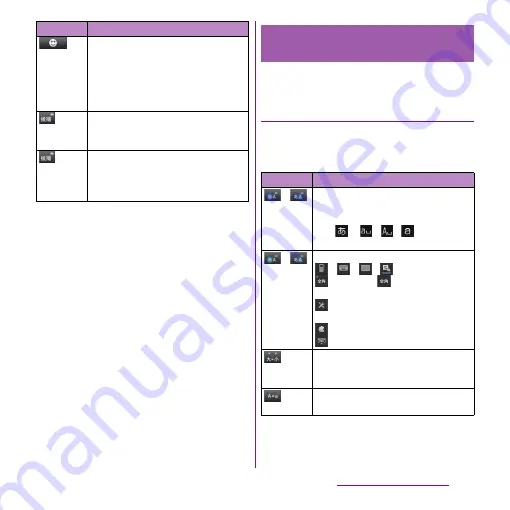
57
Before Using the Terminal
*1 When any characters are entered, just tap the
desired position on the entered character string to
move the cursor.
*2 Before the conversion is fixed, "
確定
(Fix)" is
displayed. In some screens such as the search box
or mail account registration screen, "
次へ
(Next)", "
完
了
(Done)", "
実行
(Go)", etc. appear.
You can use the handwritten input screen to
enter Japanese by "handwriting input".
The main functions of the touch-keys
・
To change character modes and other input
operations, tap the following icons on the
handwritten input.
Appears in landscape view. One-byte/
two-byte symbol list can be displayed to
enter them. Switch tabs to display smiley
list to enter them. (a pictogram tab and
deco-mail tab are also displayed when
entering in sp-mode mail.)
In Hiragana/Kanji input mode,
conversion candidates can be displayed
to enter.
Touch and
hold
Activate online dictionary.
You need to mark "Online dictionary"
checkbox in the Japanese keyboard
setting screen.
Icon
Function
Entering characters on the
handwritten input
Icon
Function
/
Each time you tap, the character mode
switches "Hiragana/Kanji"
→
"Alphanumeric" in order and a status
icon,
→
/
/
appears in the
status bar.
/
Touch and
hold
Display a pop-up window.
/
/
/
: Keyboard switch
(two-byte)/
(one-byte) :
Character mode switch
: Display the setting screen for
Japanese keyboard
: Display plug-in applications list
: Hide the software keyboard
Appears in Hiragana/Kanji input mode.
Switch upper/lower case or add voiced
sound/semi-voiced sound.
Appears in alphanumerics input mode,
tap to switch upper case and lower case.
Summary of Contents for Xperia SO-03d
Page 1: ...12 2 INSTRUCTION MANUAL...
















































