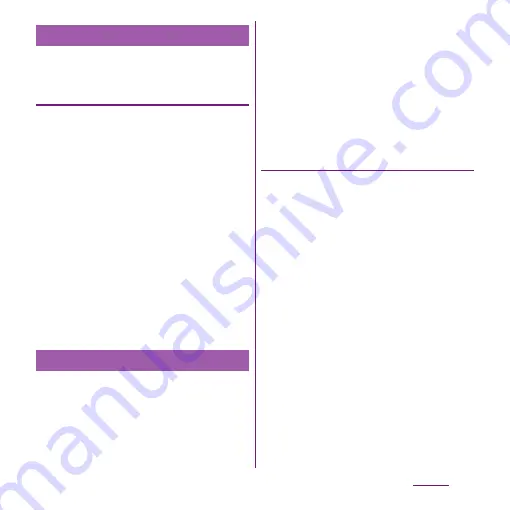
116
Settings
You can set up the terminal to connect to a
Wi-Fi network using a static IP address.
Setting up a static IP address
1
From the Settings screen (P.107),
tap [Wireless & networks]
u
[Wi-Fi
settings].
2
Tap
t
.
3
Tap [Advanced].
4
Mark [Use static IP] checkbox.
・
Item of IP settings can be selected.
5
Tap an item to enter necessary
information.
・
Enter "IP address", "Gateway", "Netmask",
"DNS 1" to use a static IP address.
6
Tap
t
.
7
Tap [Save].
Tethering stands for using mobile devices
such as smartphone as modem to allow USB
compatible devices or wireless LAN devices
to access the Internet.
❖
Information
・
Packet communication charge when using tethering
varies depending on the charging plan you use.
Subscription of packet flat-rate service is highly
recommended.
・
For details on usage charge, etc., refer to
http://www.nttdocomo.co.jp/ .
・
For details on tethering, from the Settings screen
(P.107), tap [Wireless &
networks]
u
[Tethering]
u
[Help] to refer.
Setting USB tethering
Connecting the terminal to a USB compatible
PC with supplied microUSB cable, and using
the terminal as a modem, you can connect
the PC to the Internet.
1
From the Settings screen (P.107),
tap [Wireless &
networks]
u
[Tethering].
2
Connect the terminal to a PC using
a microUSB cable (P.36).
・
When you connect a USB cable for the
first time, driver software for the
terminal is installed to the PC. Wait for a
while until installation is completed. A
confirmation screen for installation of
PC Companion software appears when
the driver software installation is
completed.
3
Tap [Skip].
Using a static IP address
Using tethering function
Summary of Contents for Xperia SO-03d
Page 1: ...12 2 INSTRUCTION MANUAL...






























