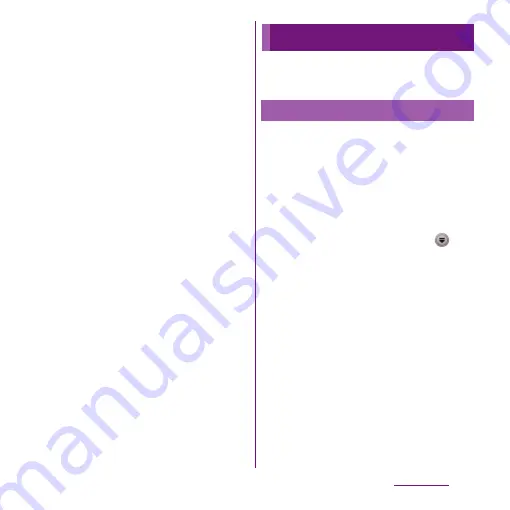
200
Applications
2
Scroll an icon left and right to
select the desired application.
・
When you connect an HDMI cable for
the first time, "HDMI cable connected"
appears.
- On the "HDMI cable connected"
screen, tap [Learn more] to show how
to use the TV remote controller.
・
You may be able to operate
applications with the TV remote
controller.
❖
Information
・
While HDMI is connected, drag the status bar
downward and tap [HDMI connected] to set HDMI
control or output. Operations may not be available
depending on the TV remote controller.
・
On the TV launcher screen, select an album art in
Music player on the upper left to display Music player
screen.
・
On the TV launcher screen, select [Add] and select
the desired shortcut to add the shortcut to the TV
launcher screen.
・
On the TV launcher screen, select [Home] to display
the Home screen of the terminal.
・
On the option menu, select [Rearrange] to rearrange
shortcuts on the TV launcher screen.
・
Removing an HDMI cable severs connection,
however, TV may remain to HDMI input mode.
Follow the instructions on the TV to switch to digital
terrestrial television mode, etc.
・
When you do not use HDMI connection, remove the
HDMI cable. If the HDMI cable remains connected,
the battery may be consumed quickly.
You can browse and listen to your music,
playlists and podcasts using Music player.
Tap [MY MUSIC] tab on the Music player
screen, you can browse and play audio
content saved in the internal storage or
microSD card by category.
❖
Note
・
Do not perform "Unmount SD card" while a track is
playing.
1
From the Home screen, tap
,
then tap [Music player].
・
The Music player screen appears.
2
Tap [MY MUSIC] tab.
3
Browse tracks by tapping TRACKS/
ALBUMS/ARTISTS/PLAYLISTS/
SensMe
™
channels/MY FAVORITES
category.
・
When a shortcut is added, you can also
tap the shortcut to view/play a track.
For adding a shortcut, see "Adding a
shortcut" (P.202).
4
Tap a track to play it.
Music player
Playing music
Summary of Contents for Xperia SO-03d
Page 1: ...12 2 INSTRUCTION MANUAL...






























