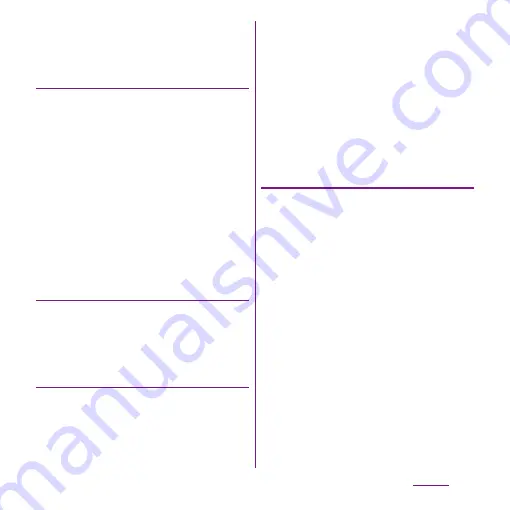
128
Settings
・
When you tap [Password], follow the
onscreen instructions to enter 4 or
more characters including alphabets.
Changing screen unlock method
1
From the Settings screen (P.107),
tap [Location &
security]
u
[Change screen lock].
・
Enter current screen unlock pattern, PIN
or password.
・
If you should fail 5 times when you
enter the unlock pattern, wait 30
seconds and then try again.
2
Tap [Pattern]/[PIN]/[Password].
・
Select items you want to change into.
For setting procedure, see Step 2 (P.127)
of "Setting screen unlock method".
Locking the screen
Once screen unlock pattern (P.127) is set, keys
and screen are locked when the terminal
enters in the sleep mode or when
p
is
pressed.
Unlocking the screen
1
Press
p
to turn the backlight
on.
2
Unlock the key lock (P.39), then
enter the screen unlock pattern,
PIN, or password.
・
Enter preset screen unlock pattern, PIN
or password.
❖
Information
・
Even if you do not unlock the screen lock, you can
make an emergency call by tapping [Emergency call]
on the screen unlocking screen after unlocking the
key lock. For details, refer to "Emergency call" (P.81).
If you forget how to unlock
■
If you set "Pattern"
"Incorrect pattern" appears when you enter
incorrect unlock pattern 5 times
consecutively.
・
Tap [Next], and answer the security
question that you set for the unlock
pattern setting, then tap [Unlock] to
unlock the screen lock.
・
If you set Google account, on the
"Incorrect pattern" screen, tap [Next] to
display "Answer question" and "Enter
Google account details".
- Mark [Answer question] and tap [Next],
and answer the question that you set for
the unlock pattern, then tap [Unlock] to
unlock the screen lock.
Summary of Contents for Xperia SO-03d
Page 1: ...12 2 INSTRUCTION MANUAL...






























