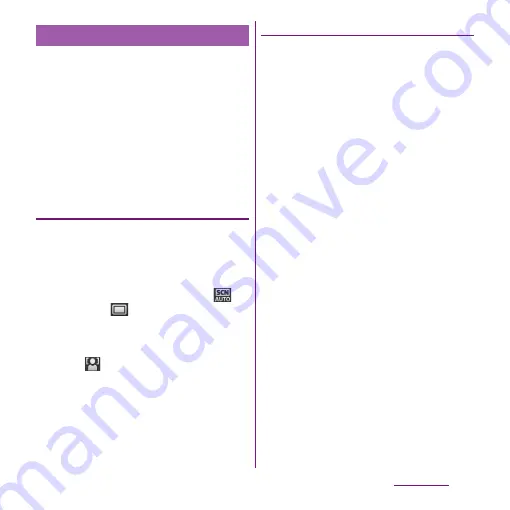
177
Applications
You can use face detection to bring an off-
center face into focus. The camera
automatically detects up to 5 faces at a time.
A yellow frame indicates a face to focus on,
and white frames indicate the rest. An
appropriate face is determined by distance
from the camera and off-center balance, and
is focused automatically. You can also tap one
of the frames to select which face should be
in focus.
Setting face detection
1
From the Home screen, press and
hold
k
for over a second.
・
The still picture shooting screen (P.174)
appears.
2
On the shooting screen, tap
,
then tap
(Normal).
3
On the shooting screen, tap
t
,
then tap "Focus mode" (P.183).
4
Tap
(Face
detection).
❖
Information
・
"Scenes" (P.181) is set to "Landscape"/"Night scene"/
"Document", Face detection cannot be used.
Taking a photo using face detection
1
With Face detection set, point the
camera at the subject.
・
Each detected face is framed (up to 5
faces).
2
Tap the frame you want to focus on
or let the camera select which face
to focus on without tapping.
・
A yellow frame shows the face in focus.
3
Shoot a picture.
・
For information on how to shoot
pictures, see "Shooting a still picture"
(P.174).
・
The photo is taken as soon as focus is
set. Shot pictures are automatically
saved in the internal storage/microSD
card.
Face detection
Summary of Contents for Xperia SO-03d
Page 1: ...12 2 INSTRUCTION MANUAL...
















































