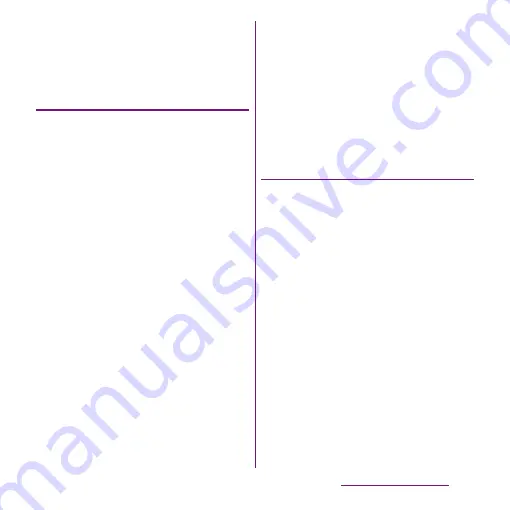
93
Calling/Network Services
4
Select [Yes]/[No] to attach name
card.
5
Tap [OK].
Importing phonebook from microSD
card
1
On the phonebook list screen
(P.87), tap
t
, then tap
[Others]
u
[Import/Export].
2
Tap [Import from SD card].
3
Tap [Phone contacts]/[docomo].
・
When you set Google account etc., it
appears as an import destination.
4
Select vCard file you want to
import.
・
If there is only one file, vCard file
selection screen does not appear. The
file is imported immediately.
・
If a file has multiple phonebook entries,
they are imported all at once.
・
If there are two or more vCard files, tap
any of [Import one phonebook data]/
[Import multiple phonebook data]/
[Import all phonebook data] to select.
5
Tap [OK].
・
If you select [Import one phonebook
data]/[Import multiple phonebook
data] and tap [OK], select vCard files to
import then tap [OK].
❖
Information
・
For some phonebook entries, a part of data may not
be imported or exported.
Importing phonebook entries from
UIM
1
On the phonebook list screen
(P.87), tap
t
, then tap
[Others]
u
[Import/Export].
2
Tap [Import from SIM card].
3
Tap [Phone contacts]/[docomo].
・
When you set Google account etc., it
appears as an import destination.
4
To import one contact, tap the
contact you want to import.
・
To import all contacts, tap [Import all].
・
If there is a phonebook entry whose
name is matched with the imported
entry, the entry is imported as a
separated one.
❖
Information
・
Names and phone numbers can be imported.
Summary of Contents for Xperia SO-03d
Page 1: ...12 2 INSTRUCTION MANUAL...
















































