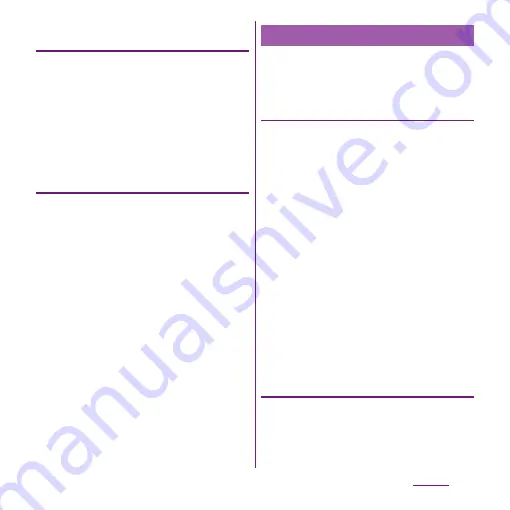
114
Settings
Setting the Wi-Fi network notification
to ON
1
Confirm Wi-Fi is ON and from the
Settings screen (P.107), tap
[Wireless & networks]
u
[Wi-Fi
settings].
2
Mark [Network notification]
checkbox.
Scanning for Wi-Fi networks
manually
1
From the Settings screen (P.107),
tap [Wireless & networks]
u
[Wi-Fi
settings].
2
Tap
t
.
3
Tap [Scan].
・
Scanning for Wi-Fi networks is started,
and they are displayed under "Wi-Fi
networks".
4
Tap a Wi-Fi network in the list to
connect to it.
You need to turn on the Wi-Fi setting
beforehand. (P.112)
Connecting to Wi-Fi network using a
WPS device
WPS is a function that enables you to simply
make complicated settings for wireless LAN
connection and security. WPS function in the
terminal enables you to connect to Wi-Fi
network using a WPS compatible wireless
LAN device as an access point. Make setting
for the WPS device as required.
1
From the Settings screen (P.107),
tap [Wireless & networks]
u
[Wi-Fi
settings].
2
Tap [Auto setup (WPS)].
3
Press the WPS button of the WPS
device that functions as an access
point within 120 seconds.
・
Press the WPS button according to the
settings of the WPS device.
Adding a Wi-Fi network manually
1
From the Settings screen (P.107),
tap [Wireless & networks]
u
[Wi-Fi
settings].
2
Tap [Add Wi-Fi network].
Advanced Wi-Fi settings
Summary of Contents for Xperia SO-03d
Page 1: ...12 2 INSTRUCTION MANUAL...






























