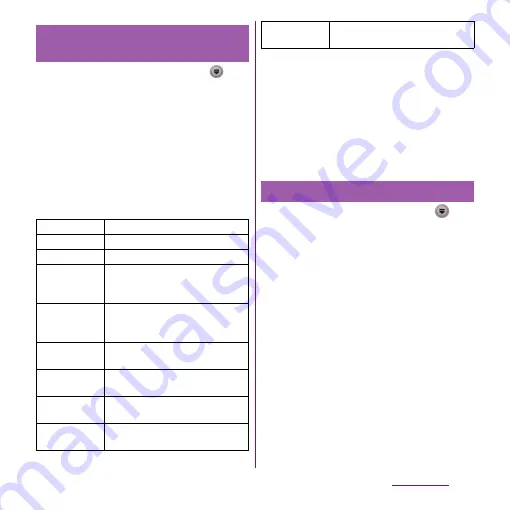
148
Mail/Internet
1
From the Home screen, tap
,
and then tap [Email].
・
When the Email screen appears, touch
and hold an account that you want to
change the settings from an account
list and tap [Account settings] to
change the settings.
2
Tap
t
, then tap
[More]
u
[Account settings].
・
You can set the following options.
❖
Information
・
You can also set "Inbox check frequency", "Sync
contacts", and "Sync calendar" for an Exchange
ActiveSync account. "Outgoing settings" cannot be
set.
・
If you set "Inbox check frequency" to other than
"Manual", and if you are using the pay-as-you-go data
communication, you may be charged every time you
check your email.
1
From the Home screen, tap
,
and then tap [Email].
・
If a screen other than Email screen
appears, tap
t
and tap
[More]
u
[Accounts].
2
Tap
t
and tap [Add account].
3
Enter your email address and
password.
・
If required, mark [Send email from this
account by default.] checkbox.
4
Tap [Next].
・
To make the email account settings
manually, tap [Manual setup] and
follow the onscreen instructions.
Changing Email account
settings
Account name
Change account name.
Your name
Change your name (sender name).
Signature
Change your signature.
Inbox check
frequency
Set whether to check new messages
automatically and intervals of
automatic check.
Default
account
Set to the default account to send
email, if you set two or more email
accounts.
Email
notifications
Set whether to show email arrival
notification in the status bar.
Select ringtone
Set ringtone when receiving an
email.
Vibrate
Set whether to vibrate when
receiving an email.
Incoming
settings
Set mail server for receiving.
Outgoing
settings
Set mail server for sending.
Setting another Email account
Summary of Contents for Xperia SO-03d
Page 1: ...12 2 INSTRUCTION MANUAL...






























