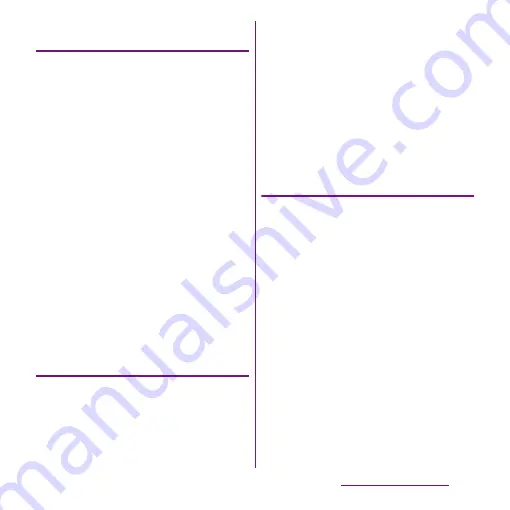
89
Calling/Network Services
Changing display conditions for
phonebook entries
You can set registered phonebook entries to
be displayed in the phonebook list.
1
On the phonebook list screen
(P.87), tap
t
, then tap
[Others]
u
[Display settings].
■
Setting display condition
Mark [Only contacts with phones].
・
Only phonebook entries with phone
numbers registered are displayed.
■
Setting show/hide
Tap a Social Networking Service (SNS)
name which is made phonebook entry
saving location setting or account setting
(P.133)
u
Mark/Unmark [Other
phonebook], [All phonebook].
・
Mark to display synchronized
phonebook entries, or unmark not to
display them.
2
Tap [Done].
Editing a phonebook entry
1
On the phonebook list screen
(P.87), tap a phonebook entry to
edit.
・
The profile screen of the phonebook
appears.
2
Tap [Edit].
・
By tapping [Add] on the profile editing
screen, you can add information to
enter.
3
Edit the desired information and
tap [Save].
❖
Information
・
Alternatively, touch and hold a phonebook entry in
the phonebook list and tap [Edit] to display profile
editing screen.
Combining phonebook entries
You can bind multiple phonebook entries
together into one.
1
On the phonebook list screen
(P.87), tap a phonebook entry to
combine.
・
The profile screen of the phonebook
appears.
2
Tap
t
and [Join/Separate].
・
Phonebook entries to be combined are
displayed.
3
Tap the phonebook entry to
combine.
❖
Information
・
To cancel binding, on the profile screen of the
phonebook, tap
t
, then tap [Join/
Separate]
u
[Separate].
Summary of Contents for Xperia SO-03d
Page 1: ...12 2 INSTRUCTION MANUAL...






























