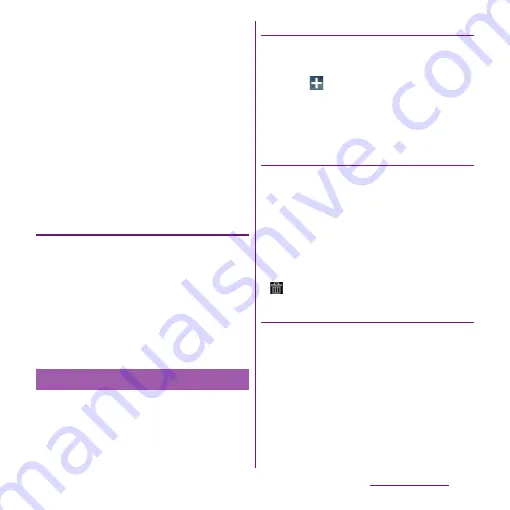
70
docomo Palette UI
・
When you tap [Live wallpapers], select a
content, tap [Set wallpaper]. You can
also download and add Live wallpaper
content from a web page. For some
contents, you can change type or
contents displayed on the wallpaper by
tapping [Settings].
・
When you tap [Wallpaper gallery],
select an image you want to use as
wallpaper, then tap [Set wallpaper].
❖
Information
・
Alternatively, from the Home screen, tap
t
and
tap [Kisekae/Wallp].
Adding a group to the Home screen
1
In "Add to home screen" menu, tap
[Group].
2
Select a group of applications you
want to add.
❖
Information
・
Alternatively, on the Applications screen (P.71), touch
and hold the group name and then tap [Add].
You can add, delete, sort home screens while
the home screen list is displayed.
・
For details on the home screen list, see
"Displaying a list of home screens" (P.67).
Adding a home screen
1
From the Home screen, tap
t
and tap [Home screens].
2
Tap .
❖
Information
・
There are 7 home screens by default. You can add 5
home screens moreover.
Deleting a home screen
1
From the Home screen, tap
t
and tap [Home screens].
2
Touch and hold a home screen you
want to delete and tap [Delete].
❖
Information
・
Alternatively, touch and hold a home screen you
want to delete from the home screen list and drag to
displayed at the bottom of the screen.
Sorting home screens
1
From the Home screen, tap
t
and tap [Home screens].
2
Touch and hold a home screen you
want to sort.
3
Drag it to the place you want to
move and lift up your finger.
Changing the Home screen
Summary of Contents for Xperia SO-03d
Page 1: ...12 2 INSTRUCTION MANUAL...






























