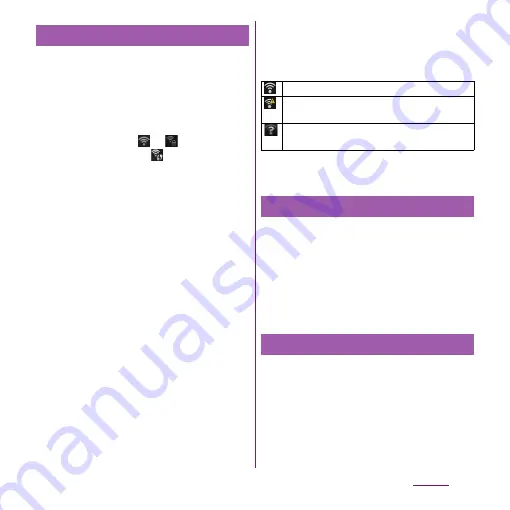
113
Settings
1
From the Settings screen (P.107),
tap [Wireless & networks]
u
[Wi-Fi
settings].
・
Available Wi-Fi networks are displayed
under "Wi-Fi networks". The available
networks may be open or secured. This
is indicated by
or
next to the Wi-
Fi network name.
appears next to
the name of the Wi-Fi network that can
be connected with WPS functions.
2
Select Wi-Fi network you want to
connect, tap [Connect].
・
If you are trying to connect to a
protected Wi-Fi network, you are asked
to enter the security key for that Wi-Fi
network before you can connect to it.
❖
Information
・
The next time you connect to a Wi-Fi network, the
security key is saved in the terminal.
・
If you enter a wrong security key (WEP key) when
connecting to Wi-Fi network, "Limited connectivity"
may appear after IP address acquisition starts, when
the terminal is not connected to Wi-Fi network.
Check the security key (WEP key) and reconnect.
If the above method cannot solve the problem, the
correct IP address may not have been acquired.
Check the signal status and reconnect.
■
Wi-Fi network status icons on status
bar
The following icons appear according to the
Wi-Fi network connection status.
* Without connected to Wi-Fi network, you need to set
Wi-Fi Network notification to on beforehand. (P.114)
1
From the Settings screen (P.107),
tap [Wireless & networks]
u
[Wi-Fi
settings].
2
Touch and hold the Wi-Fi network
that you are connected to.
3
Tap [Forget network].
When you are connected to a Wi-Fi network
or when there are Wi-Fi networks available in
your vicinity, you can see the status of these
Wi-Fi networks. You can also set the terminal
to notify you when an unsecured Wi-Fi
network is detected.
Connecting to a Wi-Fi network
Appears when connected to Wi-Fi network.
Appears when connected to Wi-Fi network
using AutoIP function.
Appears when any open network within the
service area is detected.
*
Disconnecting a Wi-Fi network
Wi-Fi network status
Summary of Contents for Xperia SO-03d
Page 1: ...12 2 INSTRUCTION MANUAL...






























