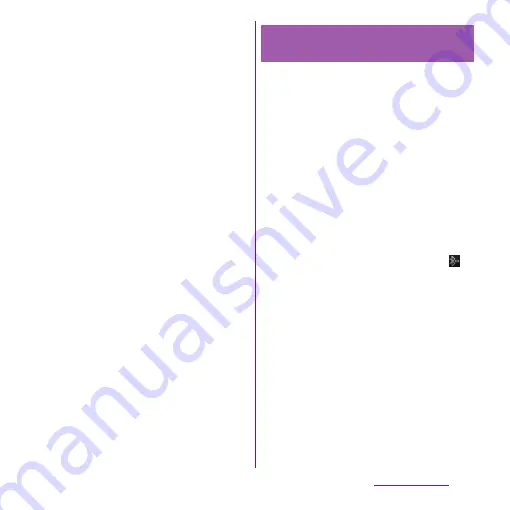
168
File management
1
From the Home screen, tap
t
.
2
Tap [Settings]
u
[Wireless &
networks]
u
[Bluetooth settings].
3
Tap [Scan for devices].
・
A list of detected Bluetooth devices
appears.
4
Tap a Bluetooth device name to
pair with the terminal.
5
If necessary, enter the passkey
(PIN).
・
You can use the Bluetooth device that
has been paired. The pairing and
connection status appear below the
device name in the Bluetooth device
list.
・
Some Bluetooth devices make
connections continuously after making
pair setting.
❖
Information
・
Make sure that the Bluetooth function and Bluetooth
detection function of the target device are on.
・
When you make pair setting with the Bluetooth
device supporting Secure Simple Pairing (SSP)
function, a passkey appears on the screen. Check the
passkey and make the pair setting.
1
From the Home screen, tap
t
.
2
Tap [Settings]
u
[Wireless &
networks]
u
[Bluetooth settings].
3
Touch and hold a Bluetooth device
name you want to connect.
・
Touch and hold a device with "Pair with
this device" displayed under the device
name.
4
Tap [Pair & connect].
・
If the pairing is complete, the
connection status appears below the
device name in the Bluetooth device
list. While connecting to a device,
appears in the status bar.
Connecting the terminal with
another Bluetooth device
Summary of Contents for Xperia SO-03d
Page 1: ...12 2 INSTRUCTION MANUAL...
















































