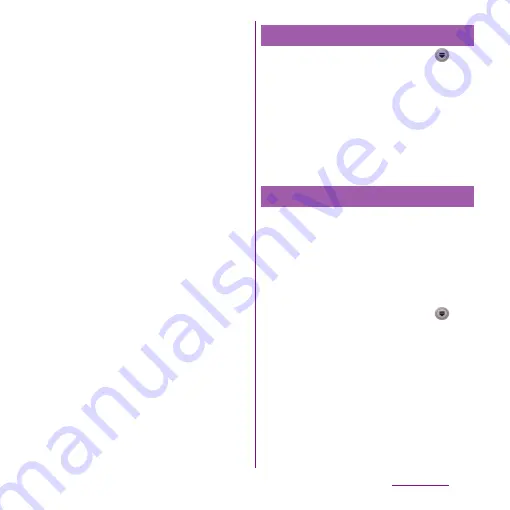
149
Mail/Internet
5
Enter an account name and name
you want to display on outgoing
messages.
・
If "What type of account is this?"
appears, tap an email account type and
follow the onscreen instructions to set.
・
If you set an Exchange ActiveSync
account, a name displayed for sent mail
cannot be set.
6
Tap [Done].
・
Inbox for set email account appears.
❖
Information
・
If you need to make the settings manually, contact
your email service provider or system administrator
for the correct email account settings.
・
If you set an Exchange ActiveSync account as email
account, and if server manager sets Remote wipe,
the data saved in the terminal may be deleted.
・
On the Inbox, tap
t
and tap [More]
u
[Accounts]
to display the email screen and set account list.
・
All received mails for the set accounts are shown in
the "Combined Inbox" on the email screen.
・
Tap an account name to open the inbox for selected
account alone.
・
Emails are not displayed in Timescape.
1
From the Home screen, tap
,
and then tap [Email].
・
If a screen other than email screen is
displayed, tap
t
and tap
[More]
u
[Accounts].
2
Touch and hold an account to
delete, and tap [Delete
account]
u
[OK].
mopera U users (for the setting, see "Setting
mopera U" (P.111)) can use mopera U Mail.
In mopera U Mail, POP mail and IMAP mail are
available. The mail box supports 50MB. Also,
the Web mail system is available.
■
POP mail
1
From the Home screen, tap
,
and then tap [Email].
・
If you have already set an email
account, operate the following
operations.
- If the Email screen appears, tap
t
and tap [Add account].
- If a screen other than Email screen
appears, tap
t
and tap
[More]
u
[Accounts]
ut
and
[Add account].
Deleting Email account
Using mopera U Mail
Summary of Contents for Xperia SO-03d
Page 1: ...12 2 INSTRUCTION MANUAL...






























