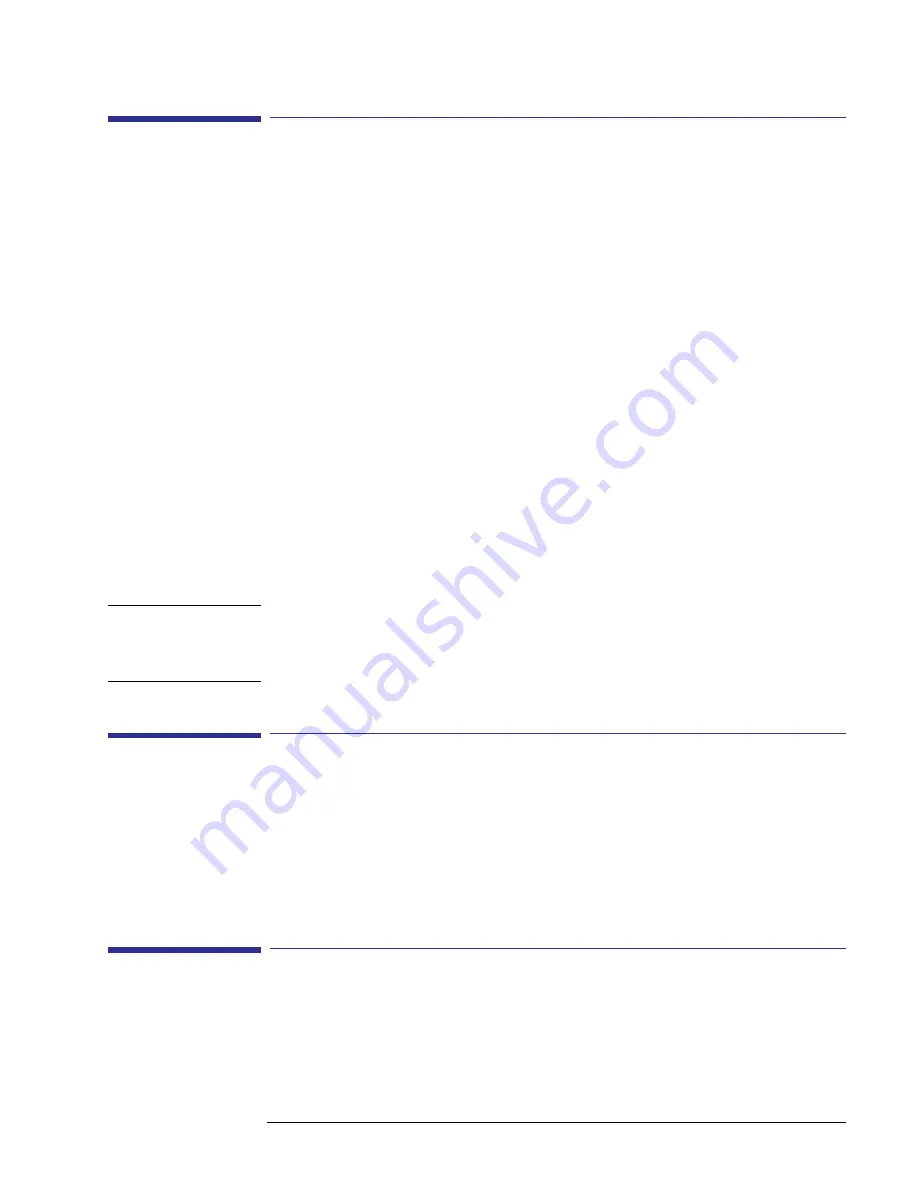
5-5
Maintenance and Troubleshooting
Upgrading or Downgrading Software
Upgrading or Downgrading Software
Solmetric periodically publishes updates to the software. You can find the latest version of the
SunEye software at: http://www.solmetric.com/support-downloads.html. The software on the
hand-held unit and the Desktop Companion are simultaneously installed from the same installa-
tion file.
• To upgrade your software, simply run the installer by double-clicking on the new setup execut-
able file obtained from the web site.
• To downgrade your software version to an earlier version, you must first uninstall the current ver-
sion as follows:
1
On the desktop computer go to
Start
> Control Panel
.
2
Double-click on
Add or Remove Programs
.
3
Locate and select
SunEye
.
4
Click
Remove
.
5
Close the
Add or Remove Programs
window.
6
Install the older version as you would any version, by double-clicking on the.exe file for the
version you wish to install or inserting the DVD with the old software and install as usual.
N O T E
Upgrading software will not affect your stored session and skyline data. All data will continue to
be available. Downgrading software will not affect your stored session and skyline data, however,
the sessions or skylines created in the newer software version may not be viewable in the older
version.
Reset
If unstable or unexpected performance is observed it may be necessary to perform a reset. Please
refer to the reset procedures in the
“Resetting” on page
1-8
.
Battery
• The battery in the SunEye is not removable. It may be recharged by attaching the device to a PC
Summary of Contents for SunEye 210
Page 1: ...Solmetric SunEye 210 User s Guide Solar Test and Measurement Equipment...
Page 2: ...2 YOUR SK D dZ DISTRIBUTOR SOLIGENT 800 967 6917 www soligent net...
Page 4: ...4...
Page 16: ...1 10 Getting Started System Controls and Settings...
Page 80: ...4 6 Solar Access and Interpretation of Data Numerical Calculations...
Page 90: ...5 10 Maintenance and Troubleshooting Regulatory Compliance...




















