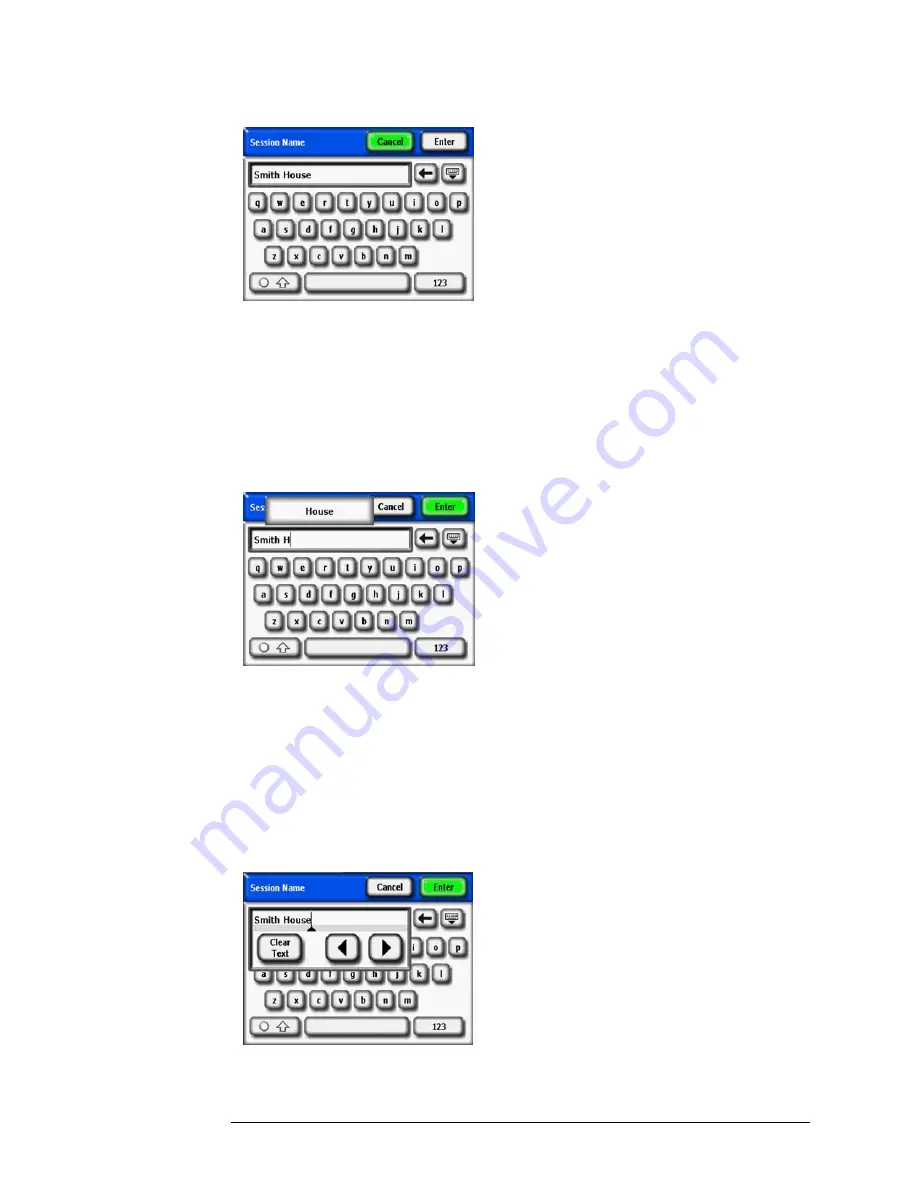
2-4
Using the SunEye
Create a Session
Figure
2-3.
Session Name
The keyboard entry dialog has a few features that make entering and modifying text quick and
easy. Select the Keyboard button to switch between an alphabetical keyboard and a QWERTY
style keyboard. (That is, a conventional keyboard.) Also, as you type text, the SunEye predicts
the words you are typing. To select the predicted word, click on the word where it appears above
the text area, as shown in the example below. This feature reduces the amount of typing required
to enter text.
Figure
2-4.
Session Name Auto Complete
5
Click inside the text box (where the typed letters appear) to bring up the scroll control. The scroll
control (left and right arrows) allows you to move the cursor inside the text box to delete or add
letters.
• Use the arrow buttons to move the cursor.
• Press
Clear Text
to clear all text.
• Click anywhere outside the scroll control box to close the scroll control.
Figure
2-5.
Scroll Control Box
Summary of Contents for SunEye 210
Page 1: ...Solmetric SunEye 210 User s Guide Solar Test and Measurement Equipment...
Page 2: ...2 YOUR SK D dZ DISTRIBUTOR SOLIGENT 800 967 6917 www soligent net...
Page 4: ...4...
Page 16: ...1 10 Getting Started System Controls and Settings...
Page 80: ...4 6 Solar Access and Interpretation of Data Numerical Calculations...
Page 90: ...5 10 Maintenance and Troubleshooting Regulatory Compliance...






























