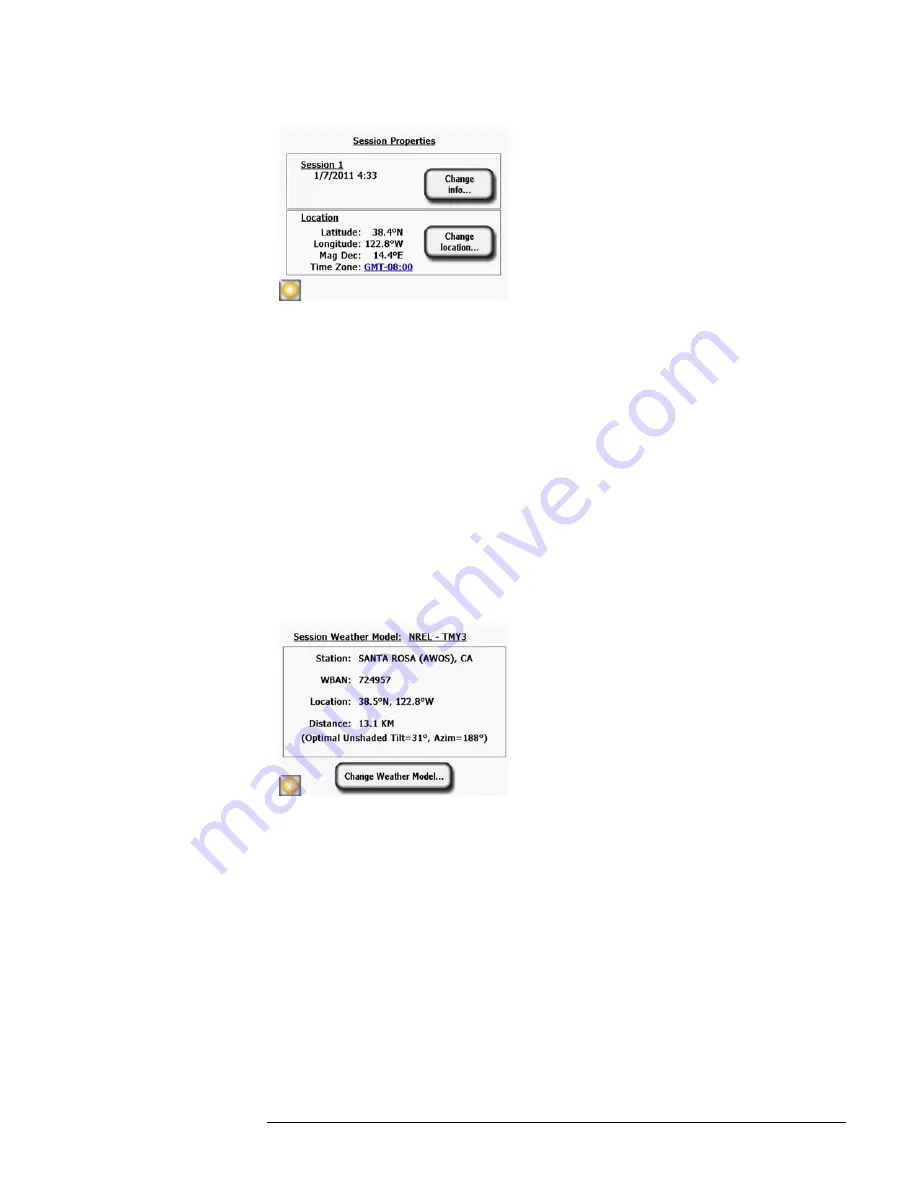
2-7
Using the SunEye
Create a Session
Figure
2-10.
Session Properties
9
Change the weather model (United States only). In United States locations, there are two weather
models available: NASA and NREL – TMY3 (Typical Meteorological Year). The weather model
used by the SunEye may impact the insolation and solar access calculations. To learn more about
the weather models,
refer to “Weather, Air quality and Clouds” on page 4-3
.
10
To select the most appropriate weather model for each session,
a
Select
Session
>
Weather
Properties > Change Weather Model...
.
b
Select
NREL – TMY3
or
NASA – Kt
. If
NREL – TMY3
is selected, then information about
the selected NREL weather station is displayed. By default, the SunEye selects the weather
station that is closest in geographical distance to the session location that you entered. The
name, Weather Bureau Army Navy (WBAN) identification number, and latitude and longi-
tude of the station are displayed, as well as the distance from the session location to the station
location. The optimal unshaded tilt and azimuth are also displayed for the specific location.
Figure
2-11.
Weather Model
11
To change the weather station, for example, to better match weather patterns at the selected
location, select “
Change Weather Model” > Next.
Select the US state or territory and then click
Next
, then pick the desired weather station from the list and click
Done
.
12
Change any information, as necessary.
Summary of Contents for SunEye 210
Page 1: ...Solmetric SunEye 210 User s Guide Solar Test and Measurement Equipment...
Page 2: ...2 YOUR SK D dZ DISTRIBUTOR SOLIGENT 800 967 6917 www soligent net...
Page 4: ...4...
Page 16: ...1 10 Getting Started System Controls and Settings...
Page 80: ...4 6 Solar Access and Interpretation of Data Numerical Calculations...
Page 90: ...5 10 Maintenance and Troubleshooting Regulatory Compliance...






























