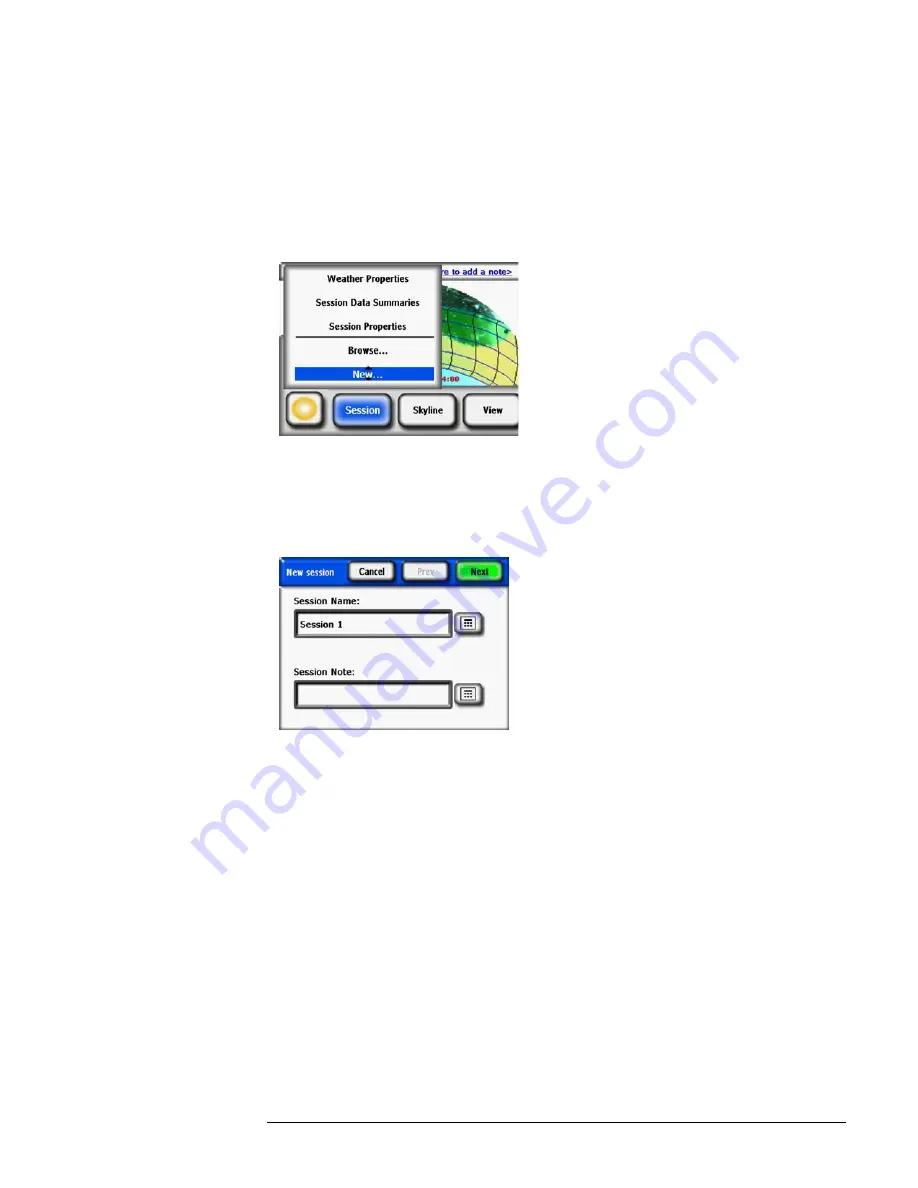
2-3
Using the SunEye
Create a Session
maries” on page
2-25.
•
Session Properties
– displays the current session properties.
•
Browse
– allows you to view and select a previously created session.
•
New
– creates a new session.
1
Select the menu icon then
Session
to view the Session menu.
Figure
2-1.
Session Properties
2
Select
New
.
You will see the
New session
dialog box
.
Figure
2-2.
New Session
3
You can accept the default session name (for example, Session 1) or you can select the keyboard
icon (next to the Session Name text box on the display) and enter a different name.
4
If you pressed the keyboard icon:
a
To clear the current Session Name, click in the text box and click Clear Text.
b
Select the characters from the keyboard to name the session.
c
Press Enter.
For example, if you were creating a session for Roger Smith’s house, you could enter the name
to appear as shown.
Summary of Contents for SunEye 210
Page 1: ...Solmetric SunEye 210 User s Guide Solar Test and Measurement Equipment...
Page 2: ...2 YOUR SK D dZ DISTRIBUTOR SOLIGENT 800 967 6917 www soligent net...
Page 4: ...4...
Page 16: ...1 10 Getting Started System Controls and Settings...
Page 80: ...4 6 Solar Access and Interpretation of Data Numerical Calculations...
Page 90: ...5 10 Maintenance and Troubleshooting Regulatory Compliance...






























