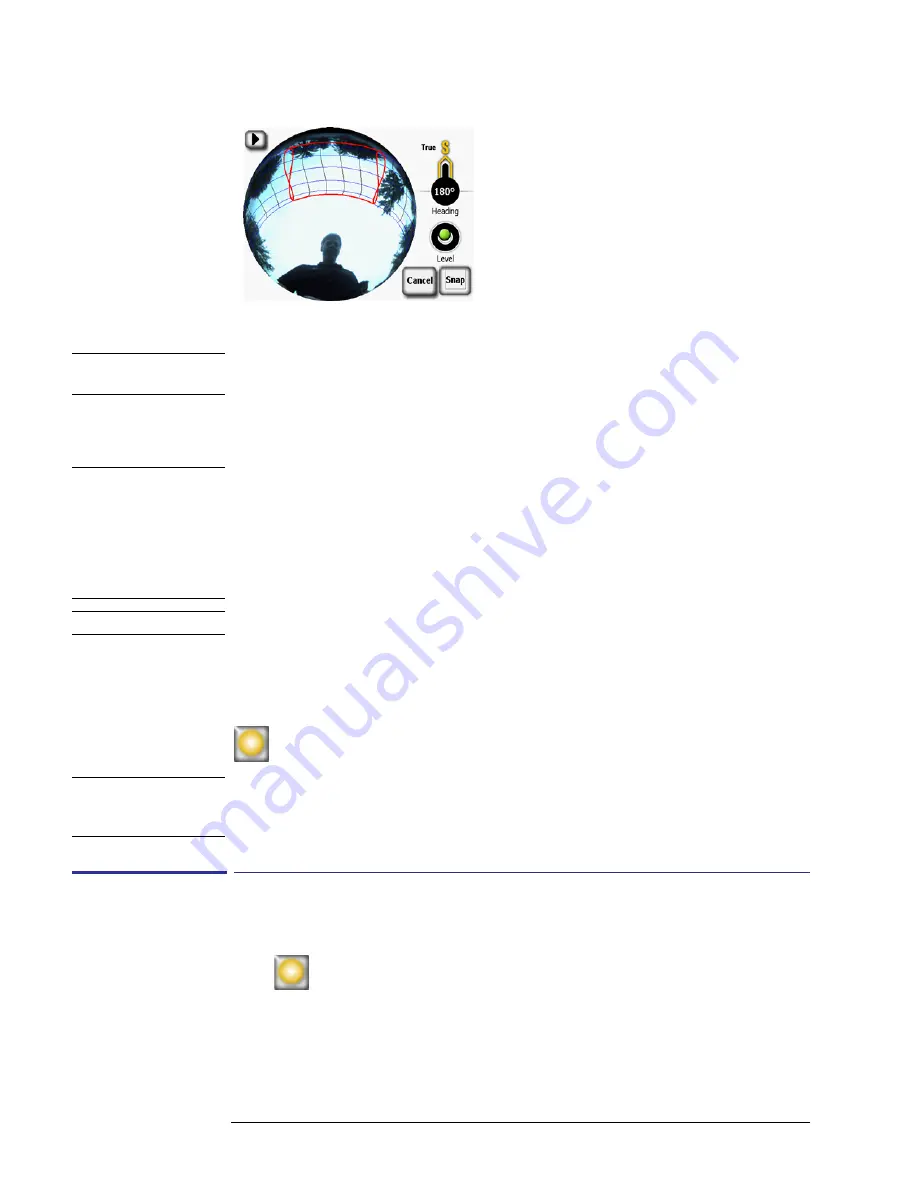
2-22
Using the SunEye
View the Skyline Measurement Data
Figure
2-38.
Live Preview - Windowed Access View
N O T E
In Edit mode, you can magnify the screen using the zoom tool.
See “Zoom and Pan Tools” on
page
2-30
.
The results panel with the solar access/solar resource numbers and edit button can be lowered to
see the image behind it by pressing the down arrow. It can be raised again by pressing the up
arrow.
N O T E
The sunpaths are shown in clock time, meaning the hour lines represent actual clock time. This
is in contrast to solar time. Solar time is based solely on the location of the sun in the sky and can
differ from clock time by approximately 30 minutes. You may notice that the image appears
inverted from what you may expect. This is done purposely to provide a display that is consistent
with user orientation. The fisheye camera perspective is shot from the ground looking up while
the user perspective is looking down at the display. By reversing the image, the sunpaths will go
from left (morning) to right (evening) when overlaid on the fisheye image.
N O T E
The sunpath hour lines do not take into account daylight savings adjustments.
Month labels
The month lines represent the path of the sun on the 21
st
day of that month.
Because the sunpaths show clock time, it is not possible to clearly display all 12 months of the
year. The sunpaths will always display the summer and winter solstices (June 21
st
and December
21
st
). To select which months are shown in between the solstices, select:
> View > Configure current view...
and select Jun-Dec or Dec-Jun for the month labels.
N O T E
Note that in Windowed Access mode, the start and stop times may be curved into a figure-8
pattern. This happens because the display shows standard time (not solar time) and the curve is
different if the displayed months are Jun-Dec vs. Dec-Jun.
Monthly Solar Access View
Select
> View > Monthly solar access
. You will see the bar chart of the monthly solar
access for the location where you captured data.
Summary of Contents for SunEye 210
Page 1: ...Solmetric SunEye 210 User s Guide Solar Test and Measurement Equipment...
Page 2: ...2 YOUR SK D dZ DISTRIBUTOR SOLIGENT 800 967 6917 www soligent net...
Page 4: ...4...
Page 16: ...1 10 Getting Started System Controls and Settings...
Page 80: ...4 6 Solar Access and Interpretation of Data Numerical Calculations...
Page 90: ...5 10 Maintenance and Troubleshooting Regulatory Compliance...






























