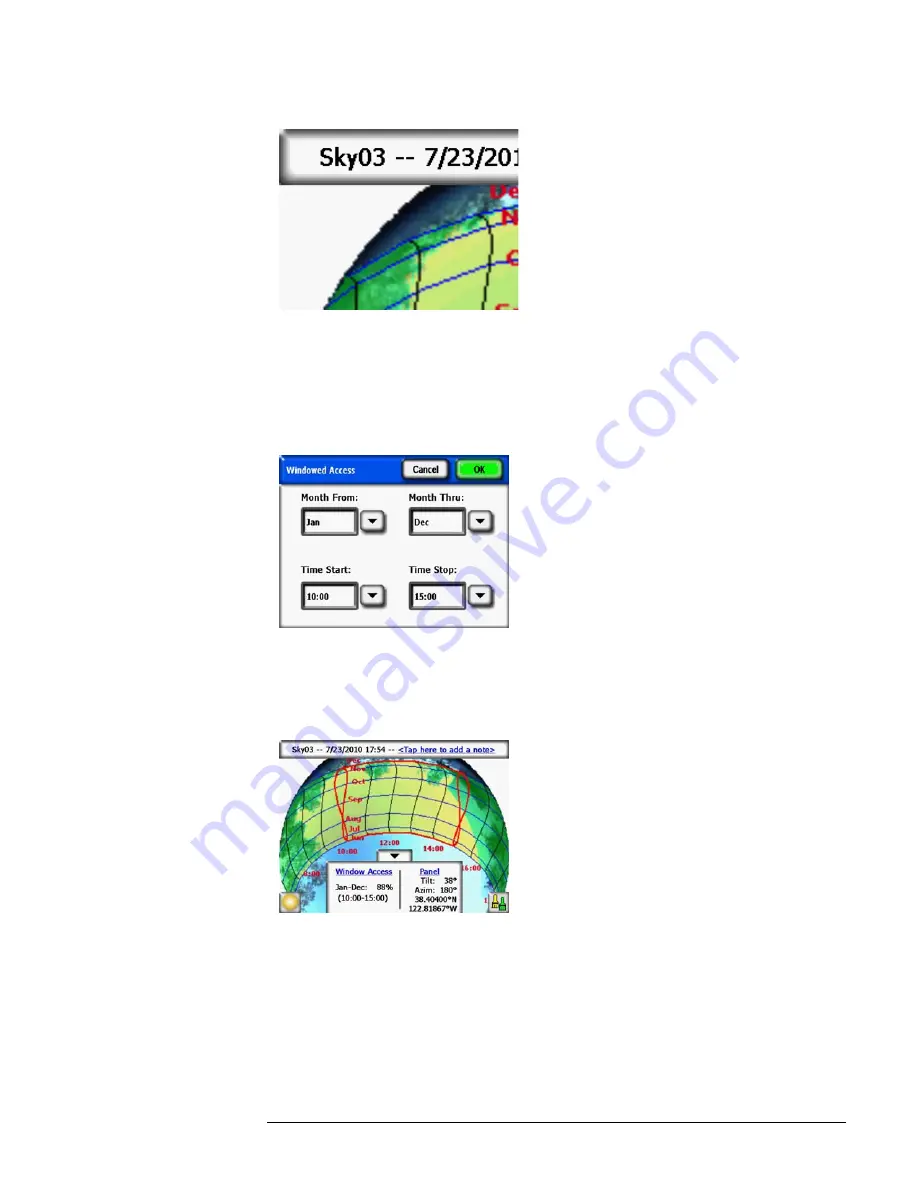
2-21
Using the SunEye
View the Skyline Measurement Data
Figure
2-35.
Solar Resource View
Sunpaths View with Solar Resource
To change the current view to Windowed Access, select
Solar Resource
to open the Configure
current view screen. Select
Windowed Access
>
Set Window...
to define the months and hours
to be included in the window for calculations.
Figure
2-36.
Windowed Access Settings Dialog
The windowed solar access numbers are displayed as shown in the figure. In addition, window
is displayed in red for visual indication of the window.
Figure
2-37.
Windowed Access View
When using Windowed Access mode, the preview mode will also display the window indica-
tions in red. This enables dynamic preview of shading obstructions relative to the user-defined
window. An example is shown below.
Summary of Contents for SunEye 210
Page 1: ...Solmetric SunEye 210 User s Guide Solar Test and Measurement Equipment...
Page 2: ...2 YOUR SK D dZ DISTRIBUTOR SOLIGENT 800 967 6917 www soligent net...
Page 4: ...4...
Page 16: ...1 10 Getting Started System Controls and Settings...
Page 80: ...4 6 Solar Access and Interpretation of Data Numerical Calculations...
Page 90: ...5 10 Maintenance and Troubleshooting Regulatory Compliance...






























