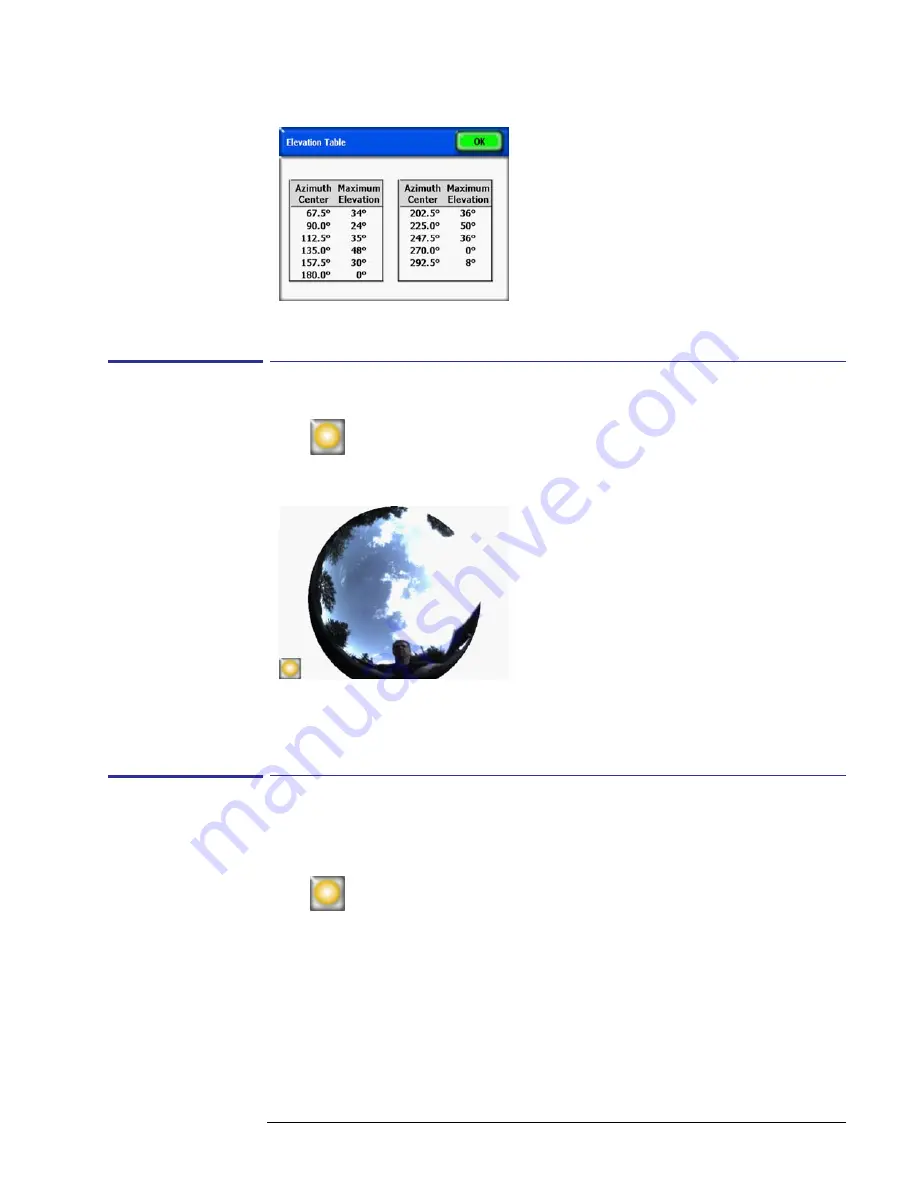
2-25
Using the SunEye
View the Skyline Measurement Data
Figure
2-43.
Elevation Table
Full Fisheye View
Select
>View > Full fisheye.
This display option shows the full view of the site captured
through the fisheye lens of the camera.
Figure
2-44.
Full Fisheye View
You can magnify the screen using the zoom tool. See
See “Zoom and Pan Tools” on page
2-30
.
Session Data Summaries
Data for multiple skylines in a session can be processed together and displayed as average solar
access, or as average or maximum obstruction elevation angles.
Select
> Session > Session Data Summaries.
Choose Solar Access or Obstruction Eleva-
tion, and select the skylines you would like to include in the summary. For Session Solar Access
Averages, select Solar Access, press OK, and the
Session Solar Access Averages
will be dis-
played. This view calculates the average annual, seasonal, and monthly solar access values for
the selected skylines in the currently opened session.
Summary of Contents for SunEye 210
Page 1: ...Solmetric SunEye 210 User s Guide Solar Test and Measurement Equipment...
Page 2: ...2 YOUR SK D dZ DISTRIBUTOR SOLIGENT 800 967 6917 www soligent net...
Page 4: ...4...
Page 16: ...1 10 Getting Started System Controls and Settings...
Page 80: ...4 6 Solar Access and Interpretation of Data Numerical Calculations...
Page 90: ...5 10 Maintenance and Troubleshooting Regulatory Compliance...






























