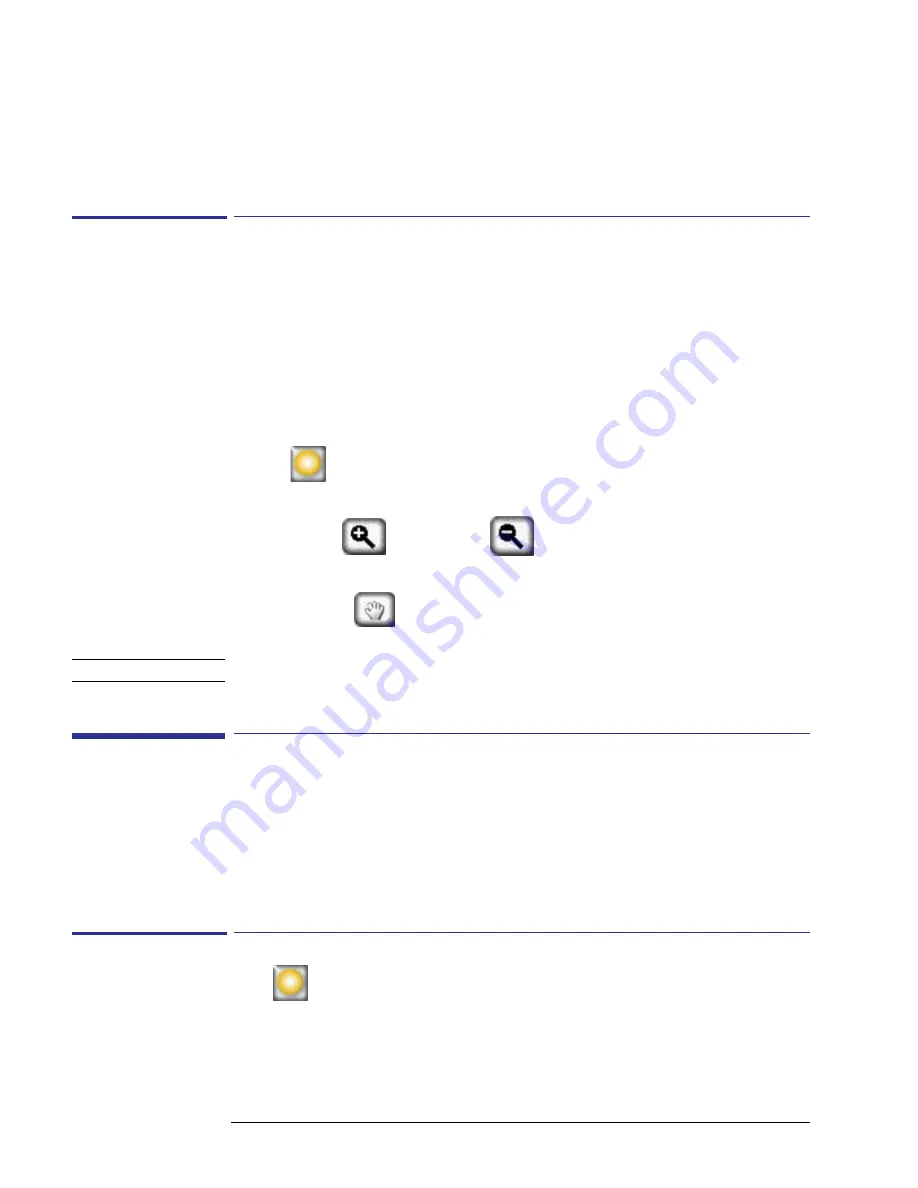
2-30
Using the SunEye
Browsing for Data
8
If you want to keep the current shading (that is, the yellow and green shading) of the open sky
and obstructions, select
Cancel Changes
.
You can magnify the image using the zoom tool as described in
“Zoom and Pan Tools” on
page
2-30
.
Zoom and Pan Tools
You can magnify the skyline image using the Zoom tool and pan the screen using the Pan tool.
These tools are available in the following display modes and views:
• View > Annual Sunpaths View
• Skyline menu
• Full Fisheye View (in desktop only)
• Skyline menu > Edit Open Sky (in desktop only)
While in the Annual Sunpaths or Full Fisheye views, you can access the zoom and pan tools by
selecting
>View > Zoom
. In Edit mode, the zoom and pan tools are part of the tool bar on
the right side of the display.
• Use the zoom-in (
) and zoom-out (
) tools to magnify or demagnify the displayed
image.
• Select the Pan tool (
) to pan around the image of skyline data by sliding your finger across
the screen. Using your fingernail, as opposed to fingertip, works best.
N O T E
If you are in the Edit tool, you will need to select the pan tool before you can pan the image.
Browsing for Data
You can view previously saved session and skyline data by browsing the stored sessions or sky-
lines.
To Access the Sessions
1
Select
> Session > Browse…
to see a list of currently stored sessions. Select a session from
the list.
2
Select
Open
to make the selected session the currently open session.
3
Select
Delete
to erase the selected session and all of the associated skylines from memory.
Summary of Contents for SunEye 210
Page 1: ...Solmetric SunEye 210 User s Guide Solar Test and Measurement Equipment...
Page 2: ...2 YOUR SK D dZ DISTRIBUTOR SOLIGENT 800 967 6917 www soligent net...
Page 4: ...4...
Page 16: ...1 10 Getting Started System Controls and Settings...
Page 80: ...4 6 Solar Access and Interpretation of Data Numerical Calculations...
Page 90: ...5 10 Maintenance and Troubleshooting Regulatory Compliance...






























