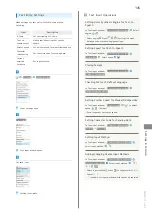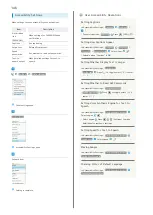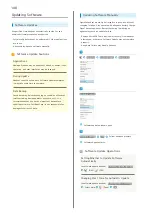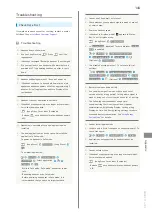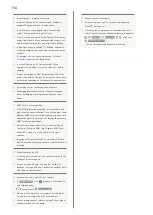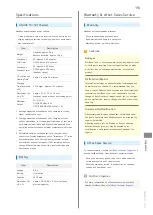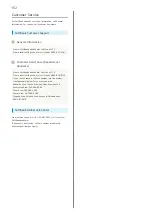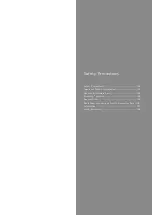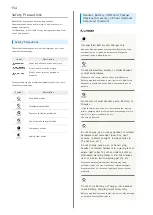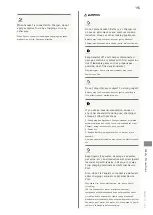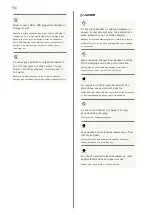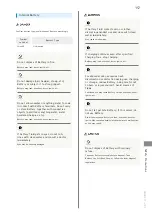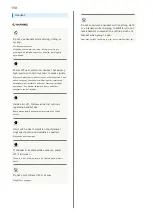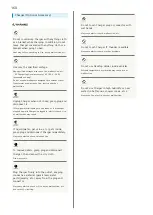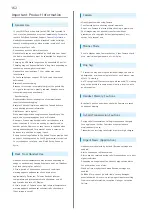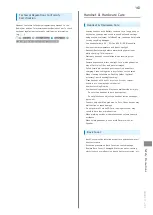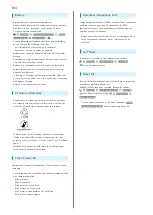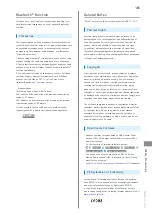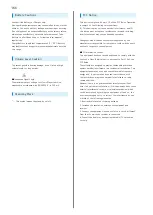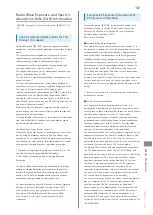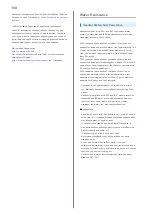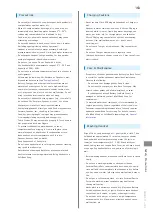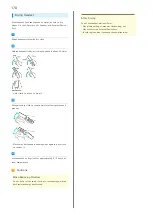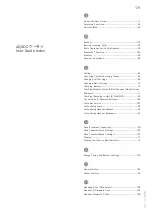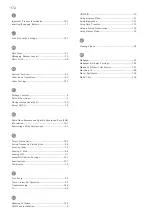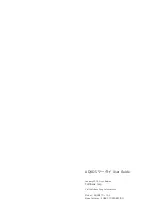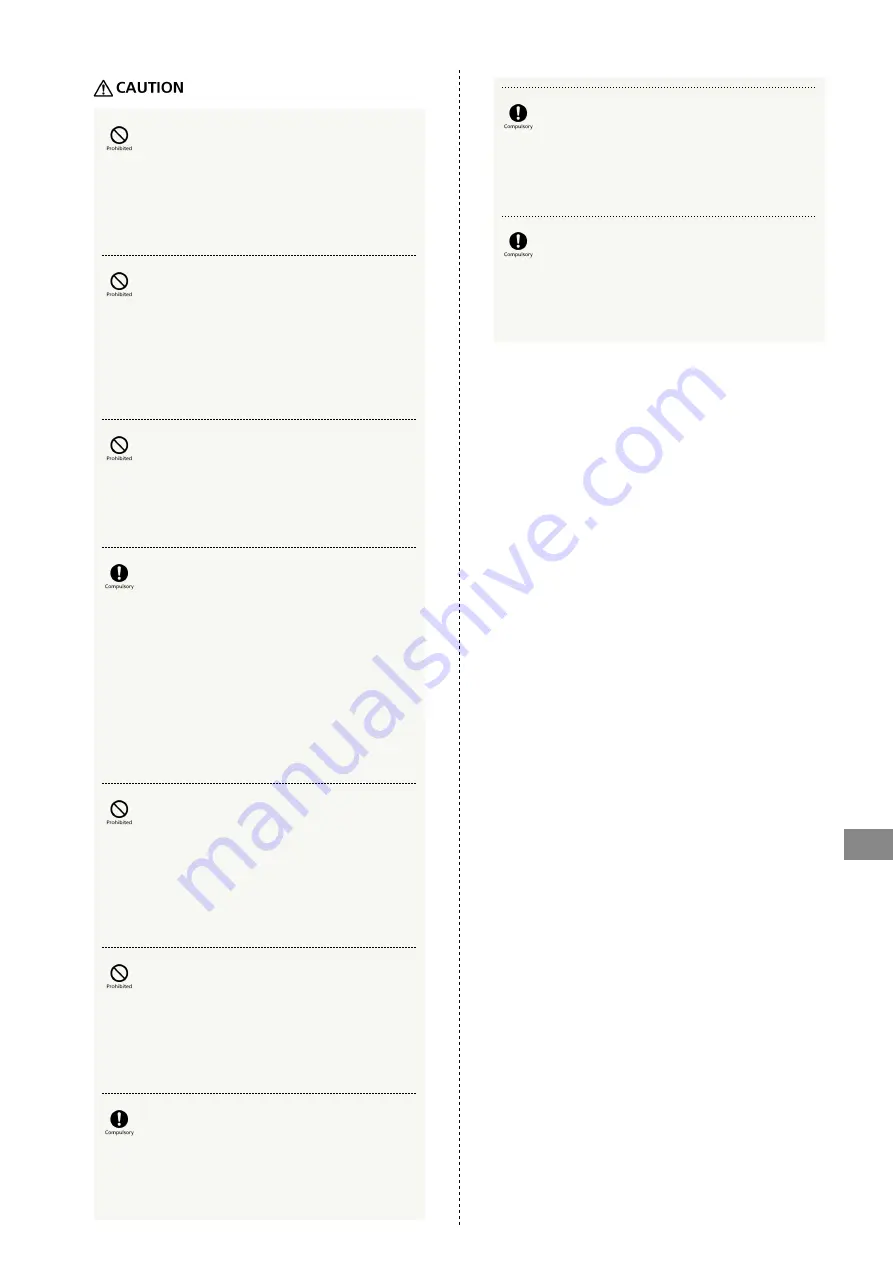
159
Safety Precautions
AQUOS ケータイ
Do not use handset when it may affect a
vehicle's electronic equipment.
Although rarely, handset use inside a vehicle may cause
electronic equipment to malfunction, resulting in accidents.
Keep magnetic items (e.g., magnetic cards)
away from handset, and do not close magnetic
items in handset.
Data on bank cards, credit cards, telephone cards, floppy
disks, etc. may be lost.
Do not swing handset by Strap.
May harm self or others; Strap may break, resulting in
injury or handset malfunction/breakage.
Handset may become hot during prolonged use
in extreme heat (near fire, heat sources, in
direct sunlight, inside vehicles, etc.), or in a
warm place or where heat collects, such as
under a kotatsu (blanketed warming table) or
electric blanket, next to a kairo (worn warming
patch), etc.
Prolonged contact with skin may cause low-temperature
burns.
When using handset for an extended period
(e.g., phoning, playing game applications) while
charging, handset and Charger may become hot;
avoid prolonged contact with hot parts.
May cause low-temperature burns or other problems.
Always maintain some distance from Speaker
while ringtones, music or other handset sounds
play.
Excessive volume may damage hearing.
Keep fingers, Strap, etc. outside when opening/
closing handset.
May cause injury, breakage, etc.
View TV in a sufficiently bright location, at a
reasonable distance from Display.
May deteriorate vision.
Moderate handset volume when using
earphones.
Prolonged use or suddenly loud volume may damage hearing.
Summary of Contents for Aquos Keitai
Page 1: ...AQUOS User Guide...
Page 2: ......
Page 6: ...4...
Page 24: ...22...
Page 34: ...32...
Page 46: ...44...
Page 81: ...Internet Services Browser 80 Browser Operations 82 Saving Frequently Visited Sites 84...
Page 88: ...86...
Page 89: ...TV TV 88 Watching TV 89 Data Broadcast Japanese 90...
Page 93: ...Camera Image Editing Capturing Photos Recording Videos 92...
Page 98: ...96...
Page 99: ...Music Videos Music Files 98 Viewing Videos 99...
Page 103: ...Tools World Clock 102...
Page 106: ...104...
Page 107: ...Data Folder SD Card Handling Files Data Folder 106 Handset Memory SD Card 108...
Page 175: ......