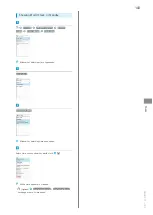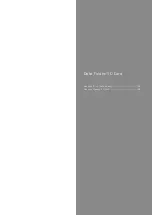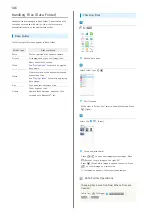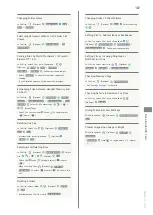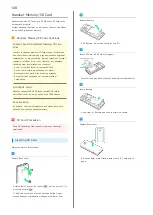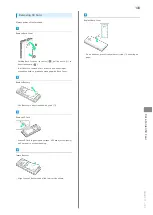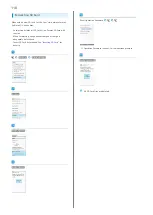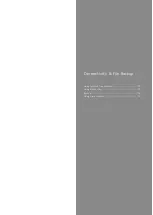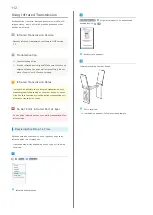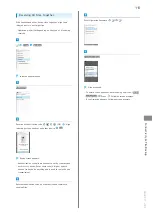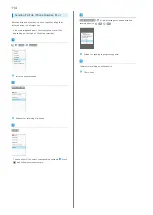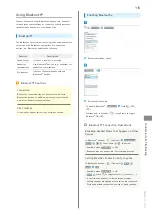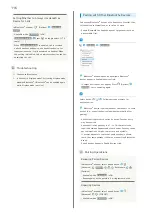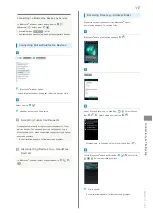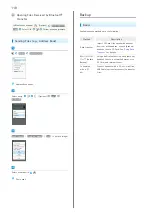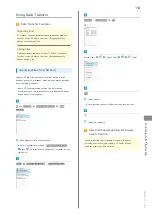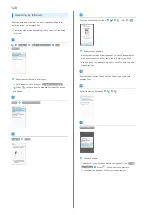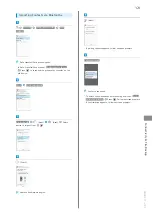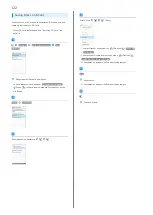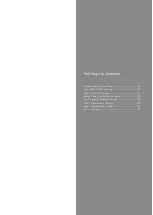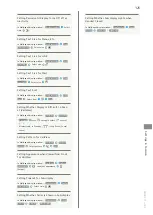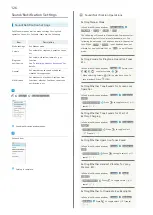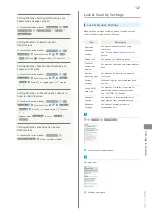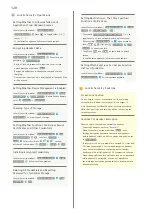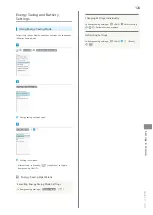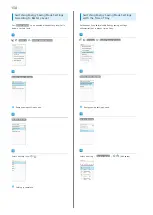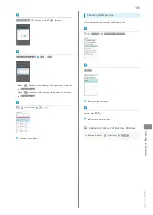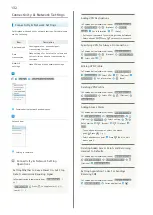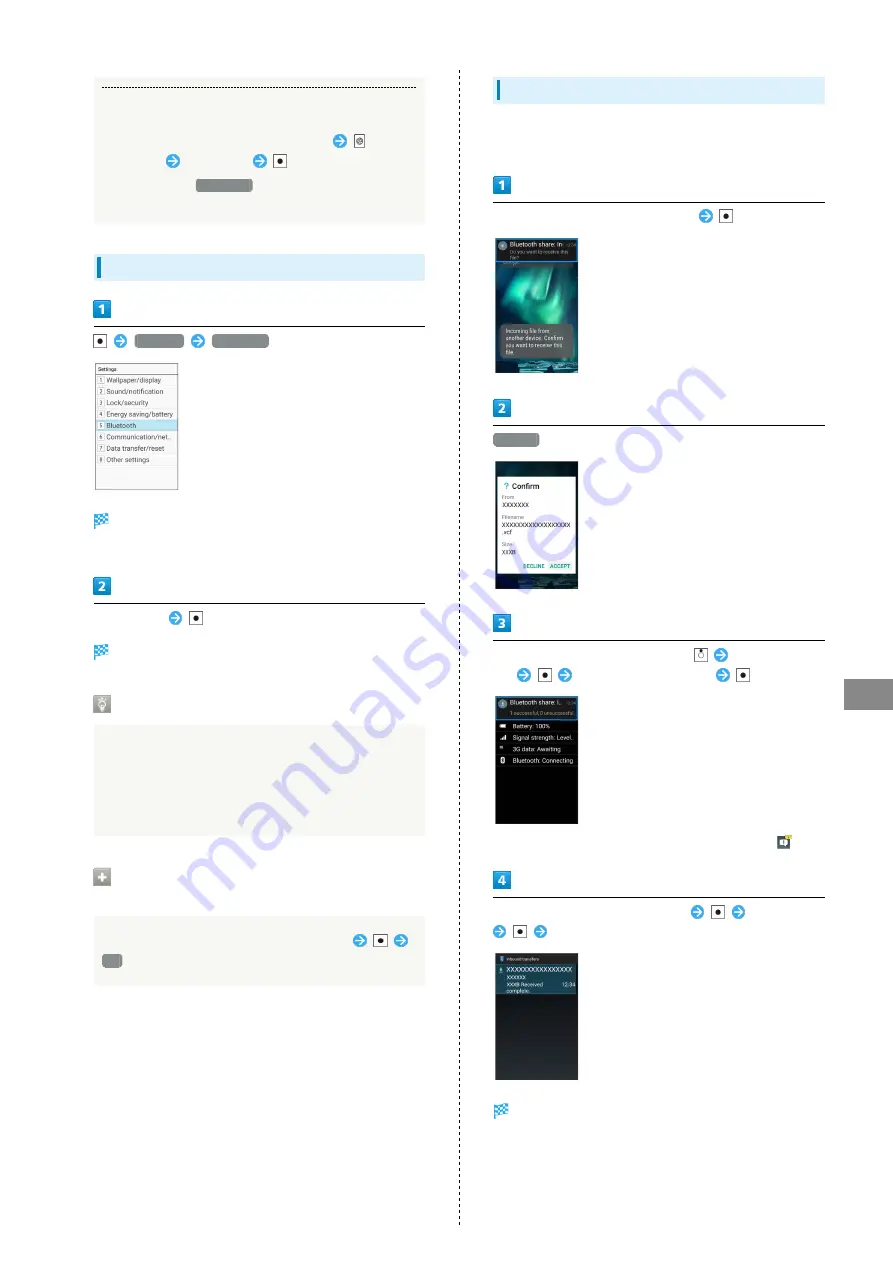
117
Connectivity & File Backup
AQUOS ケータイ
Connecting to Bluetooth
®
Devices by Service
In Bluetooth
®
window, select paired device
(Advanced)
Select item
・Available when
Bluetooth
is ON.
・Available when handset is paired with compatible devices.
Connecting Paired Bluetooth
®
Devices
Settings
Bluetooth
Bluetooth
®
window opens.
・Paired Bluetooth
®
devices appear in Paired devices field.
Select device
Handset connects to the device.
Accepting Connection Requests
Handset automatically accepts connection requests from
paired devices. For unpaired devices, set handset to be
discoverable first; when connection request arrives, follow
onscreen prompts.
・If confirmation appears, follow onscreen prompts.
Disconnecting Devices (e.g., Handsfree
Devices)
In Bluetooth
®
window, select connected device
OK
Receiving Files (e.g., Address Book)
When file receive request arrives, Bluetooth
®
share
notification appears. To receive files:
Bluetooth
®
share notification appears
ACCEPT
After files are received, in Standby,
Select Status
Bar
Select share notification
・Alternatively, in Standby, select Notification Icon (
).
Select Bluetooth
®
share notification
Select file
Follow onscreen prompts
File is saved.
・If confirmation appears, follow onscreen prompts.
Summary of Contents for Aquos Keitai
Page 1: ...AQUOS User Guide...
Page 2: ......
Page 6: ...4...
Page 24: ...22...
Page 34: ...32...
Page 46: ...44...
Page 81: ...Internet Services Browser 80 Browser Operations 82 Saving Frequently Visited Sites 84...
Page 88: ...86...
Page 89: ...TV TV 88 Watching TV 89 Data Broadcast Japanese 90...
Page 93: ...Camera Image Editing Capturing Photos Recording Videos 92...
Page 98: ...96...
Page 99: ...Music Videos Music Files 98 Viewing Videos 99...
Page 103: ...Tools World Clock 102...
Page 106: ...104...
Page 107: ...Data Folder SD Card Handling Files Data Folder 106 Handset Memory SD Card 108...
Page 175: ......