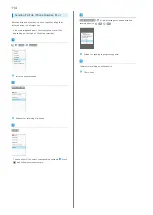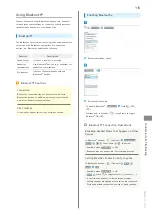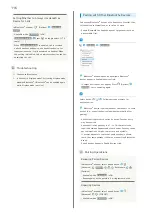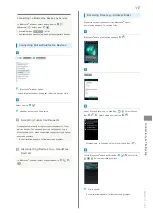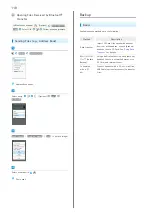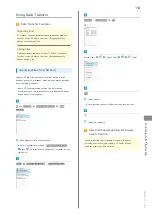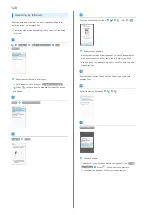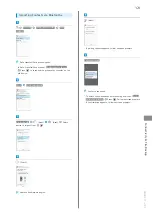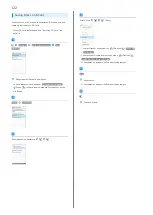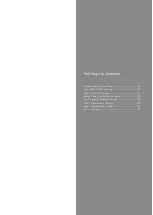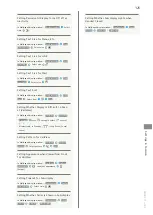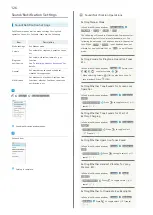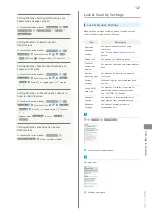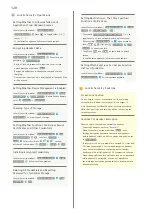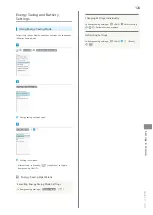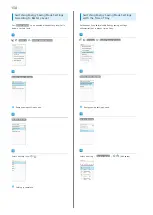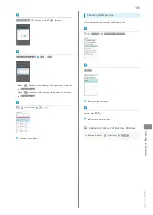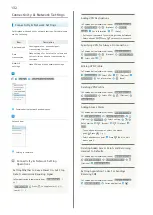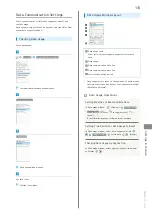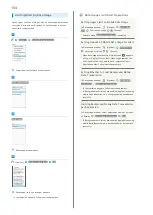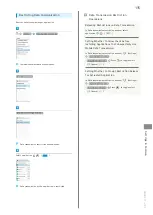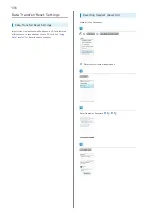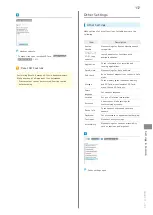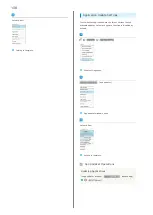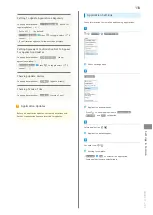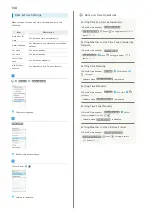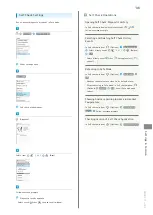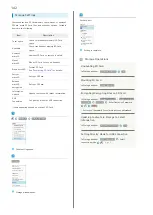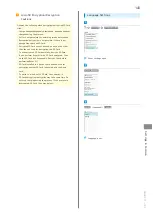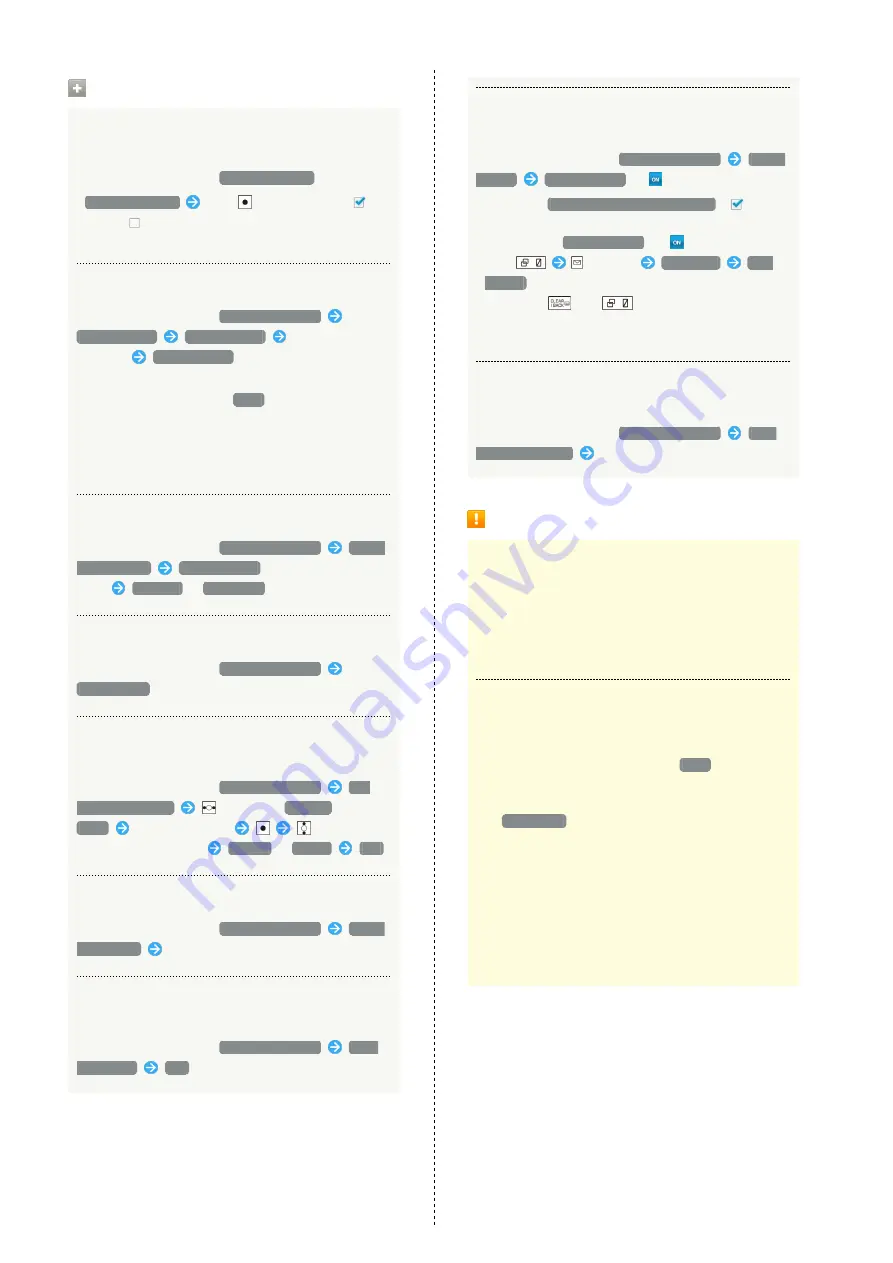
128
Lock & Security Operations
Setting Whether to Allow Installation of
Applications from Unknown Sources
In Lock/security window,
Unknown sources
・
Unknown sources
Press
to toggle select (
)/
cancel (
).
・If confirmation appears, follow onscreen prompts.
Encrypting Handset Data
In Lock/security window,
Advanced settings
Encrypt phone
Encrypt phone
Enter lock no./
password
Encrypt phone
・Entry of lock no./password is required for all screen
unlock methods other than
None
.
・Encrypt when Battery is adequately charged or while
charging.
・Use caution: if encryption is interrupted, all handset files
will be erased.
Setting Whether Device Management is Enabled
In Lock/security window,
Advanced settings
Device
administrator
安心遠隔ロック
(Anshin Enkaku Remote
Lock)
Activate
/
Deactivate
Checking Type of Storage
In Lock/security window,
Advanced settings
Storage type
to view type of storage.
Setting Whether Functions Can Access Secure
Certificates and Other Credentials
In Lock/security window,
Advanced settings
Use
secure credentials
to select
SYSTEM
/
USER
Select certificate
to show
bottom of confirmation
Disable
/
Enable
Yes
Installing Encrypted Credentials
In Lock/security window,
Advanced settings
Install
certificates
Follow onscreen prompts
Deleting All Credentials and Resetting
Password for Credential Storage
In Lock/security window,
Advanced settings
Clear
credentials
Yes
Setting Restriction so That Only Specified
Functions Can Be Used
In Lock/security window,
Advanced settings
Screen
pinning
Screen pinning
(
)
・Checkmark
Authentication when unpinning
(
) to
require entry of lock no./password to unlock screen.
・After setting
Screen pinning
to
, open screen to
lock,
(Options)
Pin screen
YES,
PLEASE
to use screen lock.
・Long Press
and
at same time to unlock
screen.
・If confirmation appears, follow onscreen prompts.
Setting Which Functions Can Access Function
History Information
In Lock/security window,
Advanced settings
Apps
with usage access
Follow onscreen prompts
Lock & Security Cautions
Screen Lock Caution
Do not forget lock no. or password set for unlocking
screen (write it down if necessary). If you forget it,
visit the nearest SoftBank Shop for recovery procedure.
Note that your files and settings will be lost during the
recovery process.
Cautions for Handset Encryption
Observe the following when encrypting handset.
・To decrypt handset, perform "
・When Screen lock option other than
None
is set,
storage decryption password entry window appears
before handset starts up. Unlock screen using option set
in
Screen lock
.
・If incorrect lock no. or password is entered 10 times and
20 times consecutively for storage decryption, handset
must be restarted before continuing entry. Caution:
handset will be initialized after 30 consecutive failures.
・When changing Screen lock option to lock no. or password
while handset is encrypted, you can set whether to
show storage decryption password entry window before
handset starts up.
Summary of Contents for Aquos Keitai
Page 1: ...AQUOS User Guide...
Page 2: ......
Page 6: ...4...
Page 24: ...22...
Page 34: ...32...
Page 46: ...44...
Page 81: ...Internet Services Browser 80 Browser Operations 82 Saving Frequently Visited Sites 84...
Page 88: ...86...
Page 89: ...TV TV 88 Watching TV 89 Data Broadcast Japanese 90...
Page 93: ...Camera Image Editing Capturing Photos Recording Videos 92...
Page 98: ...96...
Page 99: ...Music Videos Music Files 98 Viewing Videos 99...
Page 103: ...Tools World Clock 102...
Page 106: ...104...
Page 107: ...Data Folder SD Card Handling Files Data Folder 106 Handset Memory SD Card 108...
Page 175: ......