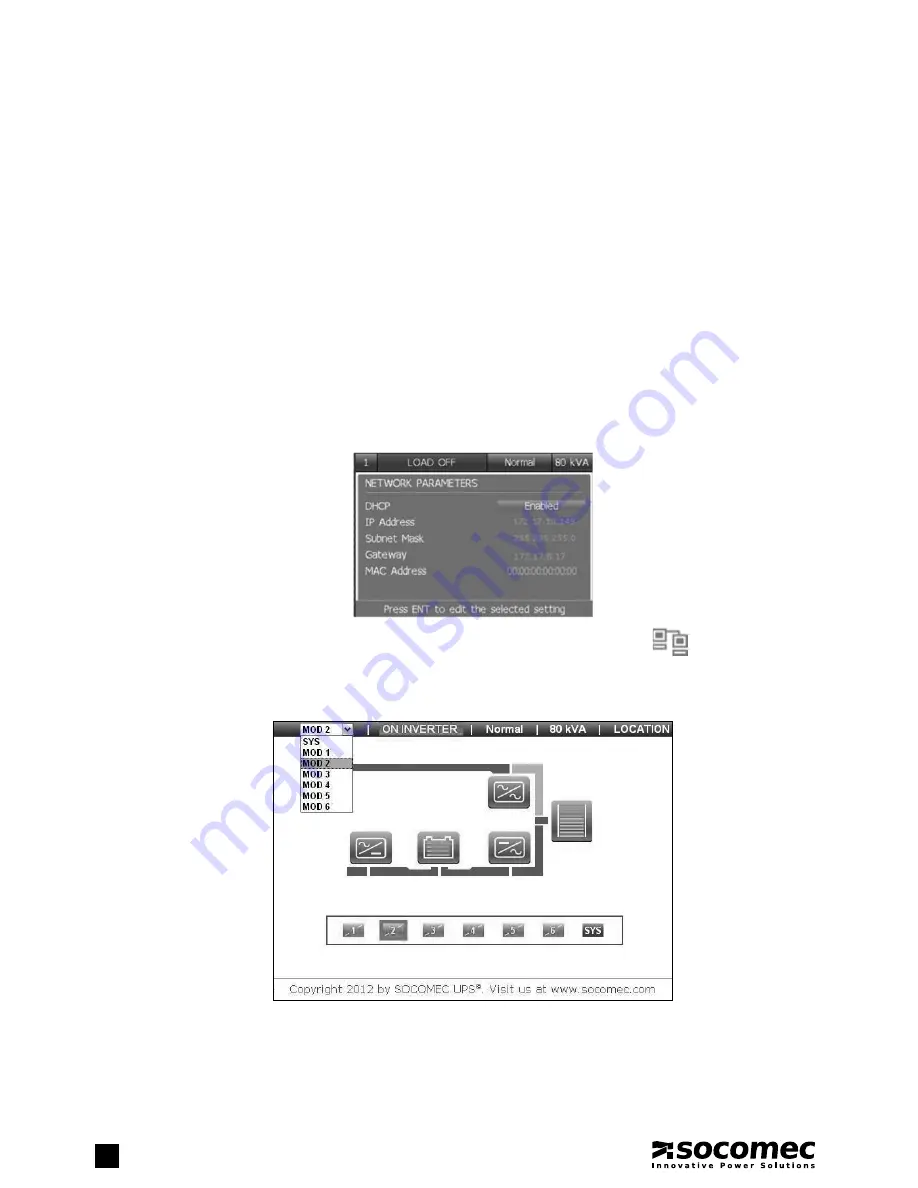
32
Green Power 2.0
60-80 kVA - Ref.: IOMMASGPXX06-EN 06
7.2. STANDARD WEB PAGES
It is possible to remotely monitor the UPS using an Internet browser from a PC, through a standard ethernet connection (tested with
Windows XP Service Pack 3 on Internet Explorer 8, Google Chrome 17.0 and Mozilla Firefox 9.0 with JavaScript enabled).
7.2.1. Activation
Perform the following operations to activate the monitoring system:
1. Connect the UPS to the LAN network (connector B in figure on page 8).
Check if the
WEB SERVER
service is
ENABLED
.
The configuration is in
MAIN MENU > SETTINGS > CONNECTIVITY > SERVICES > NETWORK
.
2A. If the DHCP service is enabled on your local network, the network parameters assigned to the UPS can be seen in the
MAIN
MENU > SETTINGS > CONNECTIVITY > PERIPHERALS > NETWORK PARAMETERS
menu.
2B. If the DHCP service is not enabled on the local network:
- enter the
MAIN MENU > SETTINGS > CONNECTIVITY > PERIPHERALS > NETWORK PARAMETERS
menu
- disable the
DHCP
and save
- set the device network parameters according to those of the network and save.
3. Once these operations have been completed, you should see the network icon in the main view
.
It will now be possible to open your web browser and type the device IP address (i.e.: http://192.168.0.11).
Note: the default HTTP port is 80 but it can be changed in the MAIN MENU > SETTINGS > CONNECTIVITY > PERIPHERALS >
NETWORK TCP PORTS menu on the display.
Via the web pages it is possible to monitor the UPS and set the different functions available via the network, such as e-mail notifica-
tions, network parameters, web password and the UPS solution.
All settings pages are password protected.
The login is
admin
and the default password is
public
(lower case only). The password can be changed in the
SETTINGS >
PASSWORD
web pages or on the HMI menu:
MAIN MENU > SETTINGS > PREFERENCES > PASSWORDS > WEB PASSWORD.
7. CONNECTIVITY AND COMMUNICATION OPTIONS
Summary of Contents for Green Power 2.0 60
Page 23: ...23 Green Power 2 0 60 80 kVA Ref IOMMASGPXX06 EN 06 ENGLISH 5 HUMAN MACHINE INTERFACE 3...
Page 42: ......
Page 43: ...Green Power 2 0 P a r a l l e l C o n f i g u r a t i o n...
Page 49: ......
Page 50: ......
Page 51: ......






























