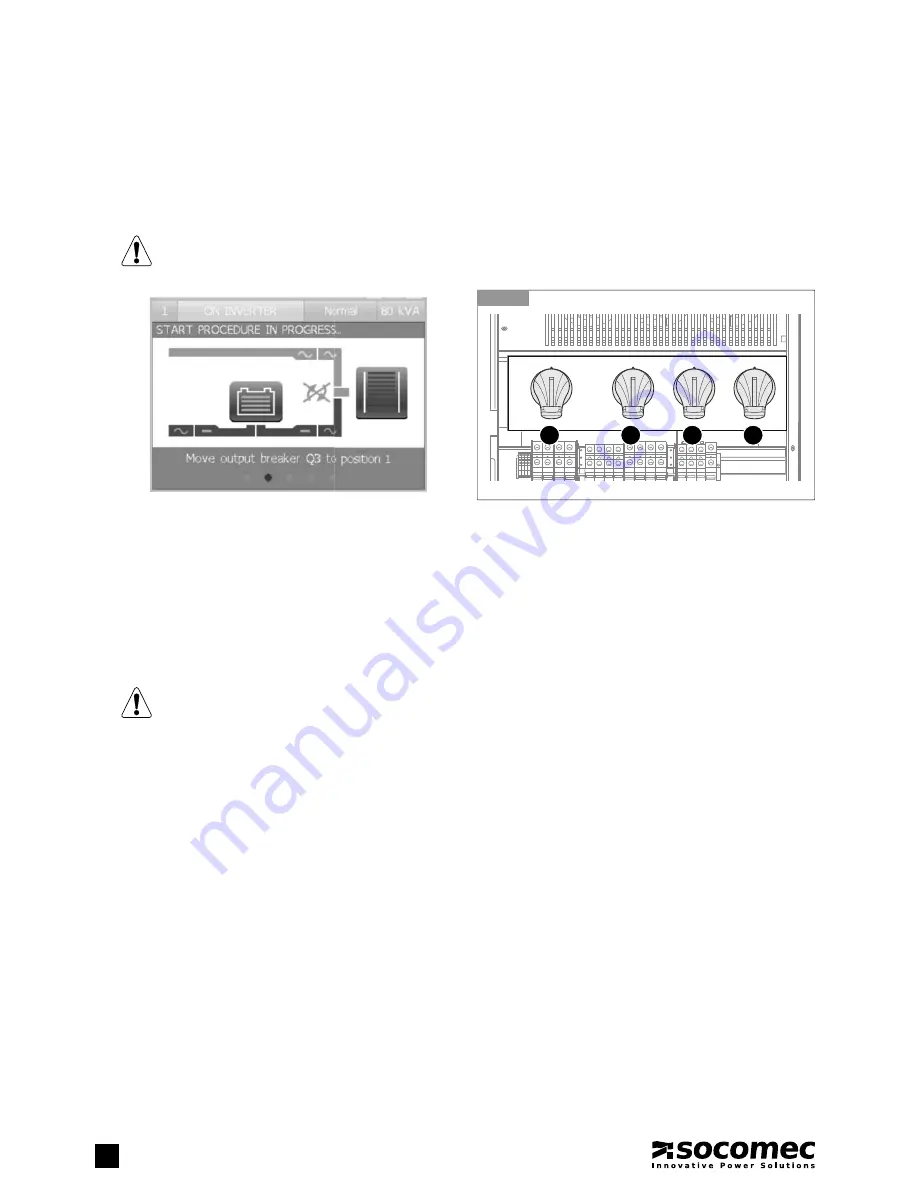
28
Green Power 2.0
60-80 kVA - Ref.: IOMMASGPXX06-EN 06
6. OPERATING PROCEDURES
UPS procedures can be activated from the menu
COMMANDS > UPS PROCEDURES
. Select the procedure to be activated and
press
ENTER
.
If the conditions to start the selected procedure are not fulfilled, an error message is shown.
When the selected procedure starts, the mimic panel is shown on the display. Follow the instructions provided on the bottom help
bar. Some instructions require confirmation with the
ENTER
button. Some procedures cannot be aborted.
WARNING!
With the stop procedure the load will be disconnected.
6-1
Breaker position
1
0
1
0
1
0
1
0
Q1
Q4
Q5
Q3
6.1. SWITCHING
ON
• Connect the mains and auxiliary mains to the UPS.
• Put switch
Q1
into position
1
(mains ON).
• Wait for the display to switch on.
• Enter
MAIN MENU > COMMANDS > UPS PROCEDURES
• Select
Automatic Start Procedure
and press
ENTER
.
• Carry out the operations indicated on the display.
In the case of UPSs connected in parallel choose the Automatic Start Procedure available in MAIN MENU (SYSTEM)
in order to switch on the whole system. The Automatic Start Procedure is also available in each UNIT MENU, and only
concerns the unit from which the command has been activated: it does not affect the behaviour of the other units.
6.2. COMMISSIONING
WIZARD
The
Commissioning Wizard
is a guided, interactive procedure for the easy implementation of the unit's first commissioning
procedure. It is only available for standalone UPS systems.
Following a standard procedure when switching on for the first time ensures correct:
• installation and connection check
• configuration setting
• UPS startup
• battery circuit and automatic bypass testing
The
Commissioning Code
is requested at the
Commissioning Wizard
startup (see chapter 5.3.9). Contact the support service
for further information.
Summary of Contents for Green Power 2.0 60
Page 23: ...23 Green Power 2 0 60 80 kVA Ref IOMMASGPXX06 EN 06 ENGLISH 5 HUMAN MACHINE INTERFACE 3...
Page 42: ......
Page 43: ...Green Power 2 0 P a r a l l e l C o n f i g u r a t i o n...
Page 49: ......
Page 50: ......
Page 51: ......






























