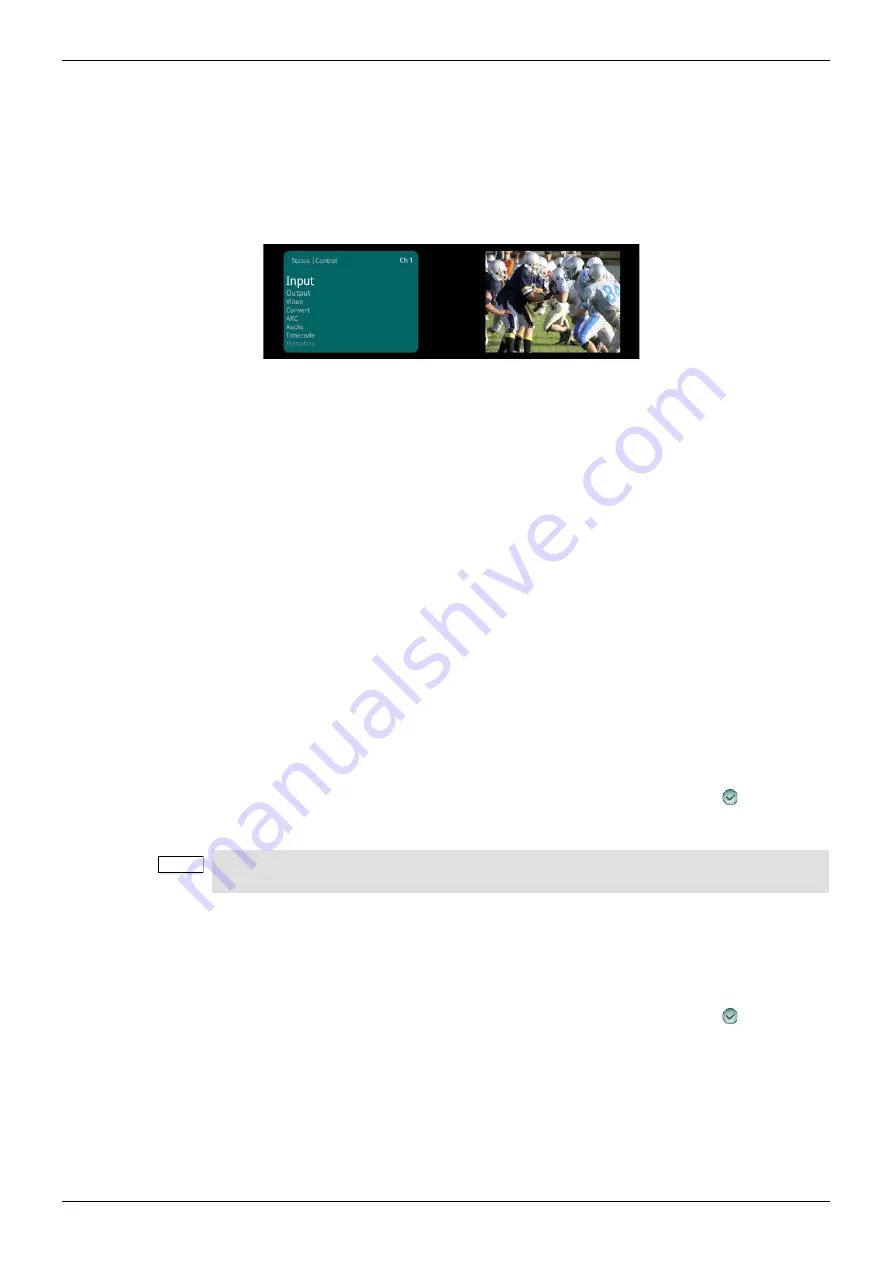
LC2000/LC2000-IQ/LC4000/LC4000-IQ
Operation Using the Front Panel
Issue 1 Rev 6
Page 33
© 2015 SAM
6.4 Accessing the Main Menu List
1.
From the Home screen, press the Control knob.
The selected channel and channel status are displayed.
2.
Press the Control knob again to access the main menu list.
The main menu list is displayed.
6.5 Moving Through a Menu List
•
Rotate the Control knob clockwise to scroll down through a menu list, or
anti-clockwise to scroll up through a menu list.
6.6 Selecting Menu Options
•
When on a required menu, press the Control knob to select it.
6.7 Adjusting Values
When you select a menu option that requires adjustment, such as Noise Rejection, you can
adjust the values by using the either the Control knob or the Alphanumeric buttons. The
Control knob provides control for fine-tuning values in small increments. The Alphanumeric
buttons are useful for quick entry of a specific value.
6.7.1 Adjusting Values with the Control Knob
1.
Navigate to the menu option slider that requires adjustment.
2.
Rotate the Control knob clockwise to increase the value or anti-clockwise to decrease
the value.
3.
Press the Control knob to set the value, then press it again on Done (
) to confirm.
The menu option closes and returns to the menu list.
6.7.2 Adjusting Values with the Alphanumeric Buttons
1.
Navigate to the menu option that requires adjustment.
2.
Enter the required value on the Alphanumeric buttons.
3.
Press the Control knob to set the value, then press it again on Done (
) to confirm.
The menu option closes and returns to the menu list.
For more information about alphanumeric functions, see “Entering Alphanumeric Characters”
on page 34.
Note:
To reset any menu back to its preset value, from the menu option selected, press and hold
the Control knob for a few seconds.
















































