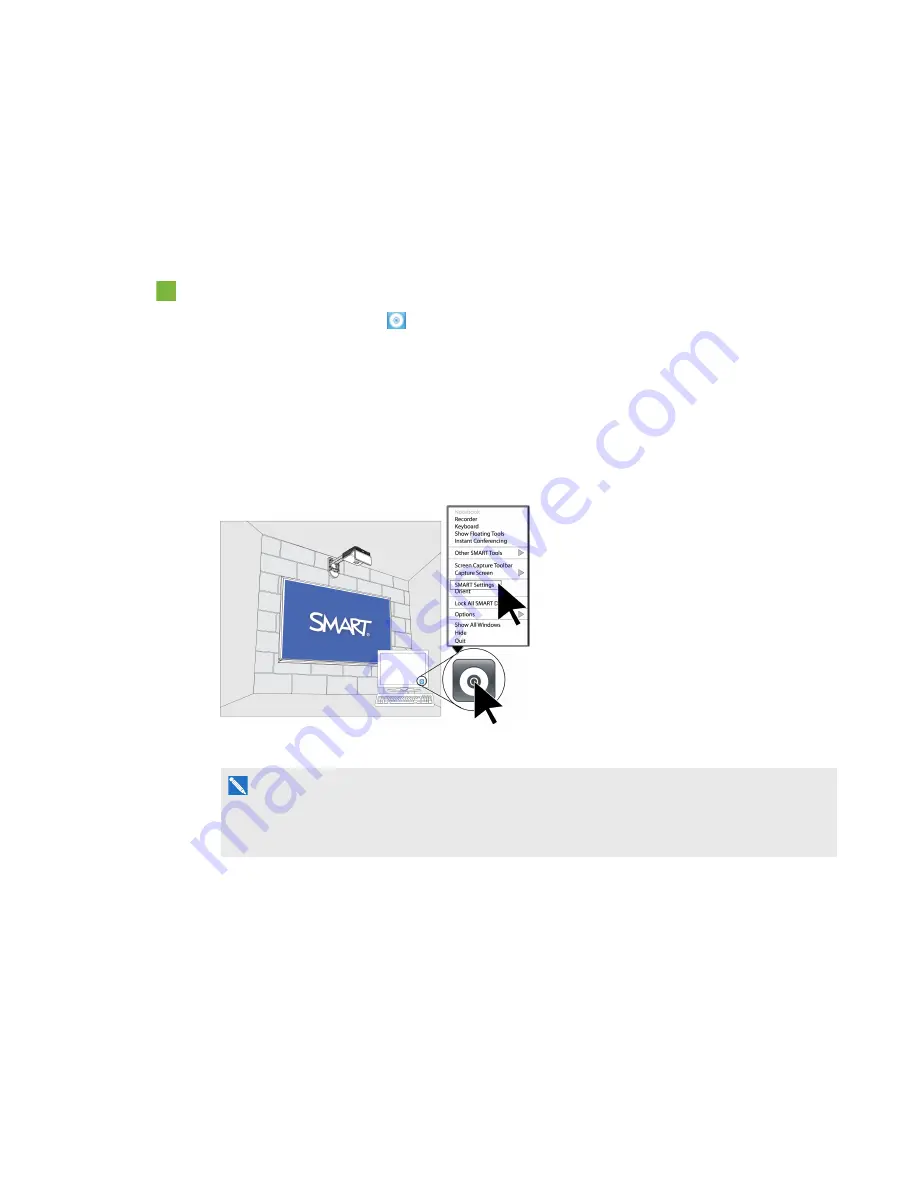
C H A P T E R 7
Troubleshooting your projector
64
smarttech.com/kb/170295
Troubleshooting your SMART product with the
Connection Wizard
SMART Product Drivers enables you to view information about your projector and can help you
troubleshoot your projector.
To troubleshoot your SMART product with the Connection Wizard
1. Click the
SMART Board
icon in the Windows notification area or the Mac Menu bar, and
then select
SMART Settings
.
The
SMART Settings
window appears.
o
If your projector is connected to your computer and working, the following text appears:
The
SMART Board interactive whiteboard is working properly
.
o
If your projector isn’t connected to your computer, the following text appears:
No
SMART Boards are connected
.
2. Select
Connection Wizard
.
N O T E
If the
SMART Settings
window indicates your projector is working properly, see
Troubleshooting interactive pen issues
on the next page for more information.
3. Select
LightRaise 60wi interactive projector
from the
SMART products found
drop-down
list, and then click
Next
.
LightRaise interactive projector
appears.
4. Click
Next
.
5. Click
Next
for Troubleshooting.






























