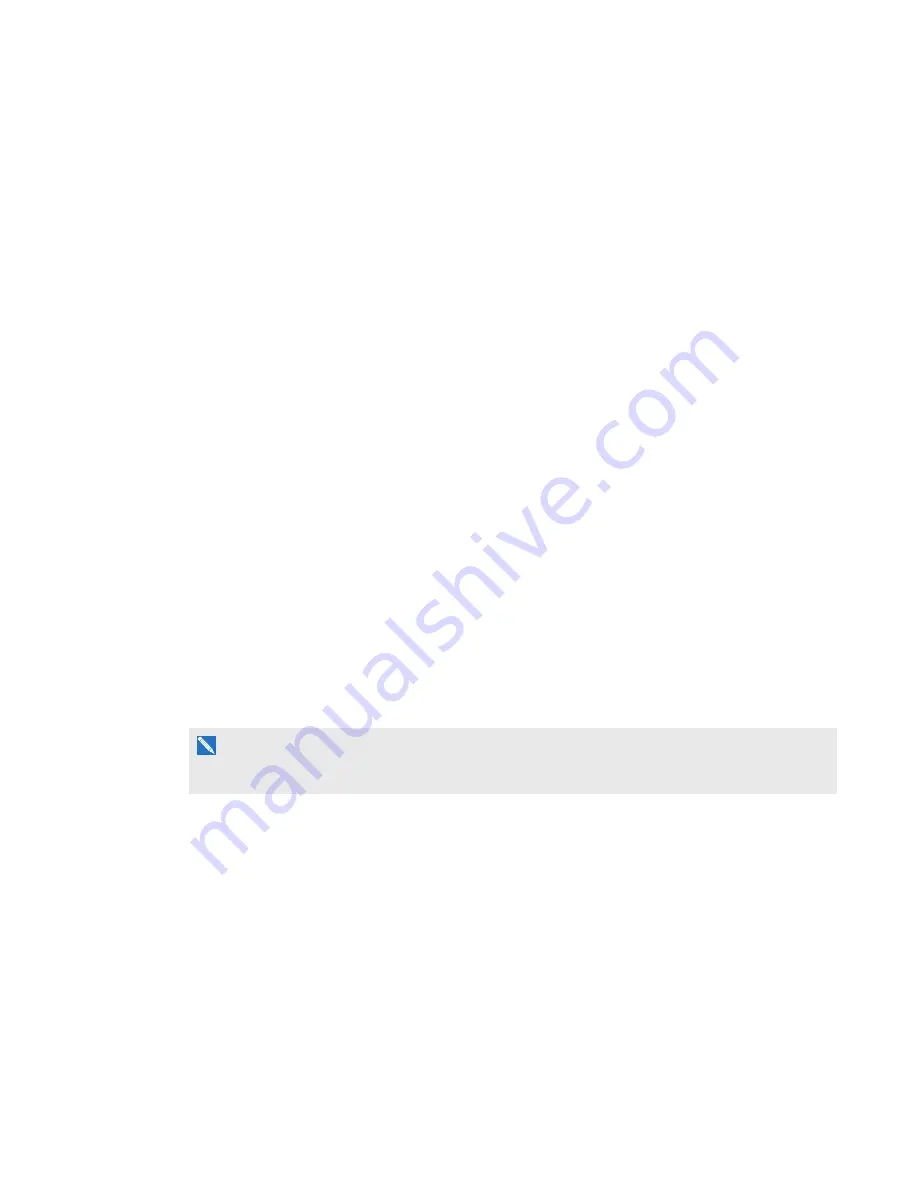
C H A P T E R 7
Troubleshooting your projector
65
smarttech.com/kb/170295
6. Select your troubleshooting issue from the list that appears, and then click
Next
.
7. Follow the on-screen instructions.
Troubleshooting interactive pen issues
If you’re experiencing issues with the interactive pen, you can troubleshoot the following common
issues.
To resolve common interactive pen issues, complete the following tasks:
l
l
Ensure that the pen’s battery is charged and the switch on the base of the pen is turned on (see
on page 27 for the location of the On/Off switch).
l
Ensure that the Touch USB cable is properly connected to your computer.
l
Ensure that the current video input corresponds with the Touch setting in the OSD menu (see ).
l
Ensure SMART Product Drivers are installed (see
Installing SMART Notebook software
Troubleshooting finger touch issues
If you’re experiencing issues with finger touch, you can troubleshoot the following common issues.
Finger touch issues
To resolve common finger touch issues, complete the following tasks:
N O T E
Finger touch is disabled until the alignment process is completed for the first time.
l
Ensure that the TDM is properly connected and operational and that its status light is solid green
or flashing green (see
l
If something is blocking the projected image and creating a shadow on the surface, the
interactive pen doesn’t work in the shadow area. When you write on the surface, ensure that
your body doesn’t create a shadow on the writing area.
l
Ensure that the current video input corresponds with the Touch setting in the OSD menu (see )
and that the TDM is connected and has a solid green or flashing green status light (see






























