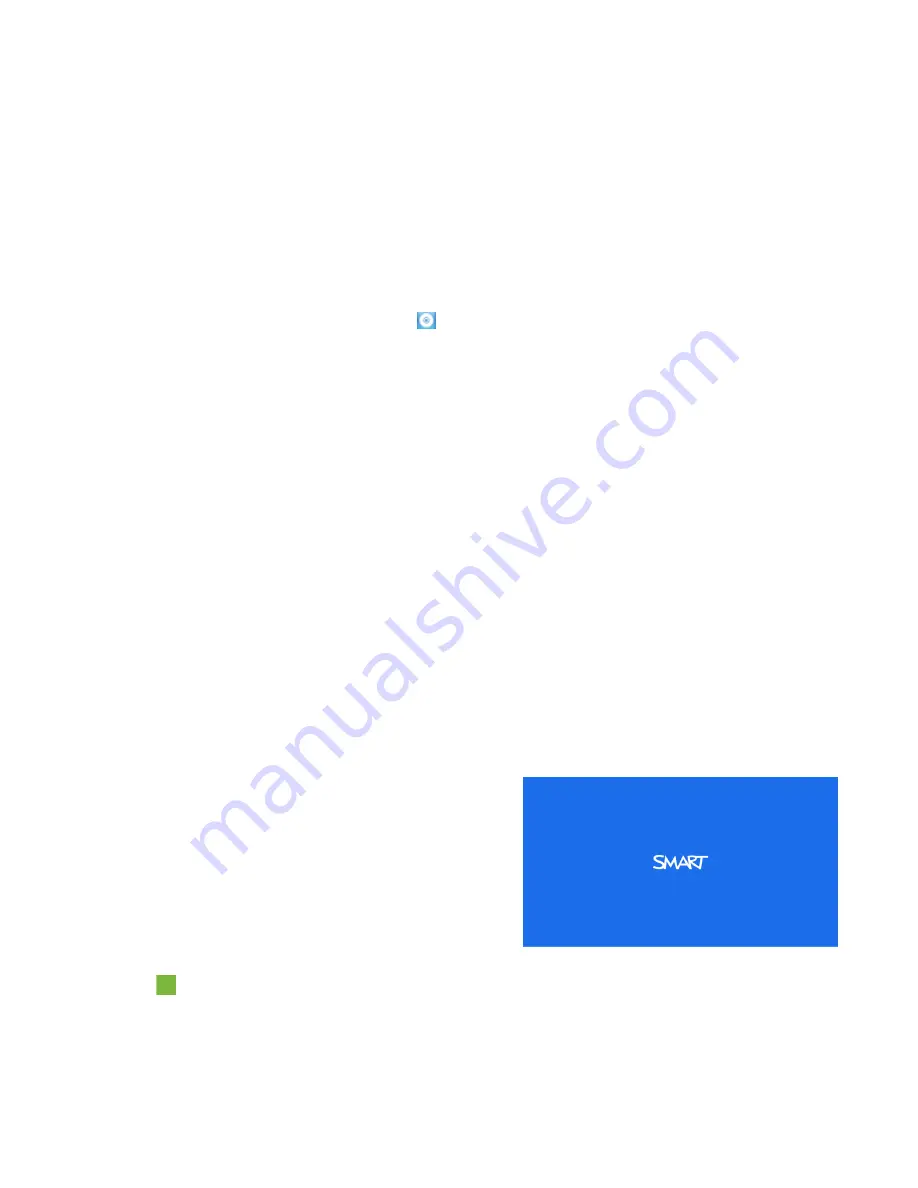
C H A P T E R 7
Troubleshooting your projector
67
smarttech.com/kb/170295
Touch accuracy and alignment issues
If you’re having issues with the accuracy or alignment of your finger touch or the interactive pen, try
the following steps to resolve the issue:
l
Use the
Connection Wizard
to check the status of your projector connection and to troubleshoot
Troubleshooting your SMART product with the Connection Wizard
l
Click the
SMART Board
icon
, and then select
Orient
to perform an orientation.
l
Ensure the surface is flat, smooth and has no obstructions in the keep-out area around the
projected image. See
on page 7 or the
LightRaise interactive projectors
surface evaluation guide
) for more information.
Troubleshooting image issues
If you’re experiencing issues with the image, you can troubleshoot the following common issues.
l
Ensure the computer or other video source is on and set to display a resolution and refresh rate
supported by the projector (see
on page 120). Use the projector’s
native resolution (1280 × 800) for the best results.
l
Ensure the video source is properly connected to the projector.
l
Press the Input Select button on the remote control to switch to the correct video source.
If these tasks don’t resolve the issue, refer to the following sections for additional troubleshooting
information.
Loss of signal
If a video source signal is not detected, is out of
range of the projector’s support video modes or
is being switched to a different device or input,
the projector doesn’t show a source signal.
Instead, the projector displays the SMART logo
on a blue screen or it displays the user-captured
splash screen.
To resolve signal loss issues
1. Wait approximately 45 seconds for the image to synchronize. Some video signals require a
longer synchronization period.






























