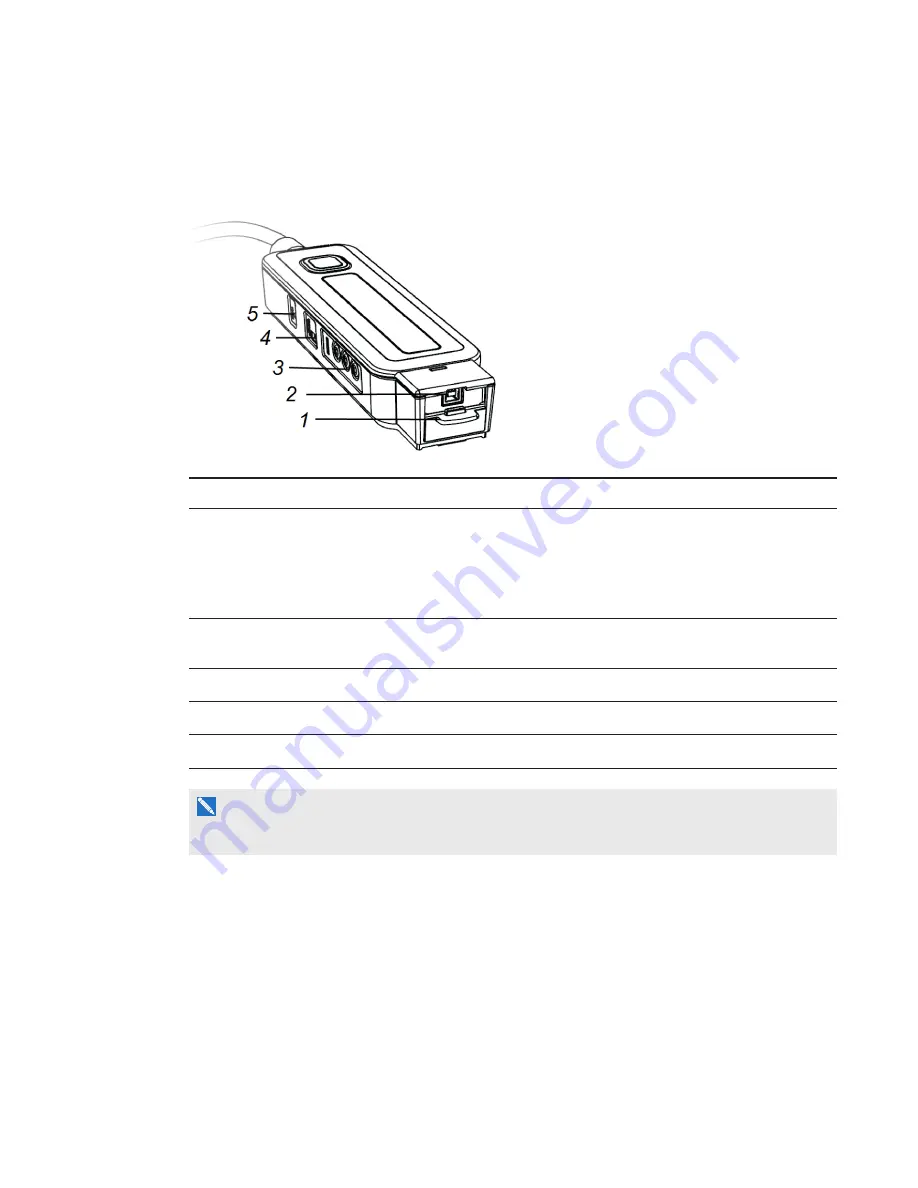
C H A P T E R 4
Using the XCP
36
smarttech.com/kb/170295
XCP input connections
The following diagram and table describe the connections available from the XCP.
Number Function
1
Recessed multi-pin receptacle for connecting to your computer with the optional display
connection adapters (see
on page 6). In order to access the receptacle,
slide the receptacle door up.
See the
XCP to LightRaise interactive projector quick connect guide
) for more information on how to connect the XCP adapters.
2
SMART Connect port for connecting audio, video and data to your computer with a single
USB B cable.
3
RCA composite video input jack and RCA composite audio input and output jacks
4
4-pin receptacle for third-party room control system
5
Reset button can be pressed using a small object, such as a pencil, to reset the XCP.
N O T E
The XCP also has two active input status lights (see
















































