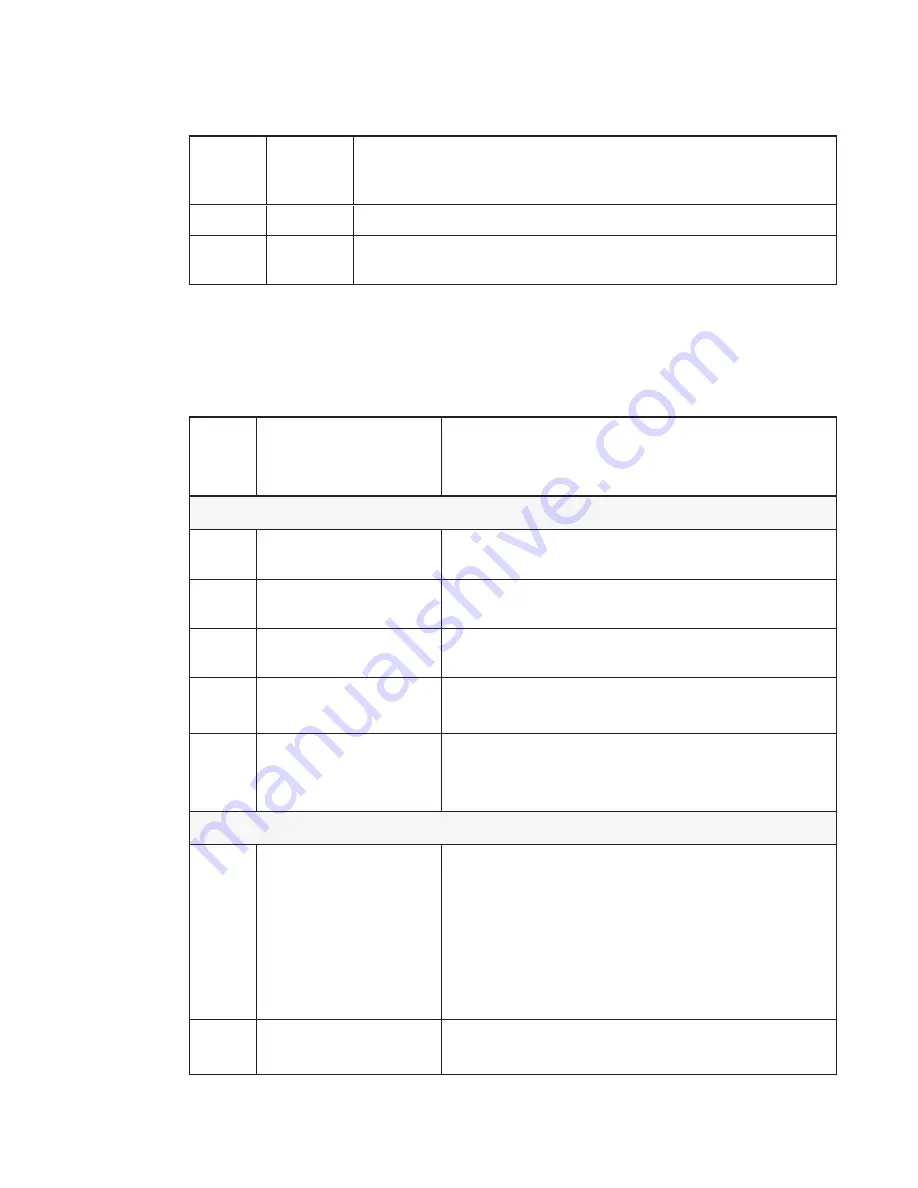
C H A P T E R 7
Troubleshooting your projector
62
smarttech.com/kb/170295
TDM
status
light
Touch
interaction
Status and related troubleshooting
Solid red
No touch
Connect the Touch USB cable.
Flashing
red/amber
No touch
Hardware fault. Turn the projector off and then on again. Contact
if the issue continues.
Determining interactive pen status
The interactive pens each have one tri-colored status light. Use the table below to determine the
status of the pens.
Pen
status
light
Touch interaction
Status and related troubleshooting
Normal operating states
Solid
green
Full control
Pen is charged and ready to use.
Solid
amber
Full control
Pen requires charging.
Flashing
amber
None
Pen is charging.
Off
None
Pen is in Sleep mode. Pick up the pen and start using it to
bring it out of Sleep mode.
Off
None
The pen is turned off. Turn the switch to the On position
(see
on page 27 for the location
of the On/Off switch).
Error states
Solid
red
None
A pen error was detected on startup and the pen isn’t
operational.
1. Turn the pen off and then on again (see
on page 27 for the location of the switch).
2. Charge the pen with the USB charger (see
3. Contact
if the issue
continues.
Off
None
The pen battery is fully discharged. Charge the pen with the
USB charger (see
















































