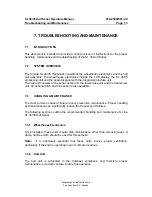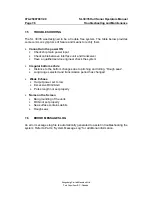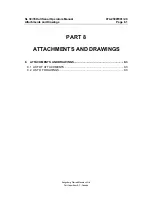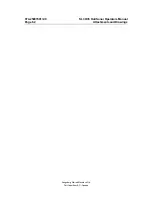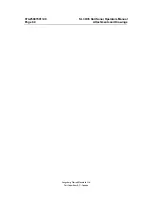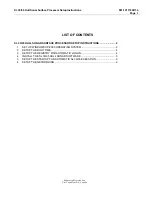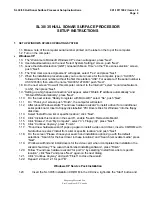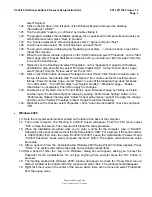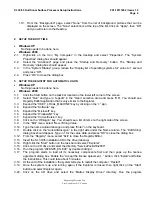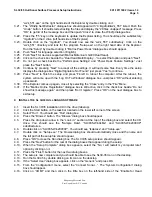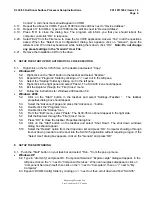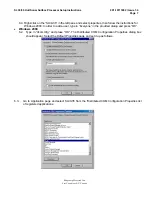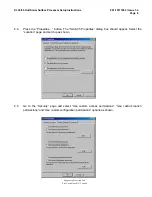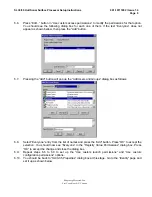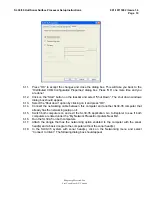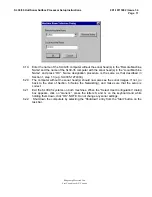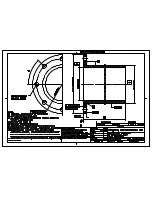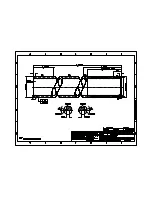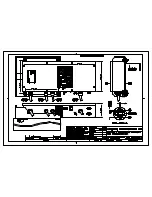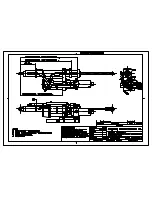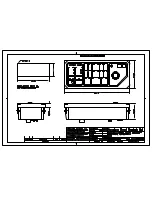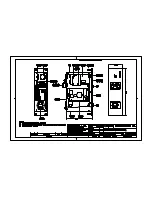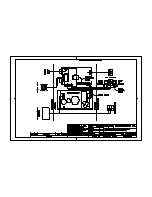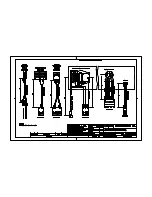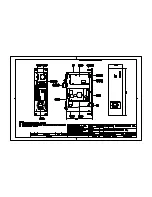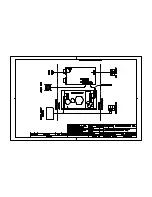SL 30/35 Hull Sonar Surface Processor Setup Instructions
901-10111802 / Issue 1.4
Page 6
Kongsberg Mesotech Ltd.
Port Coquitlam, BC - Canada
Control”. A red check mark should appear on COM1.
4.17. Repeat the above for COM3. Type in 01080 into the edit box next to “Device Address:” .
4.18. Repeat 4.17 for COM4. Type in 01088 into the edit box next to “Device Address”.
4.19. Press “OK” to close the dialog box. The program will inform you that you should reboot the
computer. Just click “OK” in response.
4.20. Select “Exit” from the File menu to close the SL 30/35 application. Answer “Yes” to all the questions
asked. When the “Select User Configuration” dialog box appears, click on “Generic”, press the
letters Q and W on the keyboard and while holding them down, click “OK”.
Note: Do not change
any preset settings in the “Generic” User File
.
4.21. Remove the Installation CD from the drive.
5
SETUP THE STARTUP FOR AUTOMATIC SL 30/35 EXECUTION
5.1.
Right-click on the SL 30/35 Icon on the desktop and select “Copy”.
•
Windows XP
5.2.
Right-click on the “Start” button in the taskbar and select “Explore”.
5.3.
Expand the “Programs” folder by clicking on “+” next to it in the left pane.
5.4.
Select the “Startup” folder by clicking on it in the left pane.
5.5.
Right-click in the right pane and select “Paste”, The SL30-35 icon should appear.
5.6.
Exit the Explorer through the “File | Close” menu.
5.7.
Follow the instructions for Windows 2000 section 5.9.
•
Windows 2000
5.2.
Click on the “Start” button in the taskbar and select “Settings->Taskbar ”. The taskbar
properties dialog box should appear.
5.3.
Select the “Advanced” page and press the “Advanced…” button.
5.4.
Double click the “Programs” Icon.
5.5.
Double click the “Startup” Icon.
5.6.
From the “Edit” menu, select “Paste”. The SL30-35 Icon should appear in the right side.
5.7.
Exit the Explorer through the “File | Close” menu.
5.8.
Press “OK” to close the taskbar Properties dialog box.
5.9.
Click on the “Start” button on the taskbar and select “Shut Down”. The shut down windows
dialog box should appear.
5.10. Select the “Restart” option from the drop down list and press “OK”. Computer should go through
its shut down procedure and reboot into the SL30-35 application without requiring a logon. If the
“Select User” dialog box appears, click on the “Generic” and press “OK”.
6
SETUP THE NETWORKING
6.1. Push the "Start" button on your task bar and select "Run..." from the pop up menu.
•
Windows XP
6.2. Type in “dcomcnfg” and press OK. “Component Services” “Explorer-style” dialog will appear. In the
left pane click on the “+” next to “Component Services”. When an hourglass disappears, click on
“Component Services” itself, then click on the “+” next to “Computers”, then on “+” next to “My
Computer”.
6.3. Expand “DCOM Config” folder by clicking on “+” next to it, then scroll down and find “SL30-35”.
Summary of Contents for SL 30
Page 1: ...SL 30 35 HULL SONAR OPERATORS MANUAL 974 25007001 Issue 2 0 September 2003...
Page 2: ......
Page 207: ......
Page 208: ......
Page 209: ......
Page 210: ......
Page 211: ......
Page 212: ......
Page 213: ......
Page 214: ......
Page 215: ......
Page 216: ......
Page 217: ......
Page 218: ......
Page 219: ......
Page 220: ......
Page 221: ......
Page 222: ......
Page 223: ......
Page 224: ......