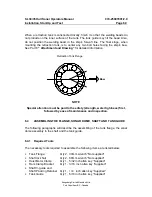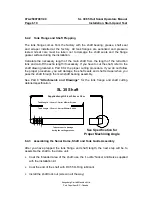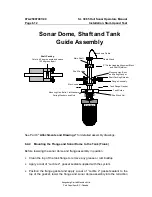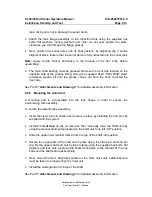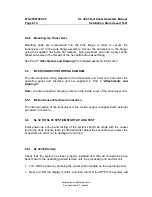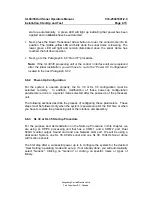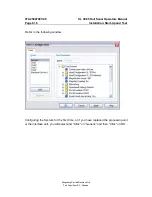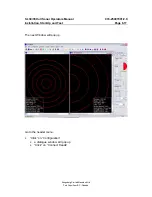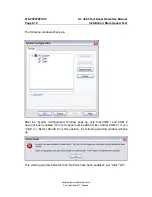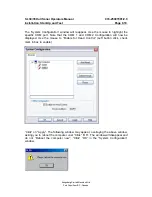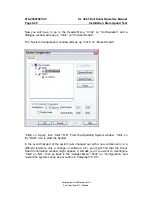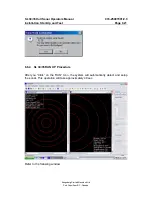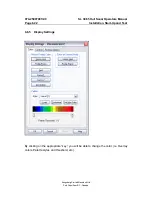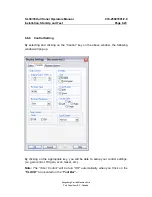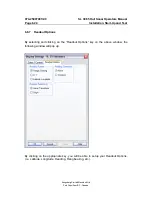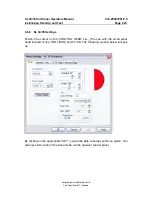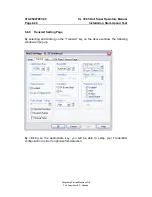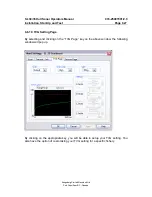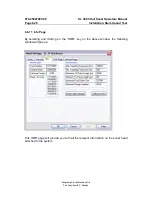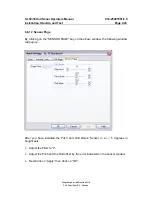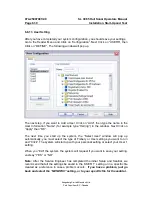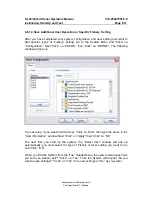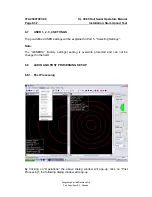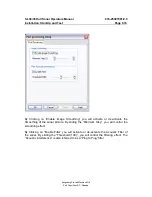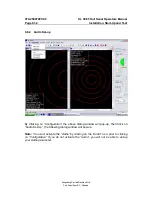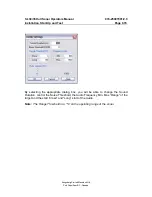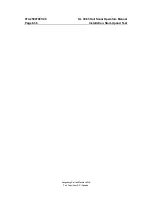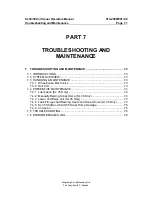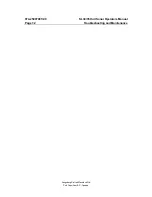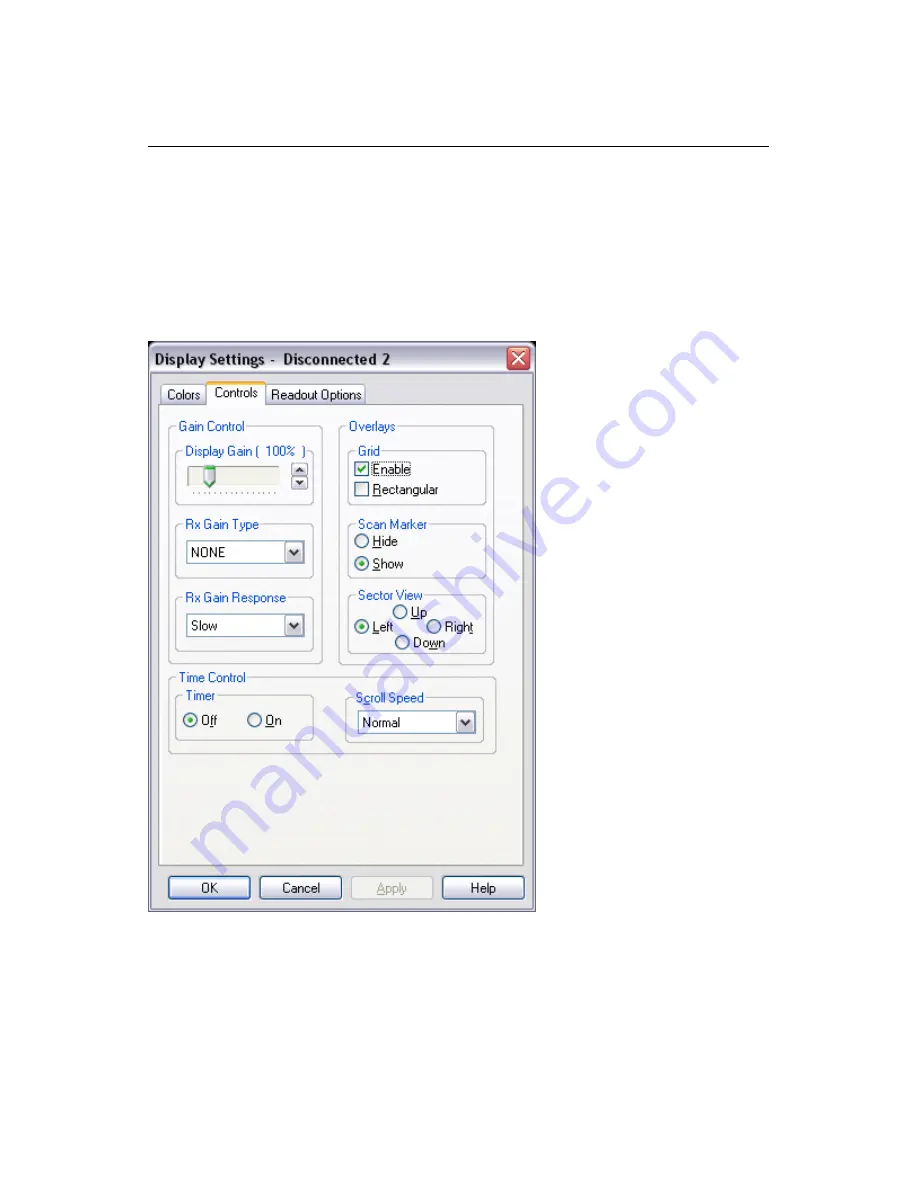
SL 30/35 Hull Sonar Operators Manual
974-25007001/2.0
Installation, Start-Up and Test
Page 6.23
Kongsberg Simrad Mesotech Ltd.
Port Coquitlam, BC - Canada
6.6.6 Control
Setting
By selecting and clicking on the “Control” key on the above window, the following
window will pop up.
By clicking on the appropriate key, you will be able to setup your control settings,
(i.e. gain control, RX gain, scan maker, etc.).
Note:
The “Timer Control” will be turn “ON” automatically when you Click on the
“CLOCK”
Icon located on the
“Tool Bar”.
Summary of Contents for SL 30
Page 1: ...SL 30 35 HULL SONAR OPERATORS MANUAL 974 25007001 Issue 2 0 September 2003...
Page 2: ......
Page 207: ......
Page 208: ......
Page 209: ......
Page 210: ......
Page 211: ......
Page 212: ......
Page 213: ......
Page 214: ......
Page 215: ......
Page 216: ......
Page 217: ......
Page 218: ......
Page 219: ......
Page 220: ......
Page 221: ......
Page 222: ......
Page 223: ......
Page 224: ......