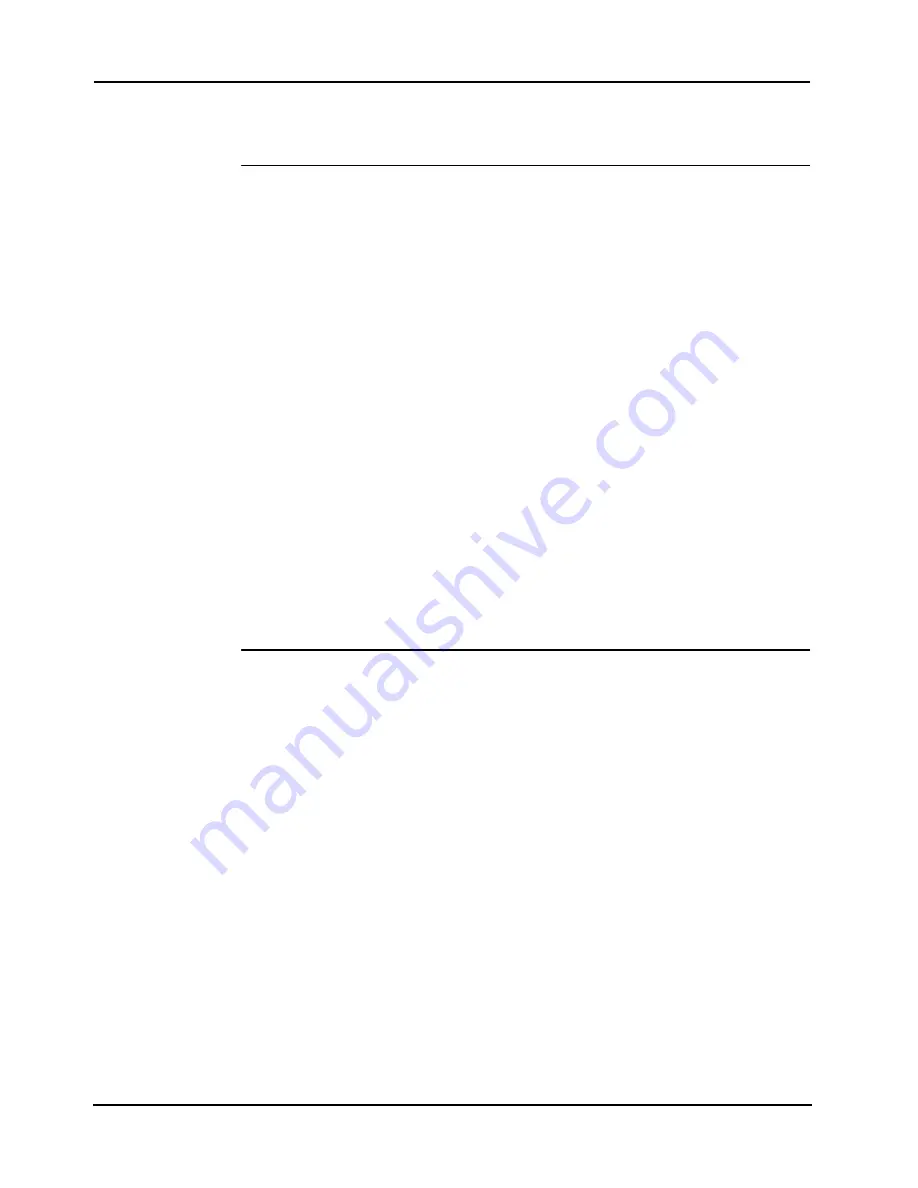
8-4
4007ES Panel Programmer Manual (
579-1167)
Viewing, Adding, and Editing Lists,
Continued
Basic Operations
User-defined lists allow a range of points to be controlled (turned on or off, for example) by
turning a switch on, or via a Custom Control command. Lists associated with LEDs allow the
status of system attributes or components to be monitored.
Adding a User-
Defined List
To add a general-purpose list and populate it with points:
1. Open the List Window by selecting the List Tab at the top of the Programmer.
2. Open the TagList window by either pressing the Insert key or right clicking in the List
Window and selecting Add List.
3. You can select points for the list using a combination of the following three methods. When
you select points, the TagList window adds the “>>” character to the left of the point to
indicate that the point is tagged.
• Use the spacebar to select/deselect specific points. Click on the point you want to
select and then press the spacebar once to tag the point; press it again to deselect the
point.
• Click on the Tag All icon, located at the top of the TagList window. This selects every
point in the Taglist.
• Click on the Tag by Type dialog to tag points based on their point type or device type.
• Click on Clear All Tags (eraser) to erase all the tags.
• Click on Tags Up to sort the tagged points to the top of the list.
• Click on Sort to sort either HW Ref, Point Name, Device Type, Point Type or Custom
Label columns in the TagList window in ascending or descending order
• Click on Filter to sort points according to predefined criteria, such as: Device Type,
Point Type and Custom Label.
• Click on Search to look for a point in one of the five columns in the TagList window.
• Click on Help to open the ES Panel Online Help.
4. Click on the
OK
button in the TagList window. A dialog box appears, prompting you to
name the list. Enter descriptive text and click on
OK
.
Editing an
Existing User-
Defined List
To edit an existing list (i.e., add additional points or delete points from the list):
1. Open the list's Tag List by either right clicking on the list and selecting Tag List from the
menu that appears, or click on the list and press the F9 key.
2. When the tag list appears, click on the points you want to add or delete. Press the spacebar to
toggle whether the point is tagged (included in the list) or not. Tagged points are identified
by the “>>” to the left of the point name.
3. Click on
OK
to accept the changes.
4. Edit the List Label and the Alternate List Label.
5. Press
OK
.
Summary of Contents for 4007ES Panels
Page 1: ...4007ES and 4007ES Hybrid Fire Alarm Systems Programmer s Manual 579 1167 Rev D...
Page 2: ......
Page 4: ......
Page 10: ......
Page 18: ......
Page 36: ......
Page 56: ......
Page 122: ...9 38...
Page 132: ......
Page 134: ......
Page 150: ......
Page 166: ...A 16...
Page 167: ......






























