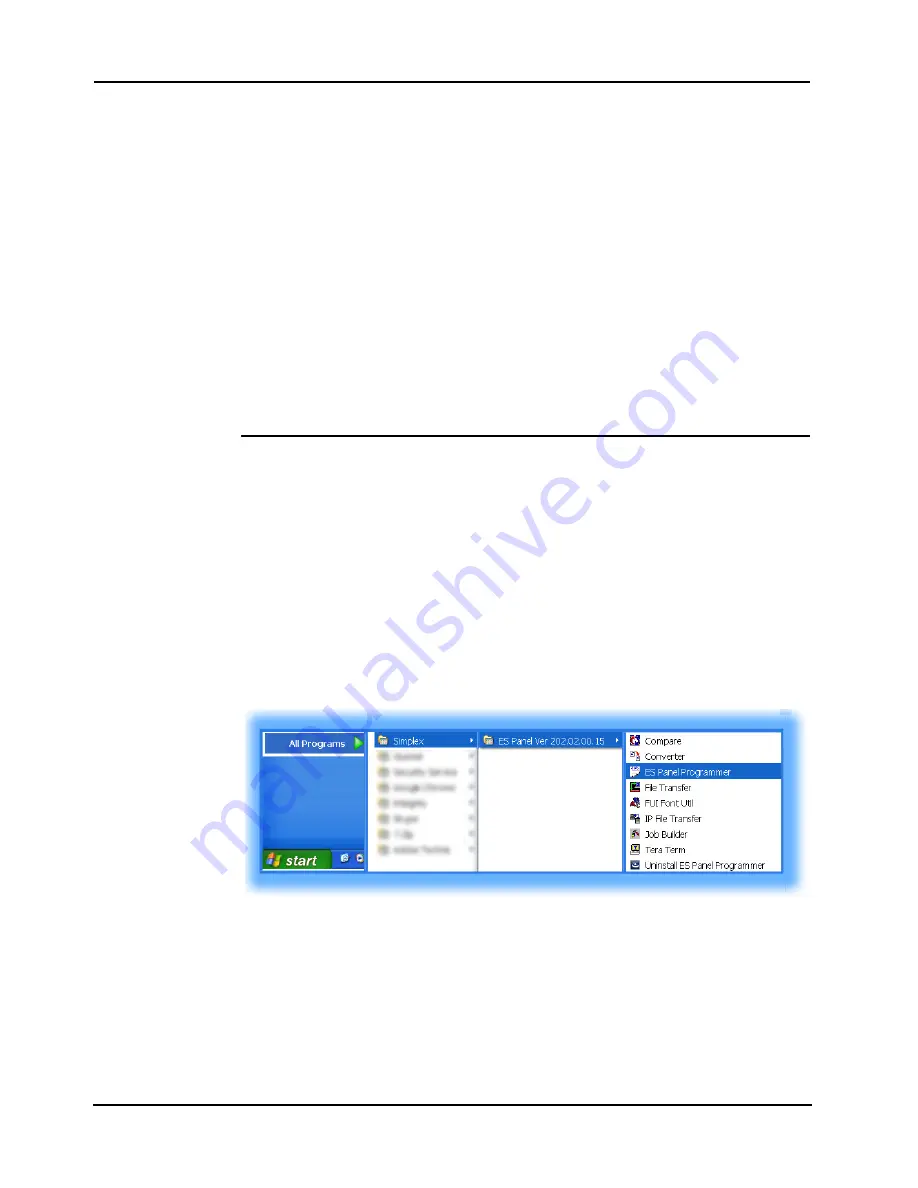
1-2
4007ES Panel Programmer Manual (
579-1167)
Getting Started
Installing the
Software
To install the software:
1. Go to the computer C Drive and open the
4100ESProg
folder.
2. Double click on the ES programmer executable file (.exe).
3. The Software Licensing agreement appears. Read the agreement and click
Next
to continue
the installation.
4. A prompt window requesting the user to specify the destination folder for the programmer
files appears.
• Click on the
Next
button to accept the default destination. It is recommended that you
choose the default folder Simplex. When the correct entry is specified, click on
Next
to
continue.
5. Progress indicators appear, displaying the progress of the file copy operations.
6. The next prompt requests that the user restart the computer.
Note:
Before restarting the computer be sure that all open files have been saved.
7. Click on
Finish
to restart and complete the installation.
Starting the
Programmer
To Start the ES Panel Programmer:
1. Open the Windows Start menu.
2. Click on the All Programs menu.
3. Click on the Simplex menu item.
4. Click on the version of the ES Panel Programmer you want to open and a menu appears.
5. To start the Programmer select
ES Panel Programmer
from the menu.
Note:
The following options are also available from the ES Panel Programmer menu:
• Compare: This option allows the user to compare job revisions.
• IP File Transfer: This option opens the IP File Transfer menu.
• Job builder: Select this option to build a Job.
• Tera Term: This option opens the Tera Term connection.
• Uninstall ES Panel Programmer: Click on this option to uninstall the ES Panel Programmer.
Figure 1-1. Starting the ES Panel Programmer
See page 3-1 for information on how to create a new job.
Summary of Contents for 4007ES Panels
Page 1: ...4007ES and 4007ES Hybrid Fire Alarm Systems Programmer s Manual 579 1167 Rev D...
Page 2: ......
Page 4: ......
Page 10: ......
Page 18: ......
Page 36: ......
Page 56: ......
Page 122: ...9 38...
Page 132: ......
Page 134: ......
Page 150: ......
Page 166: ...A 16...
Page 167: ......



























