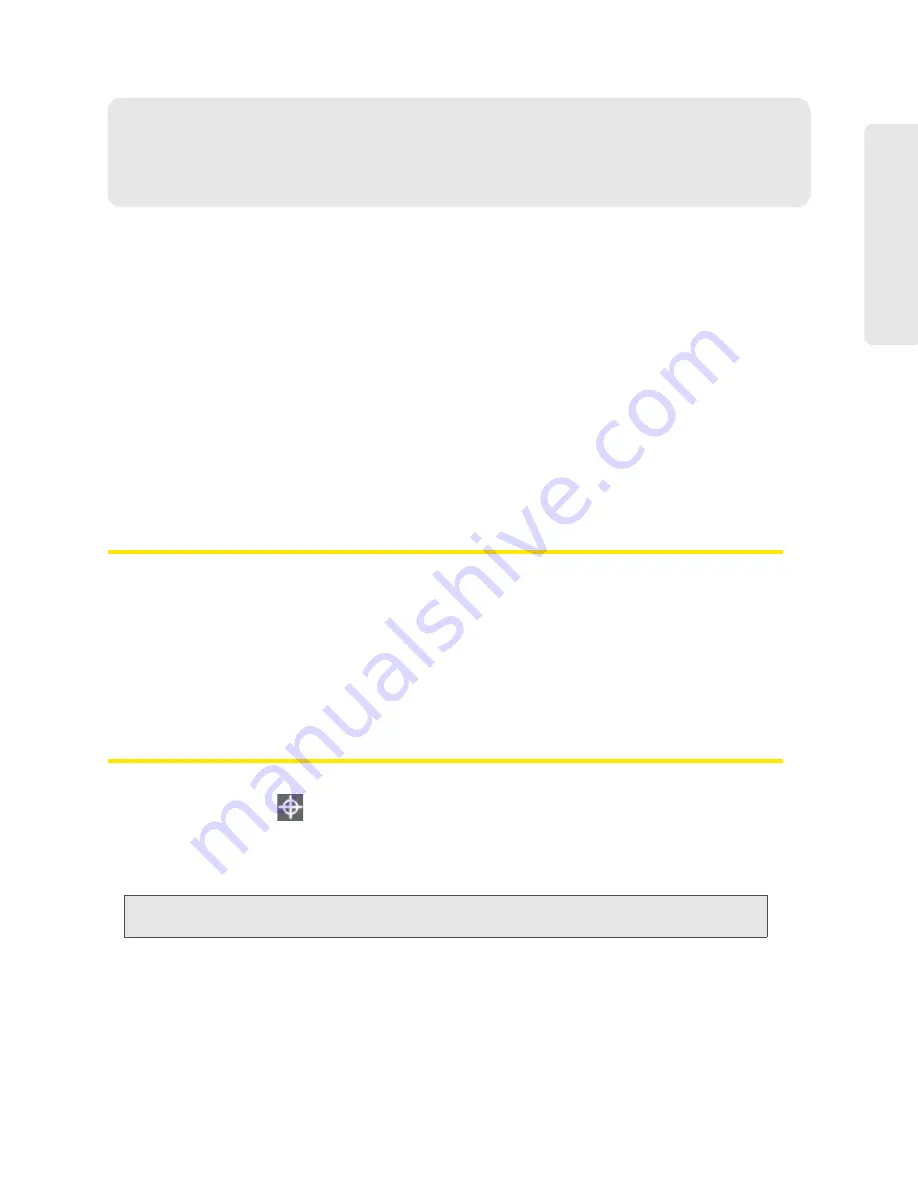
Sprint Location Services 55
Sprint
L
o
c
a
ti
on Se
rv
ice
s
Section 3K
Sprint Location Services
⽧
Requirements for GPS Service (page 55)
⽧
⽧
Displaying Your Location Information (page 56)
⽧
Viewing Your Current Location (page 56)
⽧
Performing a Location Search (page 56)
⽧
See also:
●
“GPS Information and Settings” on page 41.
●
●
“GPS Privacy Agreement” on page 32.
●
“GPS Fix Not Available” on page 139.
Requirements for GPS Service
To access GPS services:
●
You must accept the GPS privacy agreement.
●
GPS must be enabled.
GPS services are not available if you are indoors. GPS receivers must be able to lock onto the
global positioning satellites to accurately determine position. The number of obstructions present
indoors often makes accurate position determination impossible.
Enabling GPS
1.
Ensure you’re logged in to the home page.
2.
Click the GPS icon
(on the left side of the home page) and select
Enable GPS
.
— or —
Click
Advanced settings >
WAN > GPS
and select
Enable GPS
.
Note:
If
Enable GPS
is not available, you must accept the GPS privacy agreement. See “GPS Privacy
3.
If the GPS privacy agreement is displayed, you must read and accept it.
Summary of Contents for AirCard W801
Page 7: ...Section 1 Getting Started ...
Page 13: ...Section 2 Setting up the Device ...
Page 21: ...Section 3 Using Your Device ...
Page 75: ...Reset Button 69 Reset Button 4 Put the battery compartment cover onto the device ...
Page 79: ...Section 4 Settings ...
Page 128: ...122 ...
Page 129: ...Section 5 Resources ...
Page 146: ...140 ...
Page 147: ...Section 6 Technical Specifications and Regulatory Information ...
















































