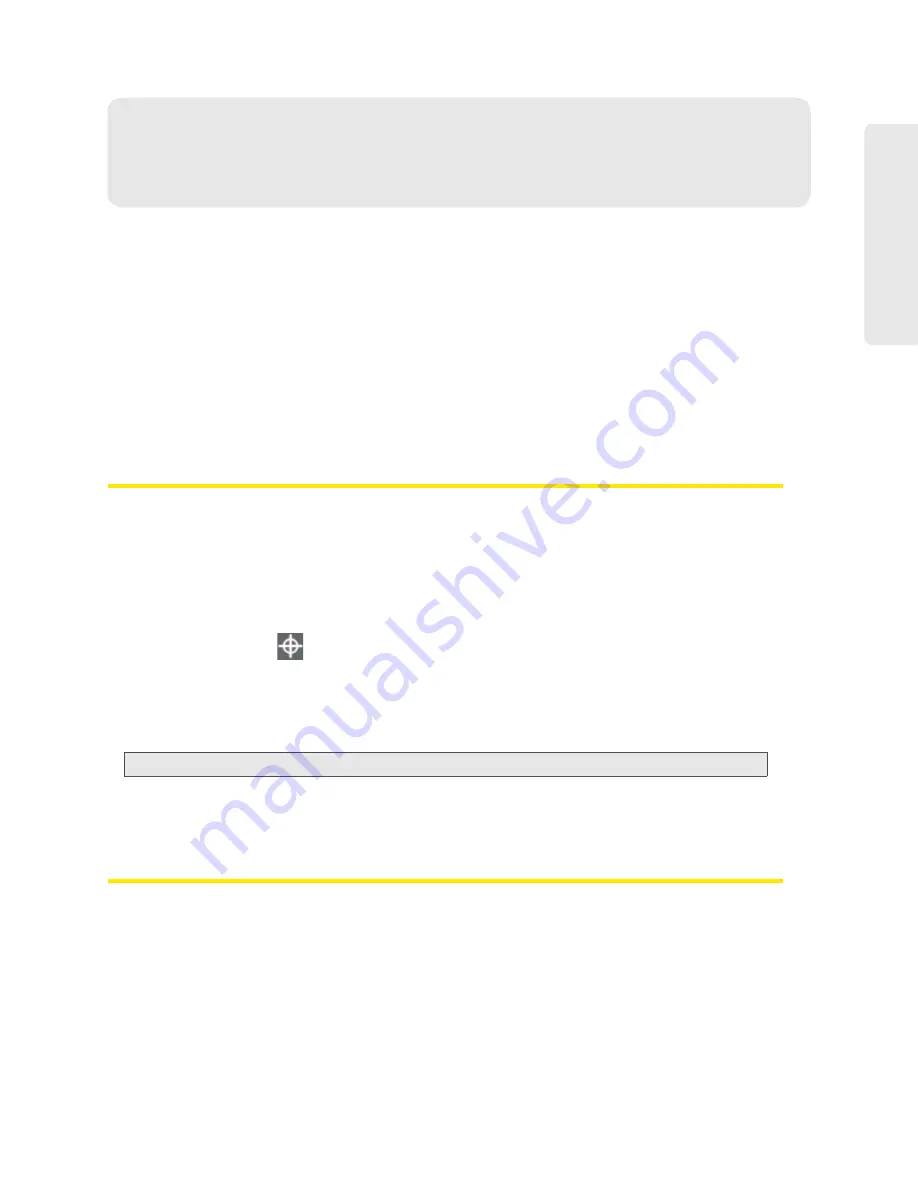
GPS Settings 101
GPS Settin
gs
Section 4I
GPS Settings
⽧
Setting the GPS Mode (page 101)
⽧
Setting the GPS Fix Rate (page 101)
⽧
⽧
Changing Your Mapping Service (page 102)
⽧
Performance Setting (GPS) (page 102)
⽧
Basic GPS settings can be changed in the GPS Information and Settings window. See “GPS
Information and Settings” on page 41.
Additional settings are available at
Advanced Settings > WAN > GPS
.
Setting the GPS Mode
GPS mode determines whether the location fix is done:
●
Once (“one-time”), or
●
Periodically (“continuous”) — used, for example, for navigation/turn-by-turn (TBT) applications.
To set the GPS mode:
1.
Ensure you’re logged in to the home page.
2.
Click the GPS icon
(on the left side of the home page).
3.
In the GPS Information and Settings window, under GPS Mode, select one of the following:
䡲
One-time
— Use a single fix. Use this option if you’ll be using your device at the same
location.
Tip:
If you want to get a fix now, click the
Get fix now
button.
䡲
Continuous
— Obtain fixes on a regular basis. Also known as auto-tracking. Useful for
navigation or turn-by-turn (TBT) applications (for example, driving directions).
Setting the GPS Fix Rate
The GPS fix rate determines how often GPS fixes are obtained. This option is available only if the
fix mode (
GPS Mode
) is set to Continuous.
1.
Log in to the home page.
2.
Click the
Advanced Settings
button.
3.
Select
WAN > GPS
.
4.
Ensure
GPS Mode
is set to Continuous.
Summary of Contents for AirCard W801
Page 7: ...Section 1 Getting Started ...
Page 13: ...Section 2 Setting up the Device ...
Page 21: ...Section 3 Using Your Device ...
Page 75: ...Reset Button 69 Reset Button 4 Put the battery compartment cover onto the device ...
Page 79: ...Section 4 Settings ...
Page 128: ...122 ...
Page 129: ...Section 5 Resources ...
Page 146: ...140 ...
Page 147: ...Section 6 Technical Specifications and Regulatory Information ...






























