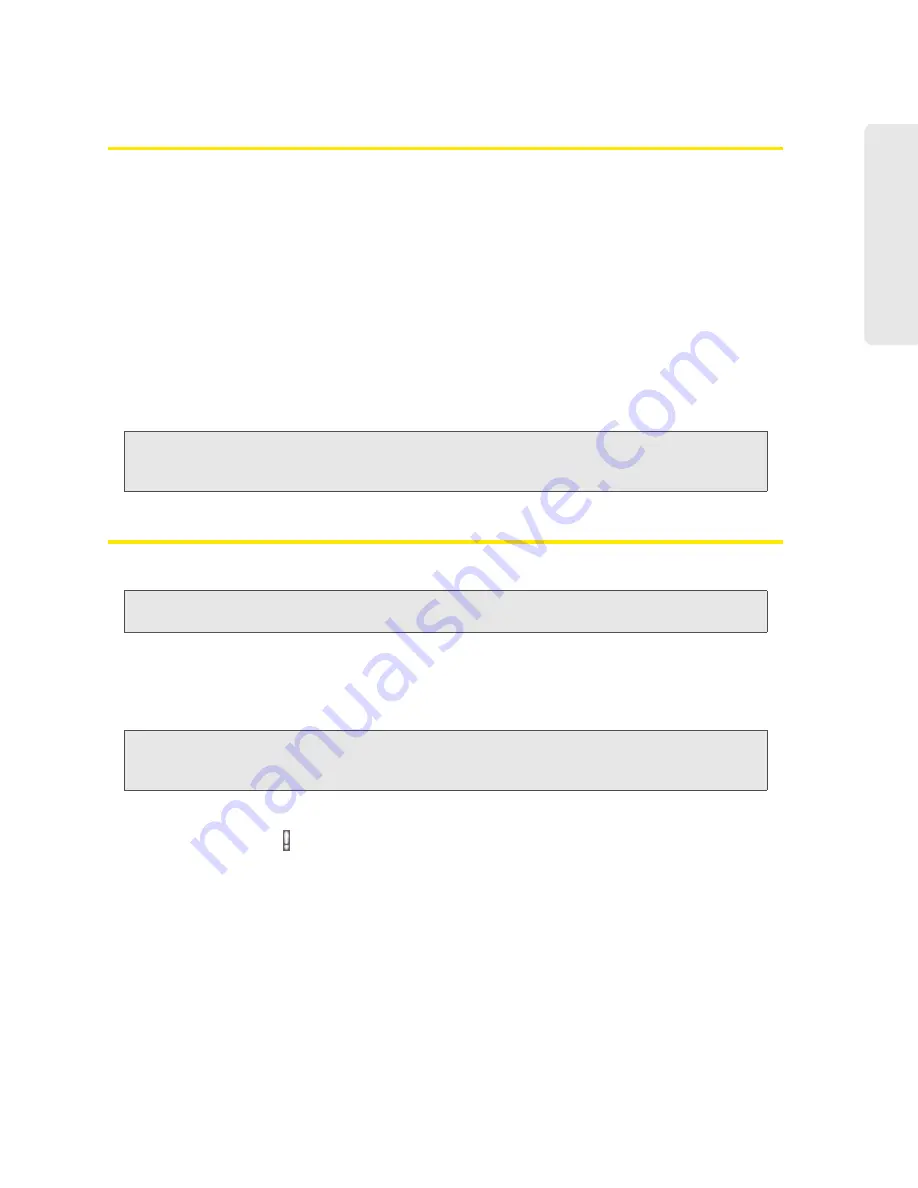
Alerts 33
Al
er
ts
SD Card Error
If you’re having problems reading from the microSD card, or if the SD Card Error alert window is
displayed or the device LCD displays “SD Card error,” try the following:
1.
Remove and reinsert the microSD card.
2.
If the card is still not working, try it in the microSD slot of another computing device.
If it works in the other device, the card slot on your Overdrive 3G/4G Mobile Hotspot may
have a problem.
If the card doesn’t work in the other computing device, try one of the following:
䡲
Use a different microSD card.
— or —
䡲
Reformat your card.
Note:
The formatting procedure erases all the data on the microSD card, after which the files CANNOT be
retrieved. To prevent the loss of important data, please check the contents before you format the
microSD card.
Software Update Available
The update may improve performance and functionality.
Note:
During installation of the update, your Internet and Wi-Fi connections won’t be available.
When the installation is complete, you will need to reconnect to Wi-Fi.
To install the update:
1.
Ensure your Overdrive 3G/4G Mobile Hotspot is connected to the AC charger or computer,
through the USB to Micro B cable.
Note:
If you’ll be using USB for data transfer (and not just for charging the device), you must install the
device driver when you connect through USB for the first time. See “Making a Tethered Connection”
on page 25.
2.
Ensure you’re logged in to the home page.
3.
Click the alerts icon . to display the alert window.
4.
If more than one alert is available, use the “<” and “>” buttons (at the top of the alert window)
to browse to the alert.
5.
In the Software Update Available alert window, click
Update Options
.
6.
Read the information in the Software Installation Options window.
Summary of Contents for AirCard W801
Page 7: ...Section 1 Getting Started ...
Page 13: ...Section 2 Setting up the Device ...
Page 21: ...Section 3 Using Your Device ...
Page 75: ...Reset Button 69 Reset Button 4 Put the battery compartment cover onto the device ...
Page 79: ...Section 4 Settings ...
Page 128: ...122 ...
Page 129: ...Section 5 Resources ...
Page 146: ...140 ...
Page 147: ...Section 6 Technical Specifications and Regulatory Information ...
















































