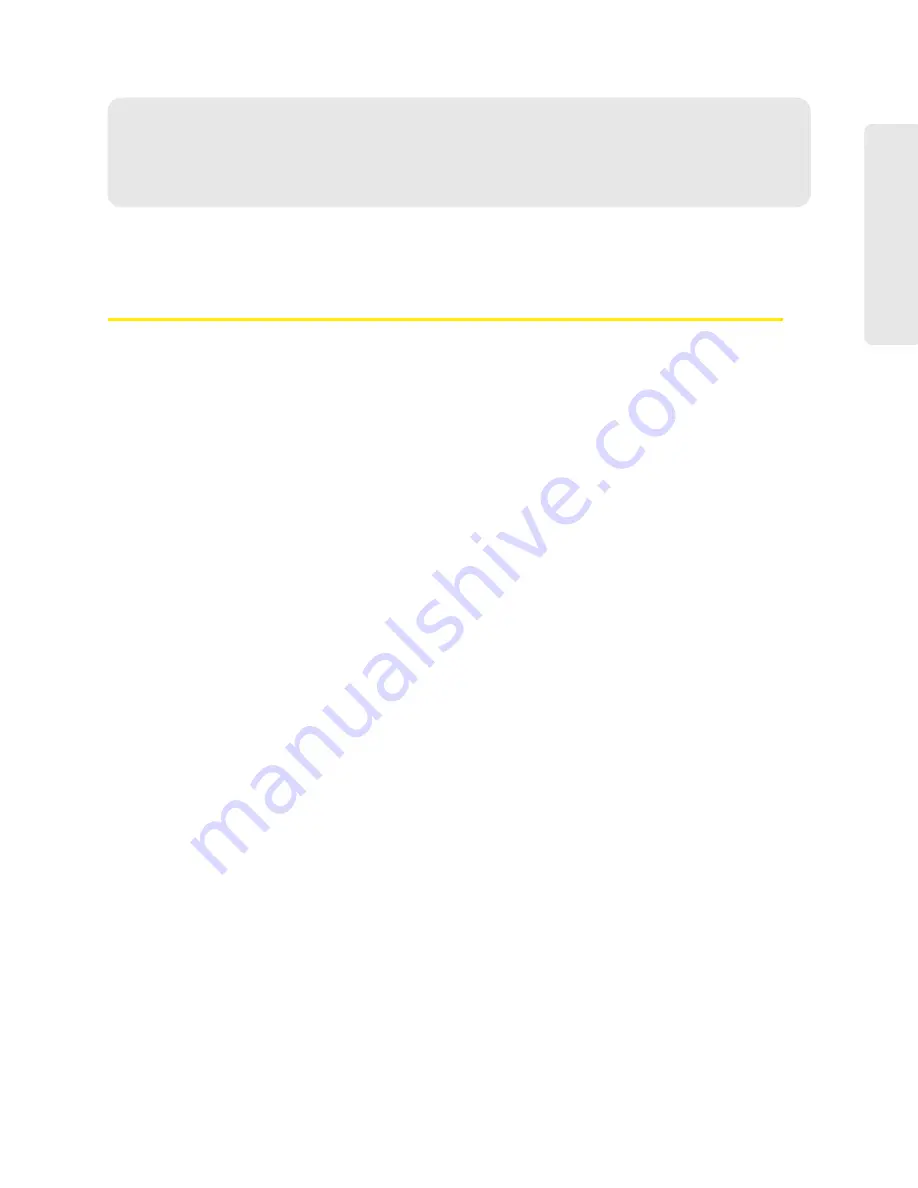
Buttons On the Home Page 47
Buttons On the Home P
a
ge
Section 3I
Buttons On the Home Page
⽧
Buttons Along the Top of the Home Page (page 47)
⽧
Buttons Below the Virtual Device (page 49)
Buttons Along the Top of the Home Page
The top horizontal part of the home page has the following areas/buttons:
●
Admin Login
. See “Logging On as an Administrator” on page 29.
●
Admin Setup
— Rerun the device setup, for example, after you’ve reset the software to default
settings. See “Welcome to Your Device Window - Select an Option” on page 121.
●
Advanced settings
. See “Advanced Settings” on page 48.
●
Map me
— GPS/Location Based Services.
䡲
Open a Web browser window that shows your current location. See “Viewing Your Current
Location” on page 56.
䡲
Search for the closest gas station, restaurant, and so on, or do a custom search. See
“Performing a Location Search” on page 56.
●
Support
. See “Support Button” on page 48.
●
Feedback
— Send your comments on the device. See “Feedback” on page 48.
●
Help
— Open the online Help, display the important information booklet, or download the user
guide.
Admin Setup Button
This button displays a window where you can change the:
●
Administrator password
●
Wi-Fi network name (SSID)
●
Wi-Fi security type
●
Wi-Fi password
For more information, see “Welcome to Your Device Window - Select an Option” on page 121.
Summary of Contents for AirCard W801
Page 7: ...Section 1 Getting Started ...
Page 13: ...Section 2 Setting up the Device ...
Page 21: ...Section 3 Using Your Device ...
Page 75: ...Reset Button 69 Reset Button 4 Put the battery compartment cover onto the device ...
Page 79: ...Section 4 Settings ...
Page 128: ...122 ...
Page 129: ...Section 5 Resources ...
Page 146: ...140 ...
Page 147: ...Section 6 Technical Specifications and Regulatory Information ...
















































