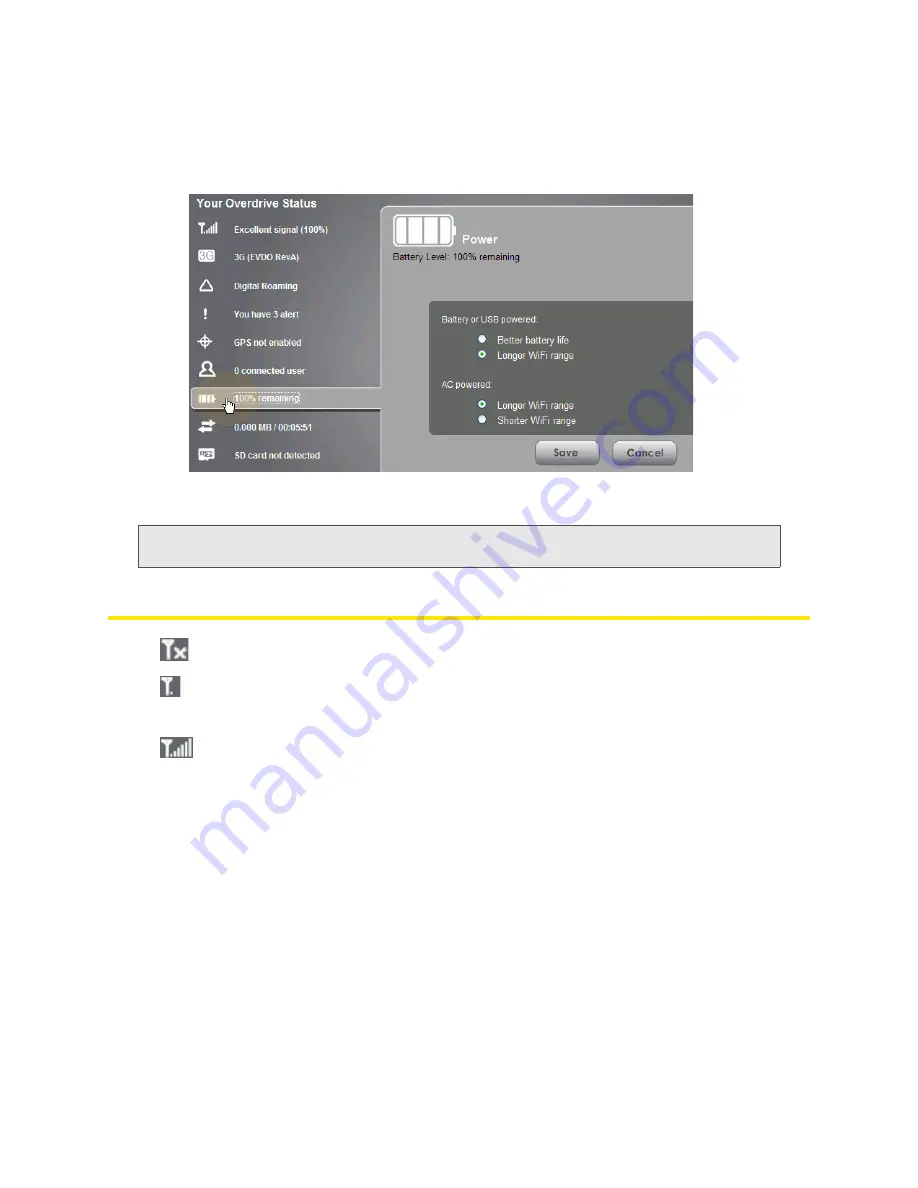
38 Vertical row (of icons and text)
If you click an icon or the text, a window is displayed with additional information, as shown in the
following screenshot.
If you’re logged in, the window may also display configurable settings.
Note:
A more complete set of configurable settings is available in the Advanced Settings window. See
“Advanced Settings” on page 48.
Signal Information
No signal
Very weak signal
...
The number of bars reflects the signal strength: the more bars, the stronger the signal.
Excellent signal
Click the signal strength icon to display the Signal Quality window. The window displays:
●
The active network: the network that is currently being used for your data connection. For example:
“3G (EVDO Rev A).”
●
3G or 4G status:
䡲
Connection status. For example: “Connected.”
䡲
Brief description of the signal strength. For example: “Good signal (60%).”
䡲
Tables that show the coverage type, RSSI, and Ec/Io (for 3G) or CINR (for 4G).
RSSI reflects the signal strength of the network.
Ec/Io is a dimensionless ratio of the average power of a channel, typically the pilot channel, to
the total signal power.
Summary of Contents for AirCard W801
Page 7: ...Section 1 Getting Started ...
Page 13: ...Section 2 Setting up the Device ...
Page 21: ...Section 3 Using Your Device ...
Page 75: ...Reset Button 69 Reset Button 4 Put the battery compartment cover onto the device ...
Page 79: ...Section 4 Settings ...
Page 128: ...122 ...
Page 129: ...Section 5 Resources ...
Page 146: ...140 ...
Page 147: ...Section 6 Technical Specifications and Regulatory Information ...
















































