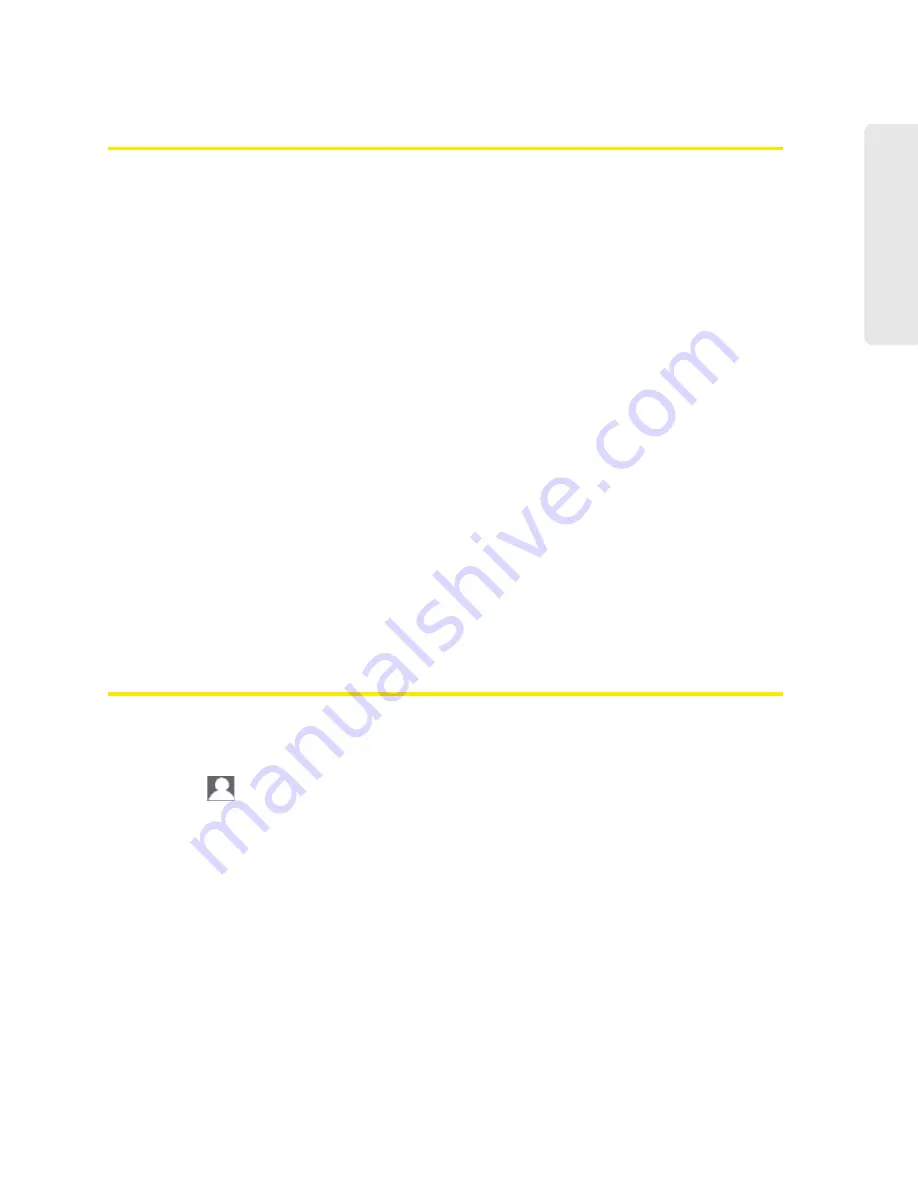
Configuring the Wi-Fi Network 97
Configuring the Wi-Fi
Network
Host Name (Device Name)
The host name is, in essence, a name you’re giving the device.
The host name is shown on your device’s LCD screen; if more than one device is available, you
can use this name to tell the devices apart. See “Linking the SSID and the Host Name” on
page 92.
This name is also used when you type a command to access the:
●
Home page. See “Displaying the Home Page of the Device” on page 28.
●
microSD card. See “Accessing the microSD Card” on page 53.
To change the host name:
1.
Log in to the home page.
2.
Click the
Advanced Settings
button.
3.
Select
Wi-Fi > Network
or
Router > LAN
.
4.
In the Hostname field, enter a name for your device.
Input rules:
1–15 ASCII characters. Valid characters are:
䡲
a-z
䡲
A-Z
䡲
0-9
䡲
- (hyphen). Note that the host name cannot start or end with a hyphen.
Setting the Maximum Number of Wi-Fi Users
If your network is having performance issues, you might want to decrease the number of Wi-Fi
users allowed to connect to the device.
1.
Ensure you’re logged in to the home page.
2.
Click the
icon and, in the Wi-Fi Users window, select a value from the
Max Wi-Fi users
drop-down list.
— or —
Select
Advanced Settings > Wi-Fi > Network
, and select a value from the
Max number of users
drop-down list.
Summary of Contents for AirCard W801
Page 7: ...Section 1 Getting Started ...
Page 13: ...Section 2 Setting up the Device ...
Page 21: ...Section 3 Using Your Device ...
Page 75: ...Reset Button 69 Reset Button 4 Put the battery compartment cover onto the device ...
Page 79: ...Section 4 Settings ...
Page 128: ...122 ...
Page 129: ...Section 5 Resources ...
Page 146: ...140 ...
Page 147: ...Section 6 Technical Specifications and Regulatory Information ...






























