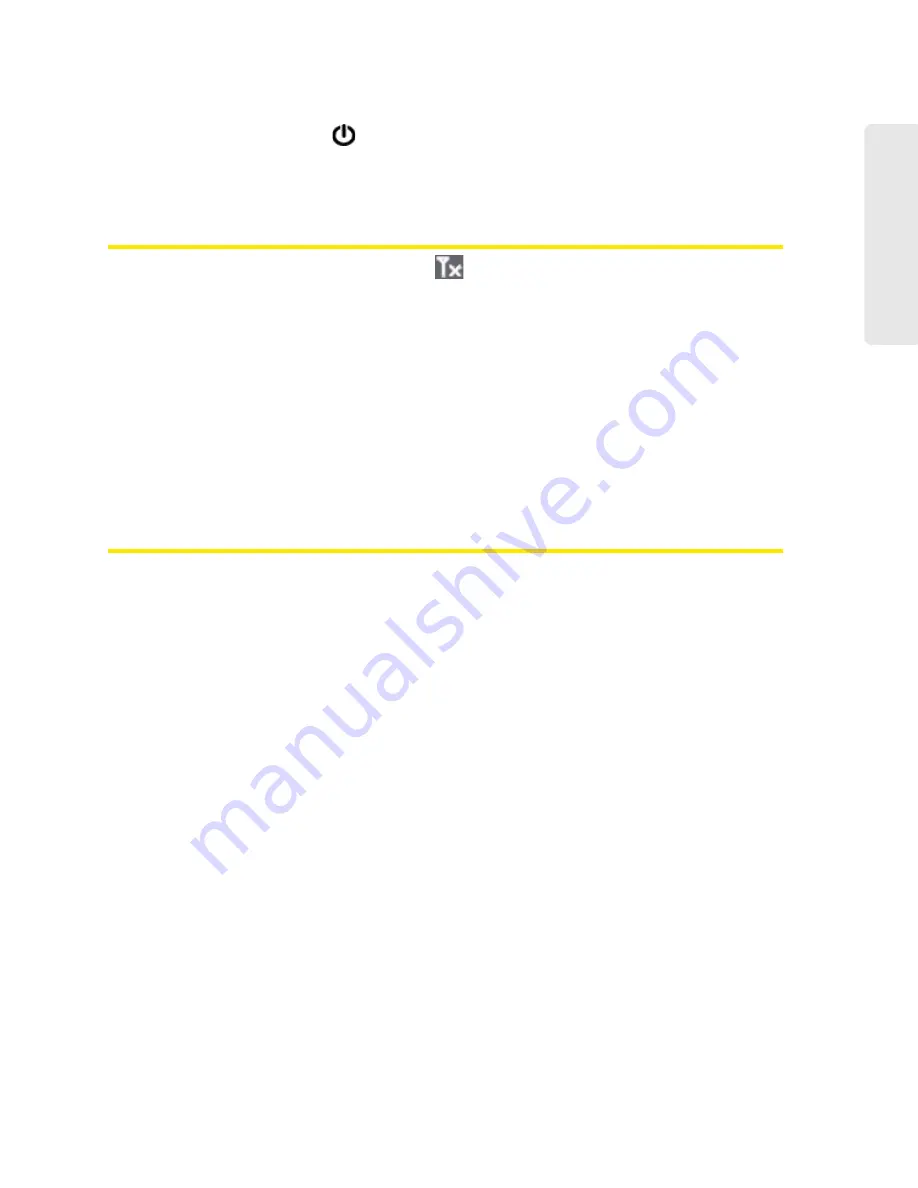
Troubleshooting Tips 135
T
roubleshooti
n
g Tips
b. Press the power button
on the device for approximately two seconds.
If the LCD is still dark, use the USB to Micro B cable to connect the device to the AC charger or to
a computer.
Insufficient Signal Strength
If you have insufficient signal strength, the icon
is displayed (on the left side of the home
page).
Insufficient signal strength may occur because:
●
You are outside the network coverage area.
●
Your device’s internal antenna is pointing in the wrong direction.
●
You are in or near a structure that is blocking the signal.
●
You are near a device that is causing radio signal interference.
●
A network or account problem is preventing you from obtaining service.
See also “Improving Signal Strength” on page 130.
Messages Displayed on the Device LCD
See also “SD Card Error” on page 33.
3G Activation Failed
1.
Ensure you’re in 3G coverage and the signal strength is strong.
2.
Turn the device off and on. See “Turning Your Device Off” on page 18 and “Turning Your
Device On” on page 16.
3.
If the “Activation failed” message is still displayed, prepare the following, and contact Sprint:
䡲
Your billing information.
䡲
ESN of the Overdrive 3G/4G Mobile Hotspot (displayed on the packaging, on the device
[under the battery], and at
Advanced Settings > Device > About
).
Connecting to 3G/4G
1.
Check the signal strength. If it is weak, try the tips in “Improving Signal Strength” on
page 130.
2.
Try a different Connection Preferences setting. See “Mobile Broadband Information and
Settings” on page 39.
3.
Turn the device off and on. See “Turning Your Device Off” on page 18 and “Turning Your
Device On” on page 16.
4.
Update the 3G profile: select
Advanced Settings > WAN > Setup > Update 3G profile
.
5.
If you’re still unable to connect to 3G/4G, contact Sprint.
Summary of Contents for AirCard W801
Page 7: ...Section 1 Getting Started ...
Page 13: ...Section 2 Setting up the Device ...
Page 21: ...Section 3 Using Your Device ...
Page 75: ...Reset Button 69 Reset Button 4 Put the battery compartment cover onto the device ...
Page 79: ...Section 4 Settings ...
Page 128: ...122 ...
Page 129: ...Section 5 Resources ...
Page 146: ...140 ...
Page 147: ...Section 6 Technical Specifications and Regulatory Information ...






























