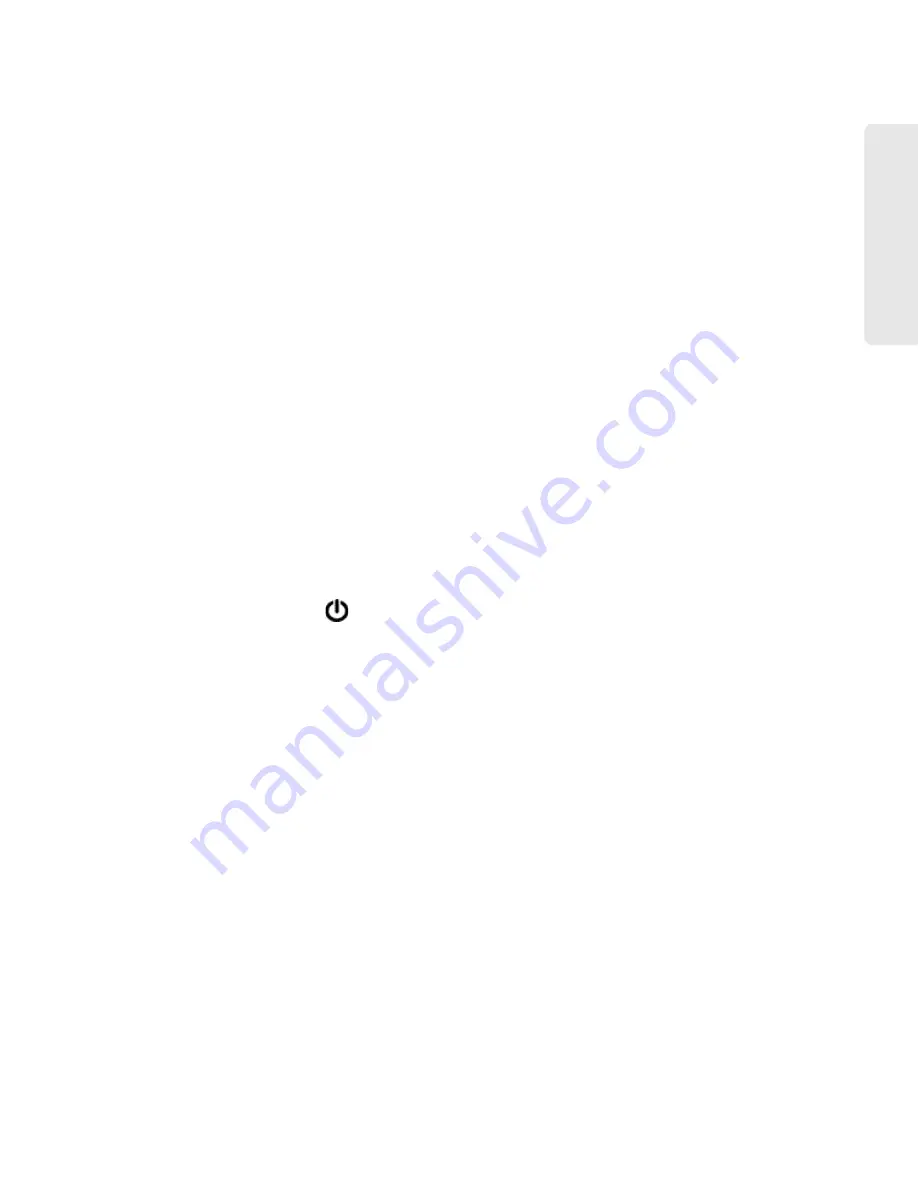
Advanced Settings 83
A
d
vanced Se
ttings
●
Update firmware from a file. See “Upgrade Firmware From a File” on page 60.
●
Enable standby (low power) mode (
Standby Timer...
). See “Standby (Low Power) Mode” on
●
Enable TRU-Install. For information on this feature, see “TRU-Install” on page 24.
●
Download the Windows or Mac driver (if you’re using USB for data transfer). See “Making a
Tethered Connection” on page 25.
●
Check for updates. See “Automatically Check for Updates” on page 58 and “Manually Check
for Updates” on page 59.
●
Reset 3G/4G configuration to default settings. See “Resetting the 3G/4G Configuration to
Default Settings” on page 100.
Display Section of the Device Tab
From the
Display
section of the
Device
tab, you can configure settings for the LCD of the Overdrive
3G/4G Mobile Hotspot.
To access this tab:
1.
Log in to the home page.
2.
Click the
Advanced Settings
button.
3.
Select
Device > Display
.
From this window, you can view/set these parameters:
●
Lighting of the power button
on the device (
Power Button LED
Disabling the LED” on page 77.
●
Turn the LCD on or off (
LCD Backlight
). See “Turning the LCD On or Off” on page 75.
●
LCD timeout — how soon the LCD goes dormant (
Turn Backlight Off
). See “Setting the LCD
●
Brightness of the LCD (
Backlight Settings
). See “Setting the LCD Brightness” on page 76.
microSD Card Section of the Device Tab
1.
Log in to the home page.
2.
Click the
Advanced Settings
button.
3.
Select
Device > microSD Card
.
From this window, you can view/set these parameters, or perform these actions:
●
Status of the microSD slot/card.
●
Enable the microSD card slot. See “Enabling the microSD Card Slot” on page 50.
●
Folder name for the shared micro SD card. See “microSD Shared Folder Name” on page 51.
●
Set up access to the microSD Card. See “Setting Up Access to the microSD Card” on page 51.
Summary of Contents for AirCard W801
Page 7: ...Section 1 Getting Started ...
Page 13: ...Section 2 Setting up the Device ...
Page 21: ...Section 3 Using Your Device ...
Page 75: ...Reset Button 69 Reset Button 4 Put the battery compartment cover onto the device ...
Page 79: ...Section 4 Settings ...
Page 128: ...122 ...
Page 129: ...Section 5 Resources ...
Page 146: ...140 ...
Page 147: ...Section 6 Technical Specifications and Regulatory Information ...






























